Experiencing the frustrating phenomenon of ghost touch on your iPhone? A ghost touch, also known as phantom touch, can render your device almost unusable, with the screen registering taps and swipes that you haven’t made. This can lead to accidental app openings, typing errors, and general difficulty navigating your iPhone. This comprehensive guide offers effective solutions and troubleshooting tips to help you diagnose and fix ghost touch issues, restoring your iPhone’s responsiveness and functionality.
Whether your iPhone is experiencing intermittent ghost touches or constant phantom touches, understanding the potential causes is the first step toward a solution. From software glitches and hardware problems to faulty screen protectors, we’ll explore the various factors that can contribute to ghost touch. We’ll then provide practical troubleshooting tips, ranging from simple software fixes to more advanced solutions, allowing you to fix your iPhone’s ghost touch problem and regain control of your device. Explore the options below to find the most effective solution for your specific iPhone model and situation.
Understanding Ghost Touch and Its Causes
Ghost touch, also known as phantom touch, describes the frustrating phenomenon where your iPhone’s screen registers input without any physical contact. This can manifest as apps opening randomly, the cursor moving erratically, or typing occurring on its own. Understanding the underlying causes is crucial for effective troubleshooting.
Electrical Interference: One of the most common culprits is electrical interference from nearby devices or faulty charging cables. This interference can disrupt the touchscreen’s sensitivity and trigger unintended actions.
Hardware Problems: Physical damage to the screen, internal components, or the digitizer itself can also cause ghost touch. A dropped iPhone or pressure on the screen can create these issues. Loose connections within the device are another potential hardware-related cause.
Software Glitches: In some cases, software bugs or conflicting apps can contribute to ghost touch issues. Outdated iOS versions or recently installed apps are potential factors to consider.
Environmental Factors: While less common, extreme temperatures or excessive humidity can sometimes affect touchscreen responsiveness, leading to ghost touch-like symptoms.
Common Symptoms of Ghost Touch on iPhone
Ghost touch manifests in several frustrating ways. Recognizing these symptoms is the first step in addressing the issue. Here are some common indicators of ghost touch on your iPhone:
-
Apps opening and closing randomly: You might notice apps launching or closing without your interaction.
-
Unintended typing or input: While using the keyboard, random characters may appear, or the cursor might move erratically.
-
Screen unresponsive to touch: At times, the screen may become completely unresponsive to your touch inputs.
-
“Jittery” or erratic cursor movement: The cursor might jump around the screen unexpectedly.
-
Phone making calls or selections on its own: The iPhone may initiate calls, send messages, or interact with apps without any command from you.
Initial Checks and Basic Troubleshooting Steps
Before delving into more complex solutions, several basic checks can often resolve ghost touch issues. Start by cleaning your iPhone’s screen. Dirt, grime, or even residual screen protector adhesive can interfere with the touch sensor. Use a soft, lint-free cloth to gently wipe the screen. Avoid excessive pressure.
Next, check your charger and charging cable. Faulty charging accessories can sometimes cause electrical interference that mimics ghost touch. Try using a different charger and cable, preferably Apple-certified ones, to see if the issue persists.
Remove any cases or screen protectors, especially thick or metallic ones. These can sometimes put pressure on the screen or interfere with its responsiveness. Test the screen functionality without them.
If you are using your iPhone in extreme temperatures, allow the device to return to a normal operating temperature. Extreme heat or cold can affect the touchscreen’s performance.
Finally, a simple restart can often resolve minor software glitches that may be contributing to the problem. Press and hold the power button, then follow the on-screen prompts to restart your iPhone.
Advanced Troubleshooting Techniques for Persistent Ghost Touch

If basic troubleshooting doesn’t resolve the ghost touch issue, you can explore these more advanced techniques.
Check for Electromagnetic Interference
Electromagnetic interference can sometimes cause erratic touchscreen behavior. Try moving away from electronic devices, appliances, or power sources that might be interfering with your iPhone’s display.
Restore Your iPhone to Factory Settings
Restoring your iPhone to factory settings can eliminate software glitches that might be causing the ghost touch. Back up your data before proceeding, as this will erase all content and settings on your device. After the restore, set up your iPhone as new and test for ghost touch before restoring your backup. If the issue persists even after setting up as new, the problem is likely hardware-related.
DFU Restore (Device Firmware Update)
A DFU restore is a deeper level of restore than a factory reset. It reinstalls the iPhone’s firmware and can sometimes resolve more complex software problems. This is a more technical process and should be done with caution after backing up your data.
Software-Related Fixes for Ghost Touch
Sometimes, ghost touch issues stem from software glitches rather than hardware problems. Exploring software-based solutions can often resolve the problem without needing a costly repair.
Restart Your iPhone
A simple restart can often clear temporary software conflicts that might be causing the ghost touch. Press and hold the power button (or the appropriate button combination for your iPhone model) until the “slide to power off” slider appears. Slide to power off, and then turn your iPhone back on after a few seconds.
Update iOS
Ensure your iPhone is running the latest version of iOS. Software updates often include bug fixes and performance improvements, which can address ghost touch issues. Go to Settings > General > Software Update to check for and install any available updates.
Reset All Settings
If the problem persists, consider resetting all settings. This will revert your iPhone’s settings to their default state without deleting your data. Go to Settings > General > Reset > Reset All Settings. Be aware that you’ll need to reconfigure your Wi-Fi, Bluetooth, and other personalized settings after the reset.
Hardware-Related Issues and Repair Options
Sometimes, ghost touch stems from underlying hardware problems. Physical damage, such as a cracked screen or internal component malfunction, can disrupt the touch sensor’s normal operation. Water damage is another culprit, potentially corroding internal components and affecting the touchscreen’s conductivity.
Loose connections within the iPhone’s internal circuitry can also contribute to ghost touch. This can occur after a drop or impact. Furthermore, a failing digitizer, the component responsible for registering touch input, can cause erratic behavior and phantom touches.
If you suspect a hardware issue, consider the following repair options:
- Apple Authorized Service Provider: For official repairs, especially if your device is still under warranty. They have access to genuine parts and specialized tools.
- Third-Party Repair Shops: A potentially more affordable option, but ensure they have a good reputation and use quality parts.
- DIY Repair (Advanced Users Only): Replacing parts yourself can be cost-effective, but it requires technical expertise and carries the risk of further damage if not done correctly.
Remember to back up your data before any repair attempt.
Preventive Measures to Avoid Ghost Touch
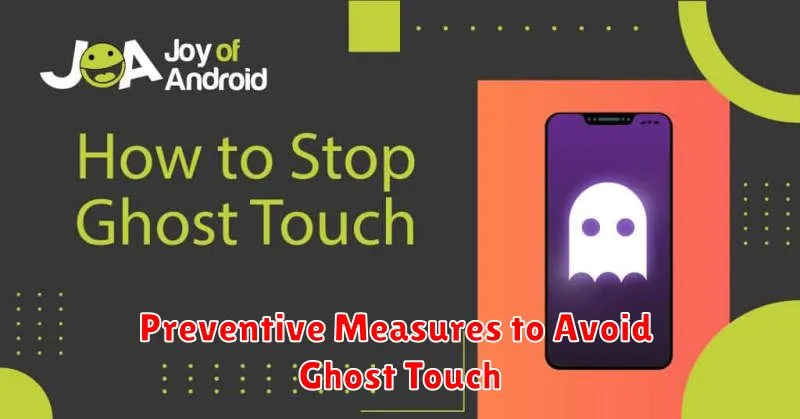
While ghost touch can sometimes be due to internal hardware failures, several preventive measures can minimize the risk of experiencing this frustrating issue.
Keep Your iPhone Clean and Dry
Regularly clean your iPhone screen with a soft, lint-free cloth. Avoid excessive moisture and ensure your hands are dry when handling your device. Moisture can interfere with the screen’s responsiveness and trigger ghost touch.
Use a Quality Screen Protector
A tempered glass screen protector can act as a barrier against scratches and impacts, potentially preventing damage that could lead to ghost touch issues. Ensure the screen protector is installed correctly and doesn’t interfere with the screen’s functionality.
Avoid Extreme Temperatures
Extreme hot or cold temperatures can negatively affect your iPhone’s battery and other internal components, potentially increasing the likelihood of ghost touch occurrences. Store and use your device within the recommended temperature range.
Use Compatible Chargers and Cables
Using non-certified or damaged charging accessories can introduce electrical inconsistencies that may trigger ghost touch. Always opt for Apple-certified chargers and cables or reputable third-party options that adhere to Apple’s guidelines.
Keep Your Software Updated
Software updates often include bug fixes and performance improvements that can address underlying issues contributing to ghost touch. Regularly check for and install the latest iOS updates.
When to Seek Professional Help
While many ghost touch issues can be resolved with troubleshooting steps, some instances require professional intervention. If you’ve exhausted all software-based solutions and the problem persists, it’s time to consider contacting Apple Support or an authorized service provider.
Persistent Ghost Touch After Troubleshooting: If the ghost touch persists even after trying the suggested fixes, it likely indicates a hardware problem that requires professional repair.
Physical Damage to the Screen: Any visible cracks or damage to the screen can exacerbate ghost touch issues and require screen replacement by a qualified technician.
Recent Repairs: If the ghost touch began after a recent repair, it’s possible the repair was not performed correctly and needs to be reassessed by a professional.
AppleCare+ Coverage: If your iPhone is covered by AppleCare+, contacting Apple Support is the most efficient way to explore repair or replacement options under your plan. They can diagnose the issue and guide you through the next steps.

