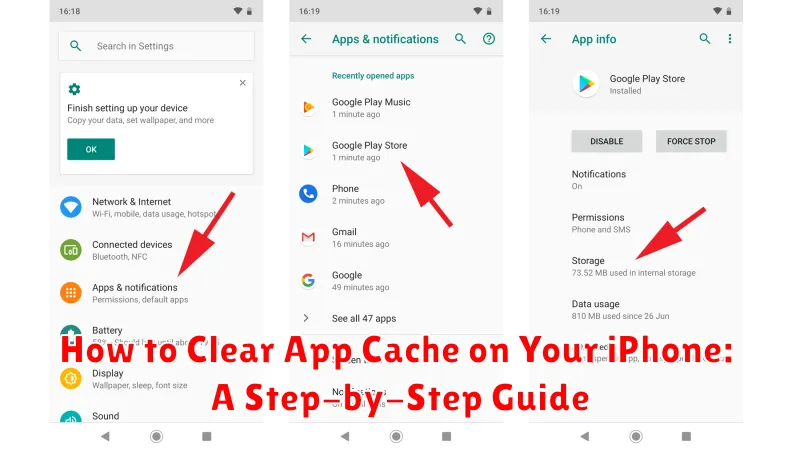Is your iPhone running slow, experiencing glitches, or consuming excessive storage? Clearing your app cache might be the solution. This comprehensive, step-by-step guide will show you exactly how to clear app cache on your iPhone, improving performance and freeing up valuable storage space. Learn how to clear app cache effectively for individual apps or tackle them all at once, depending on your specific needs. We will cover methods for clearing cache for common apps like Safari, Chrome, and other third-party apps. This guide also addresses frequently asked questions about iPhone cache, such as what it is, why it’s important to clear it, and how often you should do so.
This guide caters to all iPhone users, regardless of technical expertise. Whether you’re a seasoned iPhone user or new to the platform, we’ll guide you through the process of clearing cache on your iPhone with easy-to-follow instructions and clear explanations. Discover how to clear iPhone app cache to optimize your iPhone’s performance and reclaim valuable storage, ensuring a smoother and more efficient user experience. By following this guide, you’ll be able to effectively manage app data and maintain your iPhone’s optimal performance.
Understanding App Cache and Its Impact on Your iPhone
App cache is temporary data stored on your iPhone by applications to improve their performance and load times. This data can include images, files, and other elements frequently accessed by the app. While designed to enhance user experience, cached data can sometimes accumulate and negatively affect your device.
A large cache can lead to reduced storage space on your iPhone. This can cause issues when installing new apps, downloading updates, or even taking photos. Additionally, a corrupted cache can sometimes lead to app malfunctions or unexpected behavior.
Understanding how app cache works is key to maintaining your iPhone’s performance. By periodically clearing the cache, you can free up valuable storage space and ensure your apps continue to run smoothly.
Why Clearing App Cache Can Be Beneficial
Clearing your iPhone’s app cache can lead to several performance improvements and resolve certain issues. Over time, cached data can become corrupted or simply take up unnecessary space. This can lead to apps running slower, freezing, or crashing.
Removing cached files can free up valuable storage space on your device. While individual apps might only store small amounts of cache, the cumulative effect across numerous apps can significantly impact your available storage. This is particularly beneficial for devices with limited storage capacity.
Clearing cache can also resolve website display issues in Safari and resolve in-app glitches. Sometimes, outdated cached data can cause websites to display incorrectly or prevent apps from functioning as expected. Clearing the cache forces the app or browser to download fresh data, potentially resolving these issues.
Finally, clearing the app cache can sometimes help to protect your privacy. Cached data can contain information about your browsing habits or app usage, which some users may prefer to remove periodically.
Step-by-Step Guide to Clearing App Cache on iOS
Please be aware that the process for clearing app cache directly within iOS is limited. iOS handles app cache management automatically, and there isn’t a system-wide “clear all cache” option like on some other platforms. The steps below outline how to offload unused apps, which can remove temporary files and data, effectively acting as a cache-clearing method.
Offloading Unused Apps:
-
Open the Settings app on your iPhone.
-
Tap on General.
-
Select iPhone Storage.
-
A list of your apps will appear. Select the app you want to offload.
-
Tap Offload App. This will remove the app but keep its documents and data.
-
To reinstall the app and retrieve its data, simply tap the Reinstall App button on the app’s page in the App Store or tap the app icon on your home screen.
Clearing Cache for Individual Apps
While iOS doesn’t offer a system-wide “clear all app cache” button, you can manage storage and cached data for each app individually. This method allows for more precise control over which apps you want to target and is often more effective than relying on automatic cache management.
Here’s how to clear cache for individual apps:
- Open the Settings app on your iPhone.
- Scroll down and tap on General.
- Tap on iPhone Storage. You’ll see a list of your installed apps, sorted by the amount of storage they consume.
- Select the app whose cache you wish to clear.
- Review the storage breakdown. You’ll see two options: Offload App and Delete App.
- Offload App: This option removes the app itself but preserves its documents and data. When you reinstall the app, your data will be restored. This is often sufficient to clear cached data and free up space.
- Delete App: This option removes the app and all associated data, including cached files. Choose this if you wish to completely remove the app and its footprint from your device.
Important Note: Offloading and reinstalling an app is the primary method for clearing app caches on iOS. Some apps may offer in-app cache clearing options in their settings, but this is app-specific and not a system-wide feature.
Clearing Safari Cache and Website Data
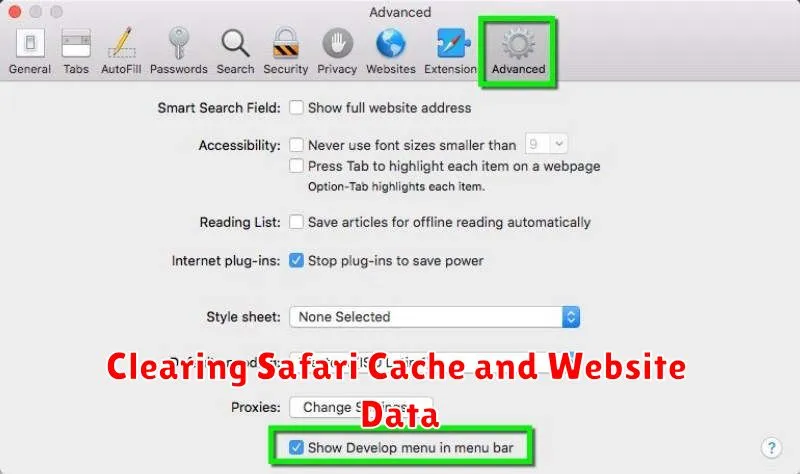
Safari, like other web browsers, stores website data and browsing history on your iPhone to speed up loading times and enhance your browsing experience. However, this accumulated data can sometimes cause issues or consume valuable storage space. Clearing Safari’s cache and website data can resolve these problems.
To clear your Safari cache and website data, follow these steps:
- Open the Settings app on your iPhone.
- Scroll down and tap on Safari.
- Scroll down again and tap on Clear History and Website Data.
- A confirmation pop-up will appear. Tap Clear History and Data to confirm your choice.
This action will remove your browsing history, cookies, and other website data. Note that clearing this data will also sign you out of websites you are currently logged into.
Using Third-Party Apps to Manage App Cache
While iOS doesn’t offer a system-wide solution for clearing all app caches, several third-party apps available on the App Store can assist with this process. These apps often provide a more streamlined approach to managing app data, including cache, temporary files, and other unnecessary data that can accumulate over time. Exercise caution when using third-party apps, as they may require access to your device’s storage and other permissions.
These apps typically function by scanning your installed applications and identifying data that can be safely removed. Some apps may offer features like scheduled cleaning or the ability to select specific apps for cache clearing. Always research and choose reputable apps from the App Store, paying close attention to user reviews and ratings.
It’s important to understand that using third-party apps to manage app cache may not always be necessary. Regularly offloading unused apps, as described previously, can effectively remove cached data without requiring additional software.
Tips for Managing App Cache Effectively
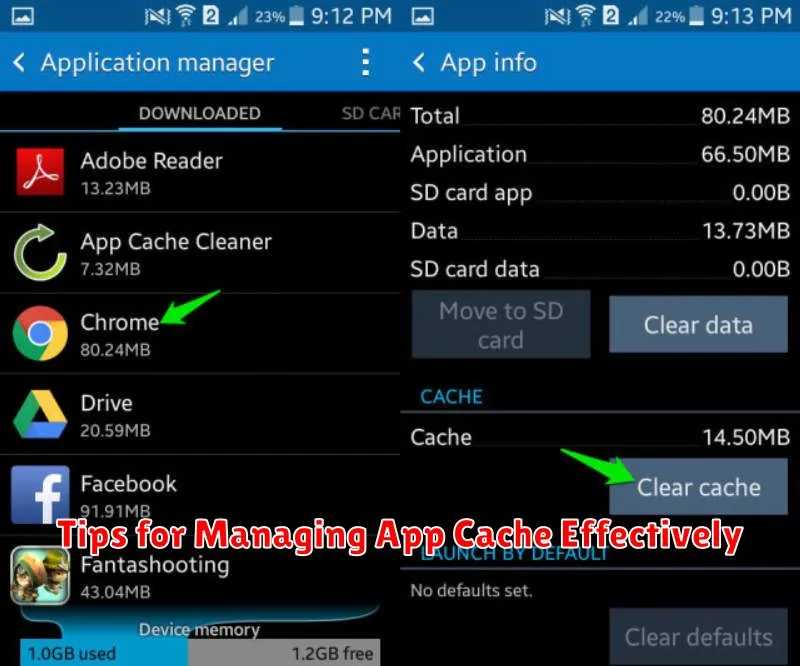
Managing app cache effectively can optimize your iPhone’s performance and storage. Here are some practical tips:
Regularly Clear Cache for Data-Heavy Apps
Apps like social media platforms, streaming services, and web browsers tend to accumulate significant cache data. Regularly clearing their cache can prevent storage issues and maintain optimal performance. Focus on these data-heavy apps for the most noticeable improvements.
Monitor App Storage Consumption
Be mindful of the storage space consumed by individual apps. The iPhone’s storage settings provide a detailed breakdown of app sizes, including the amount of space occupied by documents and data (which includes cache). If an app’s cache seems excessively large, clearing it can free up valuable storage.
Avoid Unnecessary Cache Clearing
While clearing cache can be beneficial, doing it excessively can be counterproductive. Clearing cache too often forces apps to redownload data, potentially consuming more data and slowing down performance. Avoid clearing cache unnecessarily unless you’re experiencing storage issues or app malfunctions.
Troubleshooting Common App Cache Issues
While clearing app cache is generally a smooth process, you might encounter some issues. This section addresses a few common problems and their solutions.
Cache Not Clearing
If the app cache doesn’t seem to clear, restart your device. This simple step often resolves minor software glitches that might prevent the cache from being cleared effectively. If the issue persists after restarting, check if your iOS version is up-to-date. Outdated software can sometimes lead to unexpected behavior.
App Performance Doesn’t Improve
Sometimes, clearing the cache doesn’t improve app performance. This might indicate a more serious underlying problem with the app or your device. Check for app updates in the App Store. If an update is available, install it, as it might contain bug fixes. If problems persist, contact the app developer for specific support related to their application.
Reduced Storage Space After Clearing Cache
In some cases, you might notice reduced storage space even after clearing the app cache. This can happen if corrupted cache files weren’t removed properly. Restarting your device might help rectify this. If the problem remains, you might need to restore your iPhone to factory settings. Remember to back up your data before doing a factory reset.