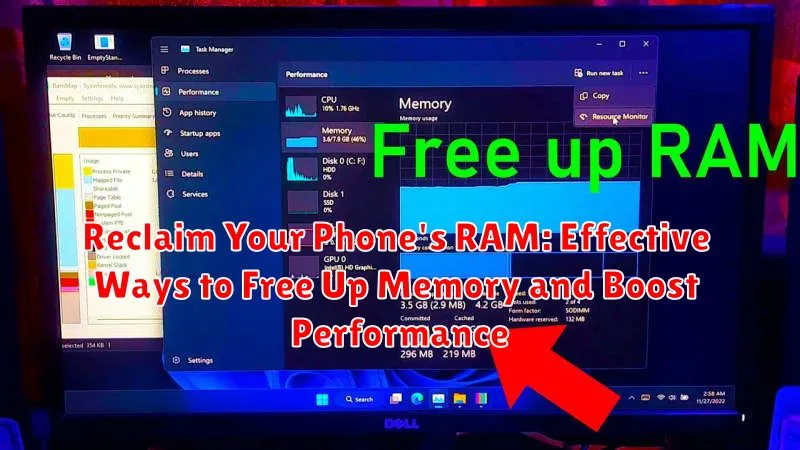Is your phone lagging, apps crashing, or multitasking a struggle? These are common signs of low RAM (Random Access Memory). RAM is your phone’s short-term memory, crucial for running apps and processes smoothly. When your RAM is full, your phone’s performance suffers. This article will explore effective ways to reclaim your phone’s RAM, free up memory, and ultimately boost performance. Learn how to identify memory-hogging apps, optimize your phone’s settings, and employ simple techniques to keep your RAM free and clear, ensuring a faster and more responsive mobile experience.
Reclaiming your phone’s RAM doesn’t require technical expertise. By understanding how RAM works and implementing a few practical strategies, you can significantly improve your device’s speed and responsiveness. Whether you’re experiencing frustrating slowdowns or simply want to optimize your phone’s performance, the following tips and techniques will empower you to free up memory and boost performance, allowing you to enjoy a smoother, more efficient mobile experience. Discover how to take control of your phone’s RAM and unlock its full potential.
Identifying RAM-Hogging Apps
A crucial first step in reclaiming RAM is pinpointing the applications consuming excessive memory. Resource-intensive apps, such as high-graphics games or video editing software, naturally use more RAM. However, some apps might consume more than necessary due to inefficient coding or background activity. Identifying these culprits allows you to manage them effectively.
Most modern smartphones offer built-in tools to monitor RAM usage. Typically found within the “Settings” menu under a section like “Battery”, “Device Care,” or “Apps,” these utilities display a list of running apps and their respective RAM consumption. Pay close attention to apps using a disproportionately large amount of RAM compared to their usage. This can indicate a problem or simply signify an app’s inherent resource demands.
Observing your phone’s performance while using different apps is also helpful. If the device noticeably slows down, becomes unresponsive, or experiences frequent crashes while using a particular app, it could be a sign that the app is demanding excessive RAM. Taking note of these performance hiccups can help you identify problematic apps even without accessing system tools.
Utilizing Built-in Phone Optimization Tools
Most modern smartphones come equipped with built-in tools designed to optimize performance, including RAM management. These tools can vary depending on your phone’s manufacturer and operating system, but they generally offer convenient ways to reclaim memory without needing third-party apps.
Look for features like “Device care,” “Phone manager,” or “Performance optimizer” within your phone’s settings. These utilities often offer a “RAM booster” or “Memory cleaner” option that can quickly identify and close unnecessary processes consuming RAM. Some phones even offer automatic optimization features that proactively manage resources in the background.
These built-in tools can be a quick and easy way to free up RAM and improve your phone’s responsiveness. They are generally safe to use as they are designed to target only non-essential processes, leaving your important apps and data untouched. Explore your phone’s settings to discover and utilize these helpful resources.
Clearing App Cache and Data
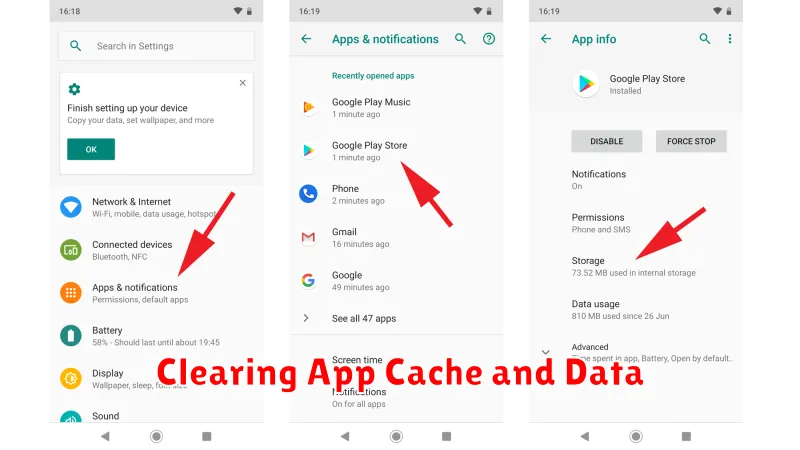
Cached data and temporary files can accumulate over time, consuming valuable RAM. Clearing them can significantly improve your phone’s performance. Cached data consists of temporary files stored by apps to speed up loading times. While beneficial, they can eventually take up a substantial amount of space.
To clear app cache and data, access your phone’s settings, typically under “Apps” or “Application Manager.” Select the app you wish to clear, then choose “Storage.” You’ll see options for “Clear Cache” and “Clear Data.” Clearing cache removes temporary files, while clearing data resets the app to its default settings, removing all user data, including login information and preferences. Be cautious when clearing data, as it’s irreversible.
Uninstalling Unused Apps
Over time, we often accumulate apps that we no longer use. These apps, even when not actively running, can still occupy valuable storage space and potentially run background processes that consume RAM. Uninstalling these unused apps is a straightforward way to reclaim both storage and memory resources.
Identify apps you haven’t used in the past few months. Review your app drawer or home screen and consider which apps are truly essential. Be honest with yourself; if you haven’t used an app recently, it’s likely safe to uninstall. The space these apps occupy can be better utilized by apps you actively use, leading to smoother performance.
The process for uninstalling apps varies slightly depending on your phone’s operating system. Generally, you can long-press the app icon and select the uninstall option. Alternatively, you can usually uninstall apps through your device’s settings menu in the application manager.
Limiting Background Processes
Background processes, while often essential for app functionality, can consume significant RAM. Restricting these processes can free up memory and improve your phone’s performance. Many apps run continuously in the background, even when you’re not actively using them. These apps refresh content, send notifications, and perform other tasks that, while sometimes useful, contribute to RAM usage.
Most modern smartphones offer built-in features to manage background activity. Look for options like “Background process limit” or “App Standby” within your device’s settings. These settings allow you to control which apps are permitted to run in the background and to what extent. By limiting the number of apps running simultaneously, you can reclaim valuable RAM resources.
Prioritize essential apps for background activity. Messaging apps, email clients, and navigation software may require background access for optimal functionality. Conversely, social media apps, games, and other less critical applications can often be restricted without significantly impacting their usability.
Restarting Your Device
One of the simplest yet most effective ways to free up RAM and improve your phone’s performance is by restarting it. A restart clears out temporary files, closes background processes, and essentially gives your phone’s operating system a fresh start.
Over time, as you use your phone, various processes accumulate in the background, consuming RAM. Restarting your device forces these processes to close, freeing up valuable memory resources. This simple action can lead to a noticeable improvement in performance, especially if your phone has been running continuously for an extended period.
The process for restarting varies slightly depending on your phone’s make and model, but generally involves holding down the power button until a menu appears, then selecting the restart option. It’s recommended to restart your device periodically, perhaps once a week or whenever you notice a slowdown in performance.
Updating Your Phone’s Software
Keeping your phone’s operating system (OS) and apps updated is crucial for optimal RAM management. Software updates often include performance enhancements and bug fixes that can directly impact memory usage. Outdated software can be inefficient and consume more RAM than necessary.
Regularly check for OS updates in your phone’s settings. These updates can introduce more efficient memory management algorithms, freeing up RAM and improving overall performance. Similarly, keeping your apps updated through your device’s app store ensures you’re benefiting from the latest optimizations implemented by developers.
Updating your software not only improves RAM usage but also addresses security vulnerabilities and adds new features to enhance your phone’s functionality. It’s a simple yet effective way to boost performance and reclaim valuable RAM.
Checking for Malware
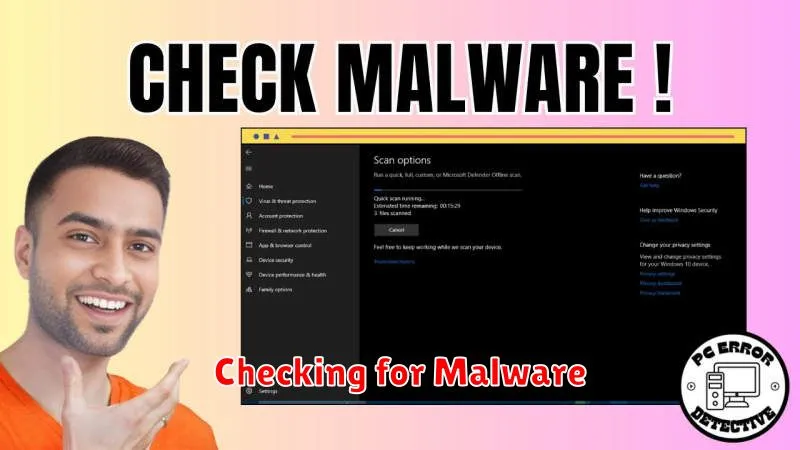
Malware can significantly impact your phone’s performance, including RAM usage. Malicious software often runs hidden processes in the background, consuming valuable system resources. Regularly scanning your device for malware is a crucial step in maintaining optimal performance.
Utilize a reputable anti-malware app from a trusted source. Many effective options are available on your phone’s app store. Ensure the chosen app has positive reviews and a strong track record of detecting and removing threats.
Perform regular scans. Depending on your usage habits and perceived risk, consider weekly or monthly scans. Some apps offer real-time protection, constantly monitoring for malicious activity.
If malware is detected, follow the app’s instructions for removal. In some cases, a full factory reset may be necessary to completely eliminate the threat. Always back up important data before undertaking a factory reset.
Practice safe browsing habits to minimize the risk of future infections. Avoid downloading apps from untrusted sources and be cautious of clicking on suspicious links or attachments.