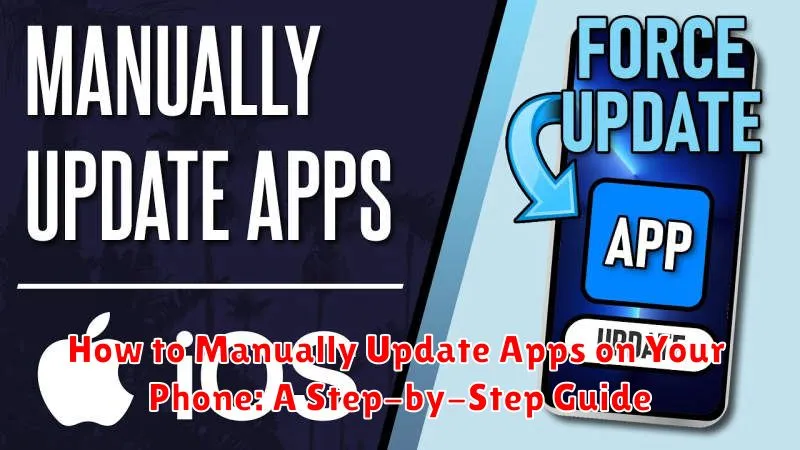In today’s fast-paced digital world, keeping your phone’s apps updated is crucial for optimal performance, security, and access to the latest features. While automatic updates are convenient, manually updating apps gives you greater control over when and which apps are updated, especially useful when managing data usage or dealing with specific app compatibility issues. This comprehensive guide provides a step-by-step approach on how to manually update apps on your phone, covering both Android and iOS devices. Learn how to manually update apps on your phone and take charge of your mobile experience. Master the process of updating apps, understand the benefits, and troubleshoot potential issues with our clear, concise instructions.
Whether you’re using an Android smartphone or an iPhone, manually updating apps can be a straightforward process. This guide will walk you through the necessary steps for both operating systems, allowing you to maintain control over your app updates and ensure your phone functions at its best. By understanding how to update apps manually, you can avoid unexpected data usage, manage app compatibility, and stay up-to-date with the newest features and security patches. This step-by-step guide provides clear instructions, helping you navigate the process with ease and confidence. Learn the essential skills to update your apps and enhance your mobile experience.
Understanding the Importance of Keeping Your Apps Updated
Keeping your apps updated is crucial for a variety of reasons, impacting both the performance and security of your device.
New Features and Improvements: Updates often introduce new features, enhancing functionality and providing a richer user experience.
Bug Fixes and Performance Enhancements: Developers regularly release updates to address bugs, improve stability, and optimize app performance. This can lead to smoother operation, fewer crashes, and better overall responsiveness.
Security Updates: Updates frequently include patches for security vulnerabilities. These are vital to protect your device and personal data from malware and cyber threats. Staying updated ensures your apps have the latest security defenses.
Compatibility: App updates can improve compatibility with your device’s operating system and other apps. This ensures seamless integration and avoids potential conflicts or malfunctions.
Checking for Available App Updates on Your Device
Regularly checking for app updates is crucial. Here’s how to find available updates on different mobile operating systems:
Android
The process might vary slightly depending on your phone’s manufacturer and Android version, but the general steps are similar. Open the Google Play Store app. Tap on your profile icon, usually located in the top right corner. Then, select “Manage apps & device.” Under the “Updates available” section, you’ll see a list of apps with pending updates.
iOS (iPhone, iPad)
Open the App Store app. Tap on your profile icon in the top right corner. Scroll down to see pending updates. You can choose to update individual apps or all apps at once using the “Update All” button.
Manually Updating Apps Through Your Device’s App Store
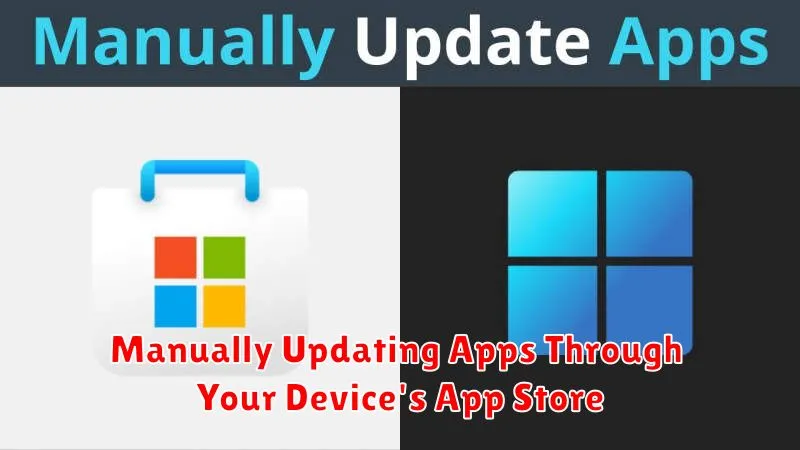
Manually updating apps gives you greater control over when and which apps are updated. Here’s a general guide, although specific steps may vary slightly based on your device’s operating system (Android or iOS):
Android Devices
Open the Google Play Store app. Tap your profile icon and select “Manage apps & device.” Under the “Updates available” section, you’ll see a list of apps with pending updates. You can choose to update all apps at once or select individual apps to update.
iOS Devices
Open the App Store app. Tap your profile icon in the top right corner. Scroll down to see pending updates. You can update all apps by tapping “Update All” or tap the “Update” button next to individual apps.
Troubleshooting Common App Update Issues
Occasionally, you might encounter issues while trying to update your apps manually. Here are some common problems and their solutions:
“Insufficient Storage” Error
If you see this message, your device doesn’t have enough free space to download and install the update. Delete unnecessary files, photos, videos, or apps to free up space. You can also try clearing your app cache.
“App Not Updating” Issue
Sometimes, an app might appear to be downloading but never completes the installation. Try force-stopping the app store and clearing its cache. If that doesn’t work, restart your device and try again.
“Update Download Stuck” Problem
A poor internet connection can cause updates to get stuck. Check your internet connectivity and ensure you have a stable connection. Try switching between Wi-Fi and mobile data to see if that resolves the problem.
“App Crashes After Update”
While rare, an app might crash after an update. This could indicate a bug in the new version. Report the issue to the app developer and try clearing the app’s cache or data. If those don’t work, consider reinstalling the app.
Best Practices for Managing App Updates on Your Phone
Managing app updates effectively ensures optimal phone performance and security. Here are some best practices to consider:
Regularly Check for Updates
Don’t rely solely on automatic updates. Periodically check your app store for available updates to ensure you haven’t missed any. This is especially important for security updates.
Connect to Wi-Fi for Large Updates
Downloading large app updates over cellular data can quickly deplete your data allowance. Connect to a Wi-Fi network before updating large apps to avoid unexpected data charges.
Review App Permissions After Updates
Apps sometimes request new permissions with updates. Take a moment to review these permissions and ensure you are comfortable with the level of access granted to the app.
Read Release Notes
Before updating, take a moment to read the release notes. These notes often detail new features, bug fixes, and any known issues with the update. This helps you make informed decisions about updating.
Tips for Optimizing App Performance After Updates
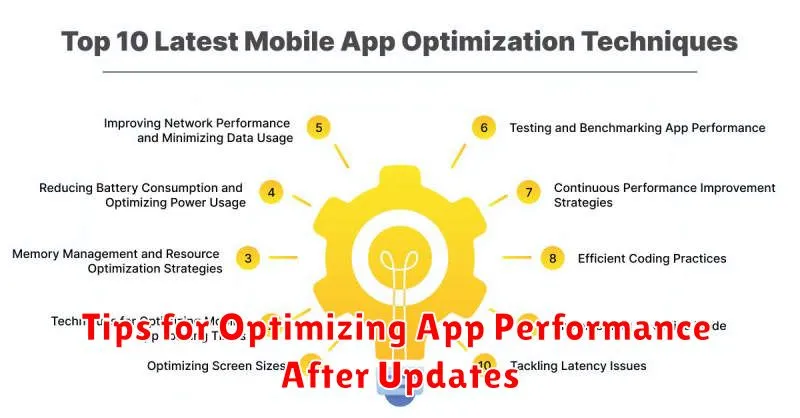
After updating your apps, a few optimization steps can help ensure they run smoothly and efficiently. Restart your device. This simple action clears the system cache and allows the updated apps to integrate properly. It can resolve minor glitches that may arise after an update.
Check app permissions. Updates sometimes modify app permissions. Review these permissions to ensure they align with your privacy preferences and that no unnecessary access is granted.
Clear app cache and data (if necessary). If you experience performance issues after an update, clearing the app’s cache and data can often resolve them. Be aware that clearing data will reset the app to its default settings, so be sure to back up any important information before doing so.
Monitor battery usage. Some updates might temporarily increase battery consumption as the app adjusts. Observe your battery usage after updates, and if you notice significant drains, contact the app developer or consider reverting to an older version if possible.