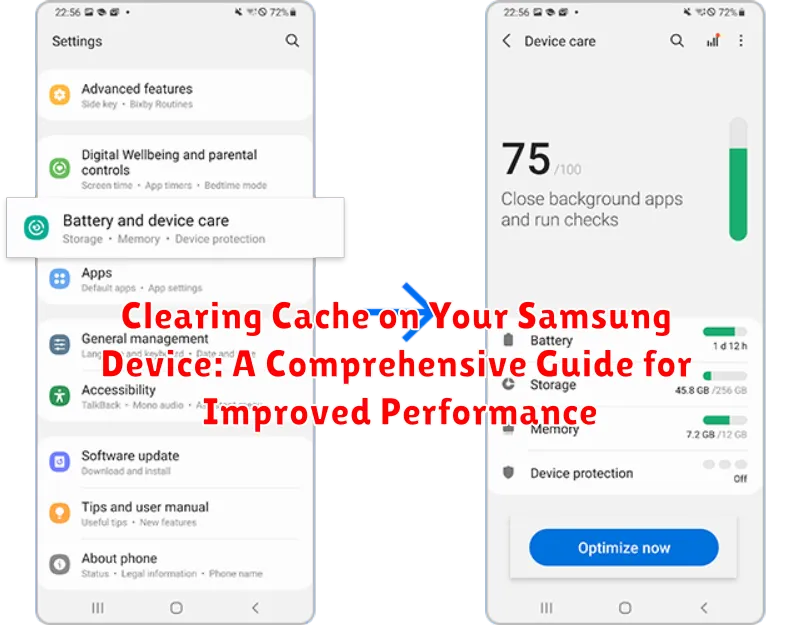Is your Samsung device running slow, experiencing performance issues, or encountering unexpected errors? A cluttered cache could be the culprit. Over time, your device accumulates temporary files and data, which can bog down its performance. This comprehensive guide will walk you through the process of clearing the cache on your Samsung device, offering a simple solution to potentially reclaim valuable storage space and restore optimal performance. Learn how to effectively clear the app cache, clear the system cache, and understand the benefits of regular cache clearing. Whether you’re using a Samsung Galaxy phone, a Samsung tablet, or another Samsung device, this guide offers practical advice to help you maintain a smooth and efficient user experience.
Clearing the cache on your Samsung device is a straightforward process that can significantly improve its responsiveness. This guide will provide step-by-step instructions for clearing the app cache, which targets specific apps, as well as clearing the system cache, which addresses broader system-level data. By following these instructions, you can address performance issues, free up storage space, and ensure your Samsung device runs smoothly. We’ll also explore the difference between clearing cache and clearing data, highlighting the importance of understanding the implications of each action. By the end of this guide, you will have a thorough understanding of how to clear the cache on your Samsung device and maintain its optimal performance.
Understanding Different Types of Cache on Samsung Devices
Your Samsung device utilizes several types of cache to enhance performance and provide a smoother user experience. Understanding these distinctions is crucial for effective cache management.
App Cache: Each installed application stores temporary files, such as images and frequently accessed data, in its own cache. This allows apps to load information quicker. Over time, this cache can become large and potentially corrupted, leading to app malfunctions.
System Cache: The system cache holds temporary files used by the Android operating system itself. This cache aids in system stability and overall performance. Clearing it can resolve certain system-related issues.
Browser Cache: Your web browser stores data like website images and scripts to speed up page loading times on subsequent visits. A large browser cache can sometimes lead to browsing issues or display outdated information.
Why Clearing Cache on Your Samsung is Important
Clearing the cache on your Samsung device plays a crucial role in maintaining optimal performance and resolving potential issues. Over time, cached data can become corrupted or outdated, leading to app malfunctions, slowdowns, and increased storage usage.
Improved Performance: A cluttered cache can significantly impact your device’s speed and responsiveness. Clearing it frees up valuable resources, allowing apps to load faster and operate more smoothly.
Reduced Storage Consumption: Cached files accumulate, occupying storage space on your device. Regularly clearing the cache helps reclaim this space, allowing you to store more photos, videos, and other files.
Fixing App Issues: Corrupted cache data can cause apps to crash, freeze, or behave erratically. Clearing the cache often resolves these issues, restoring app functionality.
Enhanced Privacy: Cached data can sometimes contain sensitive information. Clearing the cache provides an additional layer of privacy by removing these potentially private remnants.
Steps to Clear App Cache on Samsung
Clearing individual app caches can resolve specific app issues without affecting other applications or system data. Follow these steps to clear the cache of a specific app on your Samsung device:
-
Open the Settings app on your device.
-
Navigate to Apps.
-
Locate and select the specific app whose cache you want to clear.
-
Tap on Storage.
-
Select Clear Cache.
This process will remove temporary files associated with the chosen app, potentially resolving performance problems or glitches specific to that application.
Clearing System Cache on Samsung Devices: A Step-by-Step Guide
Clearing your system cache can resolve performance issues and free up storage space. It’s a safe process that doesn’t delete personal data like photos or apps. Follow these steps to clear the system cache on your Samsung device:
Steps to Clear System Cache
-
Power off your Samsung device completely.
-
Press and hold the Volume Up button, the Bixby/Power button, and the Home button simultaneously. Release the buttons when the Samsung logo appears and the device vibrates.
-
Use the Volume Down button to navigate to “Wipe cache partition” in the recovery menu. Press the Power button to select.
-
Use the Volume Down button to highlight “Yes” and press the Power button to confirm.
-
Once the process is complete, “Reboot system now” will be highlighted. Press the Power button to restart your device.
Note: The button combination to access recovery mode may vary slightly depending on your Samsung model. If these steps don’t work, consult your device’s user manual or Samsung’s support website.
How to Clear Browser Cache on Your Samsung
Clearing your browser cache can resolve issues like slow loading times and website display problems. The process varies slightly depending on the browser you use. Here are the general steps for the most common browsers on Samsung devices:
Samsung Internet
Open the Samsung Internet browser. Tap the three lines at the bottom right corner. Select Settings, then Personal Data. Tap on Delete browsing data. Choose Cached images and files. You can also select other data you wish to clear. Finally, tap Delete data.
Chrome
Open Chrome. Tap the three dots in the top right corner. Select History then Clear browsing data. Choose a Time range. Ensure Cached images and files is checked. Tap Clear data.
Other Browsers
Most browsers follow a similar process. Look for Settings, History or Privacy options to locate the clearing cache function.
Troubleshooting Cache Clearing Issues on Samsung
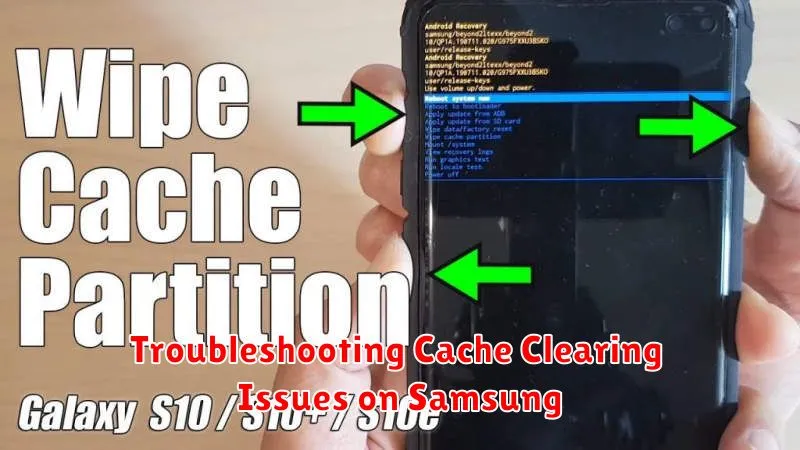
Occasionally, you might encounter issues while attempting to clear the cache on your Samsung device. This section addresses some common problems and their solutions.
Cache Won’t Clear
If you’re unable to clear the cache for a specific app or the system, try restarting your device. This can often resolve temporary software glitches that may be interfering with the process. If the issue persists after restarting, it might indicate a more serious software problem. Consider contacting Samsung support for further assistance.
Insufficient Storage Space
While clearing cache frees up space, paradoxically, you need a small amount of free space to complete the process. If your device’s storage is completely full, you may be unable to clear the cache. Try deleting some unnecessary files, photos, or videos to create some free space before attempting to clear the cache again.
“Clear Cache” Option is Grayed Out
In some cases, the “Clear Cache” option may appear grayed out or disabled. This can happen with certain system apps or if there are specific device restrictions in place. If this occurs with system apps, it is likely intentional and the cache cannot be cleared manually. If the issue persists with non-system apps, restarting your device is often a good first troubleshooting step.
Tips for Managing Cache on Your Samsung Device
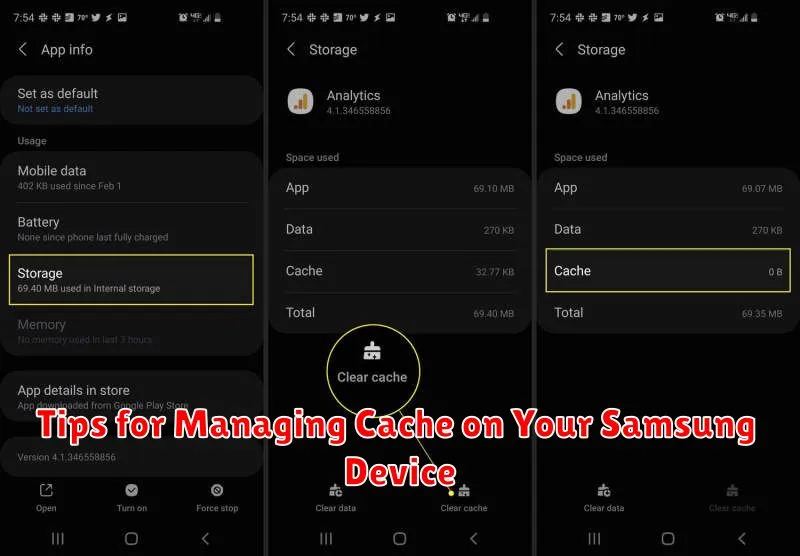
Managing your cache effectively can significantly improve your Samsung device’s performance and prevent storage issues. Here are some practical tips:
Regularly Clear App Cache:
Make it a habit to clear the cache of frequently used apps, especially social media or gaming apps, which tend to accumulate large cache files. Clearing cache regularly, perhaps weekly or bi-weekly, can prevent performance slowdowns.
Identify Cache-Heavy Apps:
Use your device’s storage settings to identify apps consuming excessive storage space. Consistently high cache usage by an app could indicate a need for reinstallation or an update.
Avoid Aggressive Cache Cleaners:
While some third-party apps offer automatic cache cleaning, use them cautiously. Overly aggressive cleaning can sometimes hinder app performance and even lead to instability. Manual clearing is often the best approach for targeted cache management.
Monitor Storage Space:
Regularly check your device’s available storage. If you consistently find yourself running low, prioritize clearing the cache of larger apps before resorting to deleting files or apps.