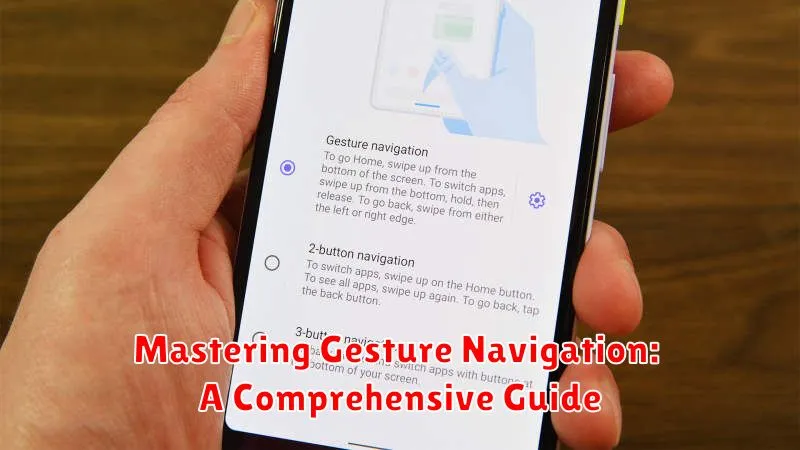In today’s digital landscape, gesture navigation has become an increasingly prevalent method of interacting with our devices. From smartphones and tablets to laptops and even smart TVs, the ability to navigate seamlessly with simple swipes and taps has revolutionized user experience. This comprehensive guide aims to provide you with a thorough understanding of gesture navigation, empowering you to master this intuitive approach to device interaction. Whether you’re a novice user exploring gesture navigation for the first time or a seasoned tech enthusiast seeking to refine your skills, this guide will equip you with the knowledge and techniques to navigate with efficiency and finesse. We’ll delve into the nuances of various gesture navigation systems, exploring the commonalities and differences across different platforms and devices. Learn how to execute essential gestures, customize settings to your preference, and troubleshoot common issues. Mastering gesture navigation offers a more fluid and immersive experience, and this guide will be your key to unlocking its full potential.
This comprehensive guide to mastering gesture navigation is structured to be accessible to users of all levels. Beginning with the fundamentals of gesture navigation, we will progressively introduce more advanced techniques and customization options. You’ll discover how gesture navigation streamlines multitasking, enhances accessibility, and simplifies everyday tasks. Through practical examples and step-by-step instructions, you’ll gain a practical understanding of how to implement gesture navigation effectively in your daily usage. By the end of this guide, you will not only have mastered gesture navigation, but you will also have a deeper appreciation for its role in shaping the future of human-computer interaction. Embark on this journey to master gesture navigation and transform the way you interact with your digital world.
Understanding the Basics of Gesture Navigation
Gesture navigation replaces traditional on-screen buttons with intuitive hand movements. This allows for a more immersive and seamless experience, maximizing screen real estate.
The core principle relies on swiping and holding actions across the screen’s edges. These gestures trigger different actions, allowing you to navigate through your device.
Key Actions:
- Going Back: A swipe from the left or right edge of the screen typically takes you back to the previous screen.
- Returning Home: A swipe up from the bottom of the screen usually returns you to the home screen.
- Accessing Recent Apps: A swipe up and hold from the bottom of the screen brings up the recent apps overview.
By understanding these fundamental gestures, you can begin to leverage the full potential of gesture navigation and enhance your mobile experience.
Enabling Gesture Navigation on Your Device
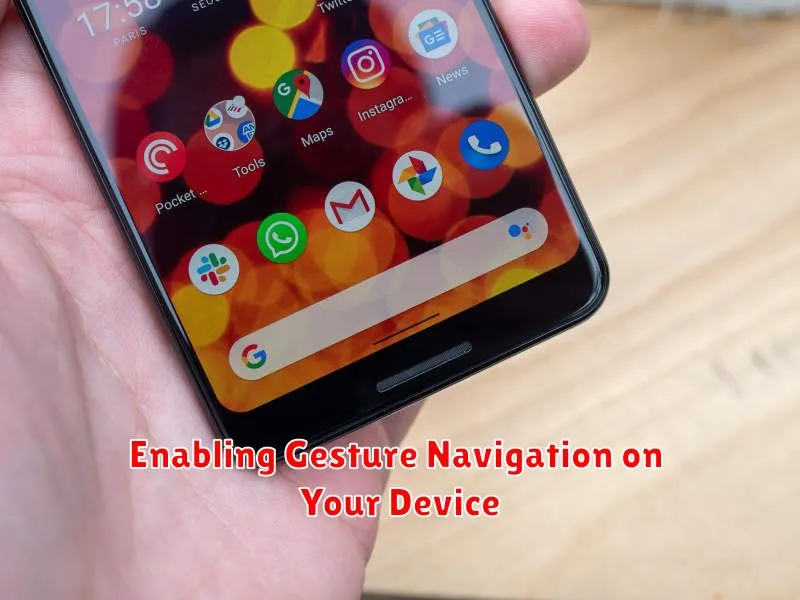
Activating gesture navigation usually involves a few simple steps within your device’s settings. The exact location of these settings may vary slightly depending on your device’s manufacturer and operating system version. However, the general process remains consistent.
Typically, you’ll begin by navigating to your device’s Settings app. From there, look for an option related to System, Display, or Gestures. Within this section, you should find a setting specifically for Navigation or System Navigation. Selecting this option will present you with the different navigation methods available on your device, including gesture navigation.
Once you’ve located the navigation settings, simply choose the option for Gesture Navigation or Full-screen gestures. Your device may then display a brief tutorial or animation demonstrating the basic gesture controls. After reviewing this information, gesture navigation will be enabled, and you can begin using it immediately.
If you experience any difficulty locating these settings, consult your device’s user manual or contact the manufacturer’s support for assistance.
Customizing Gesture Navigation Settings
Once you’ve enabled gesture navigation, you can often fine-tune its behavior through your device’s settings. These customization options allow you to adjust sensitivity and tailor the experience to your preferences.
Sensitivity adjustments often include the back gesture sensitivity. This setting controls how far from the edge of the screen you need to swipe to trigger the back action. Increasing the sensitivity requires a shorter swipe, while decreasing it demands a longer swipe from the screen’s edge. This can be useful to prevent accidental back triggers or to make the gesture more responsive.
Some devices offer hints or animation durations as additional customization options. Hints can visually guide you through the gestures by displaying small arrows or indicators. Animation durations affect the speed of the transition animations when switching apps or navigating through screens. Shortening the animation duration can make the system feel snappier, while lengthening it provides a more deliberate visual experience.
You may also encounter options to modify the behavior of the home button, if your device has one. For instance, you might be able to adjust the pressure required for a long-press action, or disable certain functionalities entirely.
Exploring Different Gesture Navigation Styles
Gesture navigation often offers a degree of customization, allowing users to tailor the experience to their preferences. Navigation styles can vary across devices and operating systems, introducing subtle differences in how gestures are performed and interpreted.
Some systems may offer a two-button navigation as a transition step between button-based and full gesture navigation. This style typically retains a home button while introducing a back gesture. Other systems provide a three-button navigation that simulates gesture controls by utilizing the traditional button area with swipes and holds.
Furthermore, variations exist within full gesture navigation. Certain implementations prioritize edge swipes for back navigation, while others emphasize pill-based gestures initiated from a central screen location. Understanding these different styles is crucial for users transitioning between devices or experimenting with new navigation options.
Using Gestures for Back, Home, and Recent Apps
Gesture navigation simplifies interacting with your device, replacing traditional buttons with intuitive swipes. Back, Home, and Recent Apps are core functions easily accessible through gestures.
To go Back, swipe from the left or right edge of the screen towards the center. A short swipe initiates the back action, returning you to the previous screen.
Returning Home involves a quick swipe up from the bottom of the screen. This gesture takes you directly to your home screen, no matter where you are in your device’s interface.
Accessing Recent Apps requires a slightly longer swipe up from the bottom, holding briefly before releasing. This reveals a carousel of recently used apps, allowing you to switch between them seamlessly.
Advanced Gesture Navigation Techniques
Once you’ve mastered the basics, explore advanced techniques to further enhance your gesture navigation experience. These techniques can streamline interactions and unlock hidden functionalities.
Quick Switching Between Apps
Quickly switch between your recently used apps by swiping horizontally along the bottom edge of the screen. A longer swipe will reveal your recent apps list, allowing you to select a specific app.
Triggering App Actions
Some apps support gesture-based shortcuts. For example, a quick swipe up on a notification might reveal quick actions like reply or archive. Experiment within different apps to discover these hidden gems.
One-Handed Mode
While gesture navigation is designed for ease of use, on larger devices, one-handed operation can be challenging. Look for a one-handed mode in your device’s settings. This usually involves a downward swipe near the bottom of the screen, bringing the top portion of the display within easier reach.
Troubleshooting Common Gesture Navigation Issues
Occasionally, you might encounter issues with gesture navigation. This section addresses common problems and provides potential solutions.
Unresponsive Gestures
If your gestures aren’t registering, ensure you’re starting the gesture from the correct edge of the screen. Also, check if a screen protector or case is interfering with your touch input. Removing or adjusting these might resolve the issue. Restarting your device can also sometimes resolve software glitches affecting gesture navigation.
Accidental Gestures
Sensitivity settings can be adjusted to prevent unintentional gestures. Look for options to modify the back gesture sensitivity in your device’s settings. Experiment with different levels to find a balance between responsiveness and accidental triggers.
Conflict with Other Apps
Some apps might have their own gesture controls that conflict with system-wide navigation gestures. If you experience problems within a specific app, check its settings for options to disable or modify its internal gestures.
Tips for Optimizing Gesture Navigation
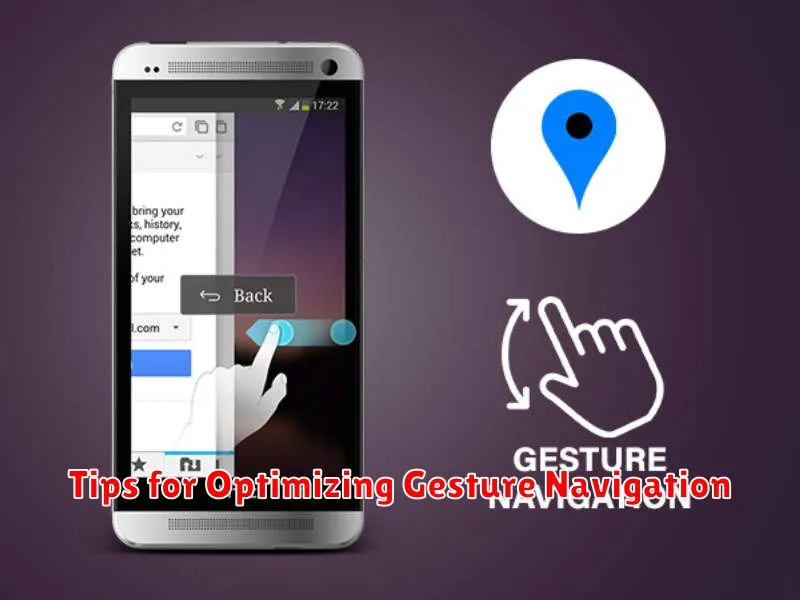
Practice makes perfect. The more you use gesture navigation, the more intuitive it becomes. Initially, you might accidentally trigger the wrong action, but with consistent use, you’ll develop muscle memory and navigate with ease.
Explore third-party launchers. Some launchers offer additional customization options for gesture navigation, allowing you to fine-tune sensitivity, animation speed, and even create custom gestures for specific actions. Experiment to find a launcher that suits your preferences.
Keep your screen clean. Fingerprints and smudges can interfere with gesture recognition. Regularly cleaning your screen can improve the accuracy and responsiveness of gesture controls.
Use screen protectors wisely. Some thick screen protectors can impede the sensitivity of the touchscreen, making gesture navigation less reliable. Opt for a thin, high-quality screen protector that doesn’t interfere with touch input.