In today’s fast-paced digital world, mobile typing has become an essential skill. Whether you’re crafting a quick text message, composing an important email, or engaging in social media banter, the speed at which you type on your mobile device can significantly impact your productivity and communication efficiency. This article, “Unleash Your Inner Speed Demon: Mastering Mobile Typing Techniques for Faster Texting,” will delve into a comprehensive exploration of various techniques and strategies designed to enhance your mobile typing speed and accuracy. From mastering essential texting techniques to leveraging advanced features and exploring helpful applications, we will equip you with the tools you need to become a true mobile typing master. Are you ready to transform your thumbs into lightning-fast texting machines and leave slow typing in the dust?
If you find yourself constantly struggling to keep up with conversations or spending excessive time composing messages, then this guide is tailored specifically for you. We will explore a range of mobile typing techniques, including predictive text, auto-correction, swipe typing, and voice dictation, providing insightful tips and tricks to optimize your usage of each. Furthermore, we’ll uncover hidden keyboard shortcuts and lesser-known features that can dramatically boost your texting speed. By the end of this article, you’ll be well on your way to unleashing your inner speed demon and dominating the world of mobile typing with newfound confidence and efficiency.
Assessing Your Current Typing Speed
Before embarking on your journey to mobile typing mastery, it’s crucial to establish a baseline. Understanding your current typing speed provides a benchmark against which you can measure your progress. There are several ways to accurately assess your typing proficiency.
Online typing tests are readily available and offer a quick and convenient way to measure your Words Per Minute (WPM) and identify areas for improvement. These tests typically involve typing a paragraph of text within a specified time limit. Pay attention to both your speed and accuracy. A high WPM coupled with a low accuracy rate indicates the need for greater focus on precision.
Several mobile apps specifically designed for typing speed assessment also exist. These apps often offer additional features such as personalized practice routines and progress tracking. Experiment with a few different methods to find the assessment tool that best suits your needs.
Choosing the Right Keyboard Layout
A key factor in improving your mobile typing speed is selecting a keyboard layout that best suits your typing style and preferences. The default keyboard may not be the most efficient option for everyone. Experimenting with different layouts can significantly impact your typing speed and accuracy.
Consider the QWERTY layout, the most common layout, which is familiar to most users. However, alternative layouts like DVORAK or Colemak are designed to minimize finger travel and potentially increase typing speed. These layouts require a learning curve, but the investment can be worthwhile for dedicated speed demons.
Beyond standard layouts, explore alternative keyboard shapes. Curved or split keyboards can enhance thumb ergonomics and improve comfort, which indirectly contributes to faster typing by reducing strain. Consider your hand size and grip when making a decision.
Ultimately, the “right” keyboard layout is subjective. Experimentation is key. Try a few different options and stick with the one that feels most comfortable and efficient for you. Remember, a small improvement in layout can lead to significant gains in typing speed over time.
Utilizing Auto-Correction and Predictive Text Effectively
Auto-correction and predictive text are powerful tools for boosting typing speed and accuracy. Auto-correction automatically fixes typos and misspellings as you type, saving you the time and effort of backtracking. Predictive text, on the other hand, suggests words and phrases based on your typing patterns and context. By understanding how to use these features effectively, you can significantly improve your mobile typing skills.
Familiarize yourself with your keyboard’s auto-correction settings. Learn how to add words to your personal dictionary to prevent the system from correcting terms it doesn’t recognize. Explore the options for customizing the aggressiveness of auto-correction, allowing for a balance between helpful corrections and unwanted changes.
Embrace predictive text suggestions. As you type, observe the word predictions displayed above the keyboard. Tap on the correct suggestion to quickly insert it into your message. This is particularly helpful for longer words or phrases, eliminating the need to type them out completely.
Mastering Swipe Typing and Gesture Controls
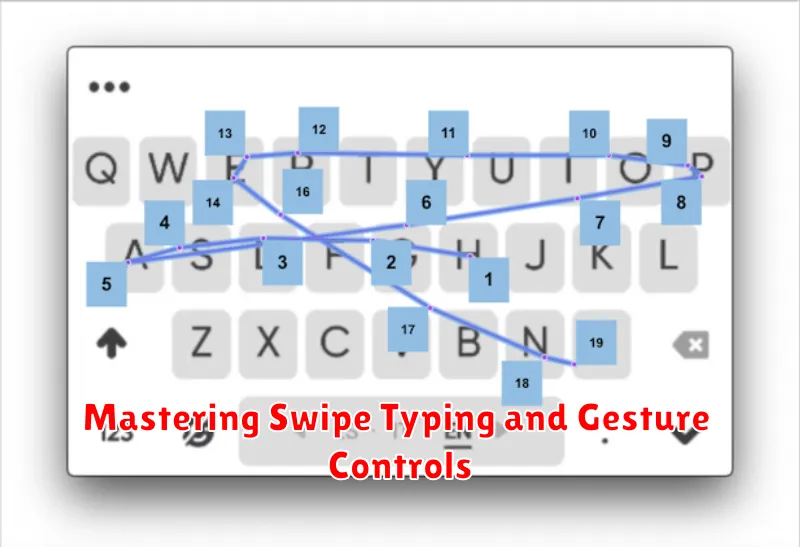
Swipe typing, also known as gesture typing, offers a fluid alternative to traditional tap typing. Instead of pressing individual keys, you slide your finger across the keyboard, tracing the word you want to type. This method can significantly increase your typing speed once mastered.
Accuracy is key to effective swipe typing. Ensure your swipes are precise and deliberate, especially with longer or less common words. Most keyboards offer a visual trail of your swipe, allowing you to quickly identify and correct errors mid-swipe.
Familiarize yourself with the specific gestures supported by your keyboard. Many keyboards incorporate gestures for punctuation, capitalization, and even deleting entire words by swiping left from the backspace key. Learning these shortcuts can further streamline your typing.
Practice is crucial. Initially, swipe typing may feel awkward or slow. However, with consistent practice, your muscle memory will develop, leading to smoother and faster input. Experiment with different swipe speeds and pressures to find what works best for you.
Practicing with Typing Games and Apps
Consistent practice is key to improving your mobile typing skills. Typing games and specialized apps offer an engaging and effective way to hone your technique. These tools provide interactive exercises, challenges, and personalized feedback to help you identify weaknesses and track your progress.
Many typing games focus on speed and accuracy, presenting you with words or sentences to type as quickly and correctly as possible. Some apps even offer specialized lessons targeting specific areas like punctuation or common typos. The gamified nature of these platforms can make practice feel less like a chore and more like a fun challenge.
Look for apps that offer various difficulty levels and adjustable keyboard layouts to match your device. Consider apps that track your statistics, such as words per minute (WPM) and accuracy percentage, to monitor your improvement over time. Regularly engaging with these tools can significantly boost your typing proficiency and translate to faster, more efficient texting in your daily life.
Exploring Alternative Keyboard Apps
While your device’s default keyboard might suffice, exploring alternative keyboard apps can significantly enhance your typing experience. Different keyboards offer unique features and layouts that can cater to individual preferences and typing styles. Experimenting with different options can lead to significant improvements in both speed and accuracy.
Third-party keyboards often incorporate advanced prediction algorithms and auto-correction capabilities, potentially exceeding the performance of built-in keyboards. Some keyboards specialize in swipe typing, allowing for faster input once mastered. Others offer customizable layouts, including split keyboards or compact designs, which can be particularly beneficial on larger devices.
Consider researching and trying out several keyboards before settling on a favorite. Popular choices often include features like multilingual support, emoji prediction, and integrated GIF search. However, prioritizing speed and accuracy should remain your primary focus during your evaluation. Look for keyboards that offer a balance of features and a smooth, responsive interface.
Optimizing Keyboard Settings for Speed and Accuracy
Keyboard settings play a crucial role in maximizing your typing efficiency. Take the time to explore the options available within your device’s settings menu.
Key vibration duration can be adjusted. A shorter vibration can improve speed, while a longer vibration can enhance feedback. Experiment to find what suits you best.
Sound on keypress is another customizable feature. Some find the auditory feedback helpful for accuracy, while others find it distracting. Enable or disable this setting according to your preference.
Auto-capitalization, while helpful, can occasionally be disruptive. Consider disabling this if you find yourself constantly correcting unintended capitalization.
Finally, adjusting keyboard height can significantly impact typing comfort and speed. A larger keyboard might be beneficial for those with larger fingers, while a smaller keyboard can allow for single-handed typing.
Customizing Keyboard Themes and Layouts

While speed and accuracy are paramount, aesthetics can also play a role in your typing experience. Customizing your keyboard’s appearance can boost motivation and improve overall comfort. Most mobile keyboards offer a range of themes, allowing you to change the background color, key colors, and even add background images.
Beyond simple aesthetics, consider adjusting the keyboard layout itself. Some keyboards allow you to resize the keyboard, split it for thumb typing, or even add a dedicated number row. Experimenting with these options can significantly impact your typing speed and comfort, especially on different screen sizes.
Key customization can also be beneficial. Some keyboards allow you to assign specific functions to keys or create shortcuts. This can be particularly useful for inserting frequently used symbols or emojis quickly.

