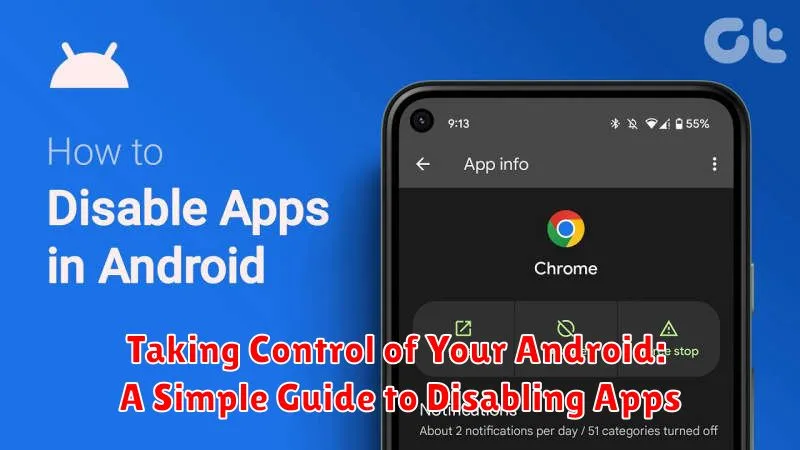Do you feel overwhelmed by the sheer number of pre-installed apps on your Android device? Are you tired of bloatware consuming valuable storage space and system resources? This simple guide provides practical steps to help you take control of your Android experience by disabling apps you don’t need. Learn how to identify unnecessary apps, understand the difference between disabling and uninstalling, and reclaim valuable resources on your device. Whether you’re dealing with pesky pre-installed apps or simply want to streamline your phone’s performance, this guide will empower you to manage your Android apps effectively.
Reclaiming control over your Android device starts with understanding how to manage your apps. Disabling apps is a powerful technique that allows you to effectively neutralize unwanted applications without completely uninstalling them. This guide will offer a clear, step-by-step approach to disabling apps on your Android phone. You will learn how to identify bloatware, understand the implications of disabling system apps versus third-party apps, and navigate the settings menu to optimize your device for peak performance and enhanced storage capacity.
Why Disable Apps on Your Android?
Disabling apps on your Android device offers several key advantages, allowing you to reclaim control over your device’s resources and functionality. It’s a powerful tool for optimizing performance and enhancing your overall user experience.
One primary reason to disable apps is to free up valuable storage space. Apps, especially those you rarely or never use, can consume significant storage. Disabling them frees up space for photos, videos, and other important files.
Disabling apps can also improve battery life. Many apps run background processes that drain your battery, even when you’re not actively using them. Disabling these resource-intensive apps can significantly extend the time between charges.
Finally, disabling apps can enhance device performance. By reducing the number of active apps, you minimize the strain on your device’s processor and RAM, leading to smoother operation and faster response times.
Identifying Pre-installed and Downloaded Apps
Before you can disable apps, it’s essential to differentiate between pre-installed apps (also known as bloatware) and apps you’ve downloaded yourself. This distinction helps understand the potential impact of disabling them.
Pre-installed apps are included on your device by the manufacturer or carrier. These often include core system apps, utility apps, and sometimes third-party apps. You’ll typically find these apps present immediately after setting up your device.
Downloaded apps are those you specifically chose to install from the Google Play Store or other app sources. You have direct control over these apps and managing them is generally straightforward.
Visually identifying pre-installed apps can sometimes be tricky. They don’t always have distinct markings. The easiest method to determine an app’s origin is by attempting to uninstall it. Typically, pre-installed apps offer the option to “Disable” instead of “Uninstall,” providing a clear indicator of their status.
Steps to Disable Apps through Settings
Disabling apps through your Android device’s settings is a straightforward process. Follow these steps to manage which apps are active on your device.
First, open the Settings app. This can typically be done by finding the gear-shaped icon in your app drawer or notification panel.
Next, locate and select Apps or Applications. The exact wording might vary slightly depending on your device’s manufacturer and Android version.
You’ll see a list of all installed applications. Choose the specific app you want to disable. Tap on the app’s name to access its App info screen.
On the App info screen, look for the Disable button. If the button is grayed out, the app is likely a system app crucial for core functionality and cannot be disabled. If available, tap Disable.
A confirmation prompt will appear, outlining the potential effects of disabling the app. Read this carefully. If you proceed, tap Disable App.
Disabling Apps through the Google Play Store
The Google Play Store offers another convenient method for managing apps, including disabling those you no longer need. This primarily applies to apps you’ve downloaded, not pre-installed system apps.
To disable an app through the Play Store, follow these steps:
- Open the Google Play Store app on your Android device.
- Tap your profile icon in the top right corner.
- Select “Manage apps & device.”
- Tap “Manage.”
- Select the app you wish to disable.
- Tap the “Uninstall” button. For some apps, a “Disable” option will appear instead. If presented with this option, tap “Disable” to deactivate the application. Otherwise, uninstalling the app will also effectively disable it.
Understanding the Effects of Disabling Apps
Disabling an app essentially puts it into a dormant state. It prevents the app from running in the background, consuming system resources, and sending notifications. Disabling a pre-installed app differs slightly from disabling a downloaded app.
Effects of Disabling Pre-installed Apps:
For pre-installed apps, disabling them frees up storage space, RAM, and processing power. It also prevents them from contributing to battery drain. However, the app’s core files will remain on your device. In some cases, disabling a pre-installed app may affect the functionality of related apps or system features.
Effects of Disabling Downloaded Apps:
Disabling downloaded apps yields similar benefits to disabling pre-installed apps, such as freeing up resources and preventing unwanted notifications. Updates for disabled downloaded apps will still be downloaded, but the app itself won’t run or consume resources until you re-enable it.
Importantly, disabling an app does not uninstall it. App data, including user settings and files, is generally preserved. This ensures that when you re-enable the app, you can pick up right where you left off.
Troubleshooting Disabled Apps
Occasionally, you might encounter issues stemming from a disabled app, even if it seems unrelated. For instance, certain app functionalities might unexpectedly stop working.
If you suspect a disabled app is the root cause, the first step is to isolate the problem. Think about any recent apps you’ve disabled and when the issue began. This can help narrow down the potential culprits.
Next, try re-enabling the suspected app. If the problem resolves itself, you’ve identified the source. If the issue persists, systematically re-enable other recently disabled apps one by one, testing after each one, until you find the problematic app.
If you’re still unable to pinpoint the issue, consider clearing the cache and data of the app experiencing problems. Sometimes, residual data can conflict with other apps or system processes, even if the app itself is disabled.
Finally, if all else fails, consult online forums or your device manufacturer’s support resources. They might offer specific troubleshooting steps or identify known issues related to disabling certain apps on your particular device model.
Re-Enabling Disabled Apps
If you decide you need a disabled app again, the re-enabling process is straightforward. Navigate back to the Settings menu.
Depending on your Android version, the exact steps may vary slightly. Look for Apps & Notifications or a similarly named option. Then, select See all apps (or equivalent). This will display a list of all applications installed on your device.
Locate the disabled app in the list. Tap on it to access the app’s info page. You should see an Enable button. Tap this button to reinstate the app. The app will then be restored to its pre-disabled state and available for use.
Best Practices for Managing Apps on Your Android
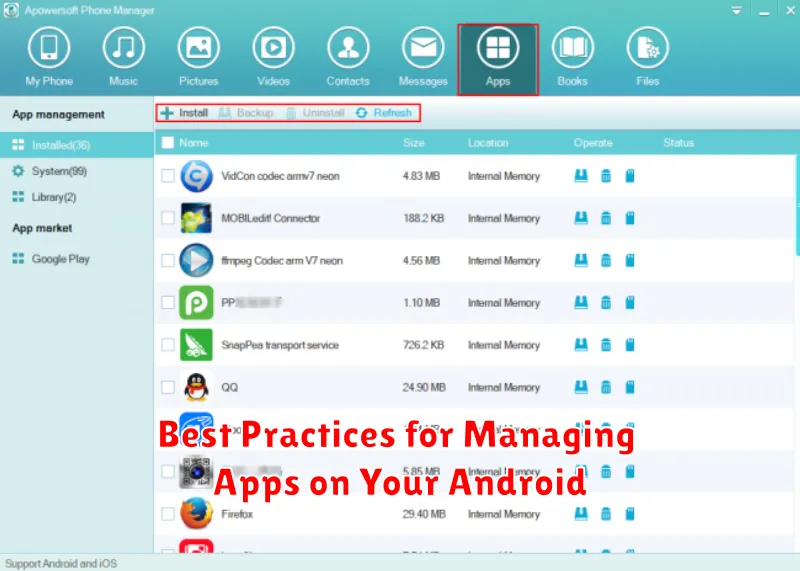
Managing your apps effectively can significantly improve your Android experience. Here are some best practices to consider:
Regularly Review Installed Apps
Periodically examine your installed apps. Uninstall any apps you no longer use to free up storage space and potentially improve performance. Consider using app management tools within your device settings to identify unused apps.
Update Apps Regularly
Keeping your apps updated ensures you have the latest features, bug fixes, and security patches. Enable automatic updates in the Google Play Store for hassle-free maintenance.
Grant App Permissions Carefully
Pay close attention to the permissions requested by apps during installation. Only grant permissions that are essential for the app’s functionality. Review and manage app permissions in your device’s settings.
Clear App Cache and Data
Clearing app cache can resolve performance issues and free up storage. Clearing app data resets the app to its default settings and removes any saved information. Be mindful before clearing data, as this action cannot be undone.
How Disabling Apps Impacts Device Performance
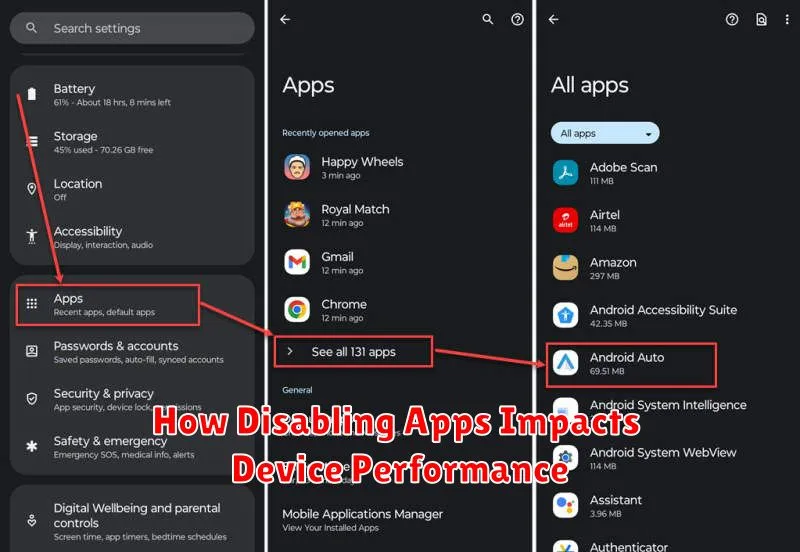
Disabling apps can noticeably impact your Android device’s performance, primarily by freeing up resources.
When you disable an app, it’s essentially put into a dormant state. This means it no longer consumes processing power in the background, leading to a potential boost in overall system speed and responsiveness, particularly noticeable on devices with limited resources. Disabled apps also cease to consume battery power, as they are not actively running or syncing data.
Furthermore, disabling apps liberates storage space. While the app itself remains on your device, disabling it prevents it from storing additional data like caches or temporary files. This can be beneficial if you’re running low on storage.
It’s important to note that the performance impact of disabling apps can vary depending on the specific app and how resource-intensive it was before being disabled. Disabling a large, frequently updating app will likely have a more significant impact than disabling a small, rarely used one.