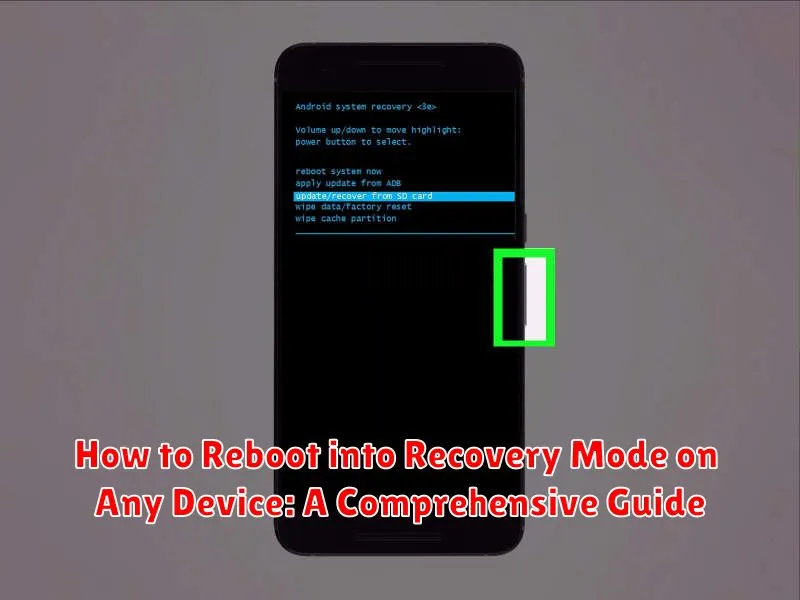Mastering the art of accessing Recovery Mode is crucial for any device owner. Whether you’re troubleshooting a software glitch, performing a factory reset, or applying a system update, Recovery Mode offers a powerful set of tools to manage your device’s operating system. This comprehensive guide will walk you through the steps required to reboot into Recovery Mode on various devices, from smartphones and tablets to computers and gaming consoles. Understanding how to enter Recovery Mode empowers you to resolve software issues, optimize performance, and maintain control over your device’s functionality.
Navigating the intricacies of different operating systems can be daunting, but this guide simplifies the process of entering Recovery Mode. We will cover a wide range of devices and operating systems, providing clear and concise instructions for each. Regardless of whether you’re using an Android phone, an iPhone, a Windows PC, a Mac, or a game console, you’ll find the information you need to reboot into Recovery Mode quickly and efficiently. Learn how to access this essential troubleshooting tool and regain control over your device with our step-by-step instructions.
Understanding Recovery Mode and Its Uses
Recovery Mode is a special bootable partition on your device that contains tools for troubleshooting and repairing software issues. It’s a fail-safe environment separate from your device’s main operating system (OS).
When your device encounters critical errors, becomes unresponsive, or experiences software corruption, Recovery Mode can be a lifesaver. It provides access to tools that allow you to perform actions like factory resets, clearing cache partitions, applying software updates, and more, all without needing to access the main OS.
Think of Recovery Mode as a mini-operating system with specialized tools designed specifically for fixing or restoring your device. It’s a powerful resource for addressing a variety of software-related problems.
Common Scenarios Where Recovery Mode is Necessary
Recovery mode is a powerful tool for troubleshooting and resolving various software-related problems on your devices. Here are some common scenarios where entering recovery mode becomes essential:
Software Updates Gone Wrong
If a software update fails or gets interrupted, your device might become unresponsive or boot into a loop. Recovery mode allows you to restore the previous stable version of the operating system or attempt the update again.
Device Unresponsive or Frozen
When your device freezes completely and doesn’t respond to any input, recovery mode can help you force a restart or perform a factory reset to resolve underlying software issues.
Malware or Virus Infections
In cases of severe malware or virus infections that hinder normal operation, recovery mode can be used to perform a factory reset and eliminate malicious software.
Troubleshooting Bootloops
If your device is stuck in a continuous boot loop, where it repeatedly restarts without loading the operating system, recovery mode can help diagnose and fix the underlying problem.
Restoring Factory Settings
When you need to completely erase all data and settings on your device, recovery mode offers the option to perform a factory reset, returning it to its original state.
Steps to Enter Recovery Mode on Android Devices
Accessing Recovery Mode on Android can vary slightly depending on the device manufacturer and model. However, the general process involves a combination of button presses while powering on or restarting the device.
Standard Method (Most Devices):
- Power off your Android device completely.
- Press and hold the Power button and the Volume Down button simultaneously.
- Continue holding both buttons until the device powers on and a menu appears. This menu is usually the bootloader or fastboot menu.
- Use the Volume buttons to navigate to the “Recovery Mode” option.
- Select “Recovery Mode” by pressing the Power button.
Variations for Specific Manufacturers: Some manufacturers may use different button combinations. For example, some devices might require holding the Volume Up button instead of Volume Down, or a combination of the Power button, Volume Up, and Home button. Consulting your device’s specific instructions is recommended if the standard method doesn’t work.
Once you’ve successfully entered Recovery Mode, you’ll see a screen with various options, such as wiping data, applying updates, and restarting the system. Navigation is typically done with the Volume buttons, and selection is confirmed with the Power button.
Steps to Enter Recovery Mode on iOS Devices
Entering Recovery Mode on an iOS device requires specific button combinations depending on the model. It’s crucial to follow these steps precisely.
For iPhones 8, X, and later (including iPhone SE 2nd & 3rd gen):
- Quickly press and release the Volume Up button.
- Quickly press and release the Volume Down button.
- Press and hold the Side button. Keep holding it even after the Apple logo appears, until you see the recovery mode screen.
For iPhones 7 and 7 Plus:
- Press and hold both the Side and Volume Down buttons simultaneously. Keep holding them even after the Apple logo appears, until you see the recovery mode screen.
For iPhones 6s and earlier, iPad with Home button, and iPod touch:
- Press and hold both the Home and the Top (or Side) buttons simultaneously. Keep holding them even after the Apple logo appears, until you see the recovery mode screen.
Once in recovery mode, you’ll see the connect-to-computer icon. You can then connect your device to a computer running Finder (macOS Catalina and later) or iTunes (earlier macOS versions and Windows) to restore or update.
Steps to Enter Recovery Mode on Windows Devices
There are several ways to access Recovery Mode in Windows, depending on whether your system can boot normally or not.
Method 1: From Settings (When Windows Boots Normally)
Navigate to Settings > Update & Security > Recovery. Under “Advanced startup,” click Restart now. Your computer will restart and display the Choose an option screen.
Method 2: From the Sign-in Screen
Hold down the Shift key while clicking the Power icon and selecting Restart. This will also take you to the Choose an option screen.
Method 3: Using a Recovery Drive (When Windows Fails to Boot)
If Windows doesn’t start, insert a recovery drive. Power on your computer. You should see the recovery environment. If not, you may need to adjust your boot order in the BIOS/UEFI settings to boot from the USB drive first. This method requires a previously created recovery drive.
Navigating the Recovery Environment
Once in the recovery environment (Choose an option screen), select Troubleshoot. From there, you can access Startup Repair, System Restore, Command Prompt, Uninstall Updates, UEFI Firmware Settings, or System Image Recovery.
Steps to Enter Recovery Mode on macOS Devices
Rebooting your macOS device into Recovery Mode provides access to essential troubleshooting tools. Follow these steps to enter Recovery Mode on Intel-based Macs and Apple silicon Macs.
Intel-based Macs
Restart your Mac. Immediately press and hold the Command (⌘) and R keys until the Apple logo or a spinning globe appears. Release the keys when you see the Utilities window.
Apple silicon Macs
Shut down your Mac. Press and hold the power button until you see the startup options window. Select the gear icon labeled “Options,” then click Continue.
You will then be presented with the macOS Recovery utilities.
Troubleshooting Common Issues When Entering Recovery Mode
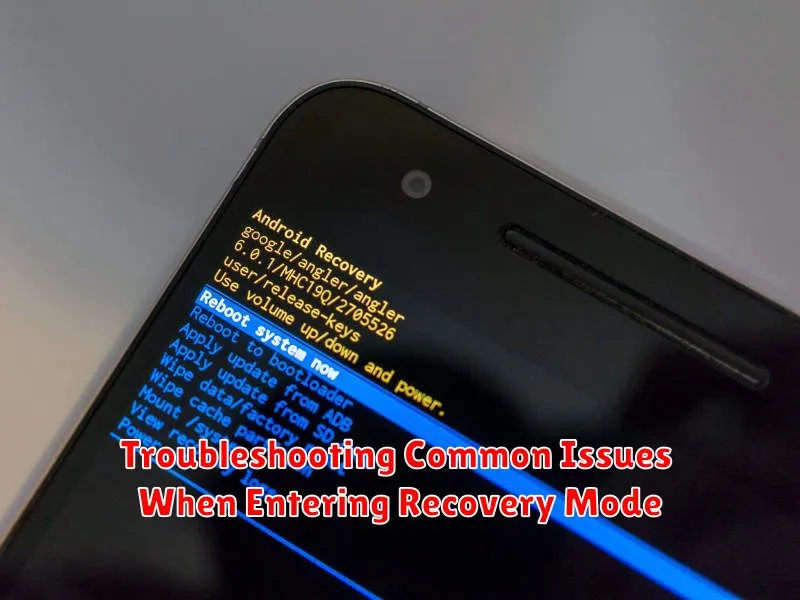
Sometimes, accessing recovery mode doesn’t go as planned. Here are some common issues and their solutions:
Device Not Responding
If your device doesn’t respond when attempting to enter recovery mode, ensure the device is adequately charged. A low battery can sometimes interfere with the process. Try holding the button combination for a longer duration, ensuring you are pressing the correct buttons simultaneously. If the issue persists, consult your device’s specific documentation or support resources.
Incorrect Button Combination
Using the wrong button combination is a frequent issue. Double-check the specific key sequence for your device model, as it can vary even within the same brand. Online resources and official support websites are reliable sources for this information.
Frozen Screen in Recovery Mode
If your device freezes in recovery mode, try force restarting it. This is usually achieved by holding the power button for an extended period. If the freeze persists, you might need to seek professional assistance or consult your device manufacturer.
Tips for Navigating Recovery Mode Effectively
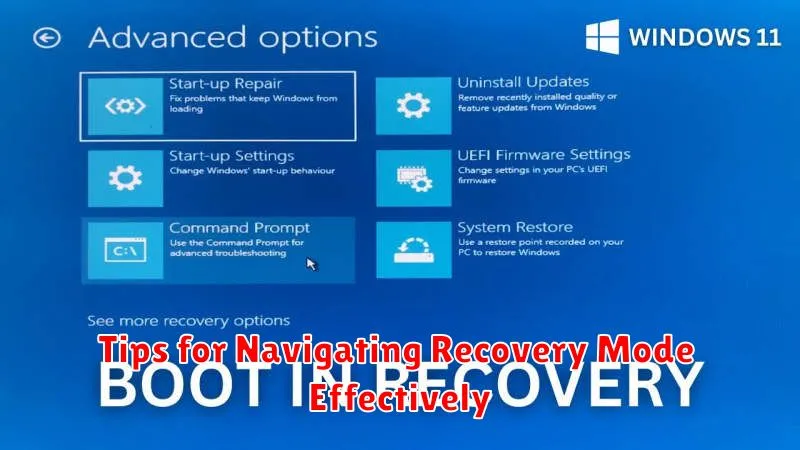
Navigating recovery mode interfaces can vary significantly depending on the operating system and device. However, some general tips can help ensure a smooth experience.
Read Carefully: Before selecting any option, carefully read the description on the screen. Understanding the function of each choice is crucial to avoid unintended actions.
Use Designated Keys: Recovery modes often rely on specific key combinations or button presses for navigation. Pay attention to on-screen prompts or consult your device’s documentation for the correct controls. Volume buttons are frequently used for up/down movement, and the power button often serves as the selection key.
Patience is Key: Certain operations within recovery mode, such as factory resets or software updates, may take time to complete. Avoid interrupting the process, as doing so could corrupt your device’s software. Be patient and allow the process to finish.
Backup Your Data: If possible, back up your important data before entering recovery mode, especially if you anticipate performing a factory reset or other potentially data-altering operation.