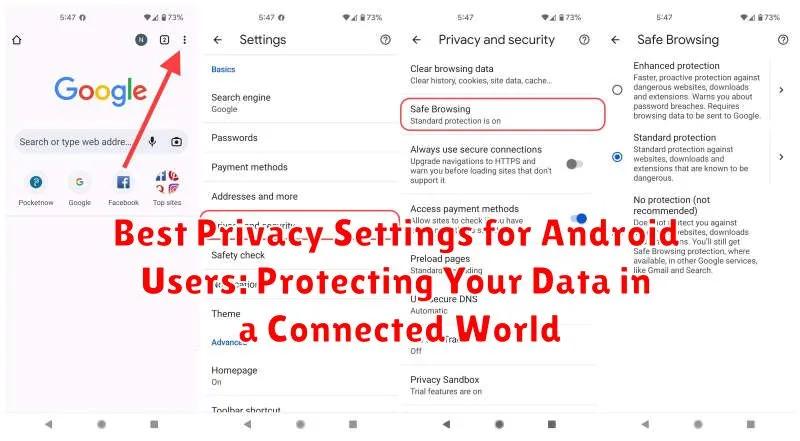In today’s interconnected world, privacy has become a paramount concern for Android users. With the increasing amount of personal data stored on our devices, it is crucial to understand and utilize the best privacy settings available. This article will guide you through essential steps to protect your data on your Android device, empowering you to take control of your digital footprint and maintain confidentiality in a connected world. From managing app permissions to securing your lock screen and browsing habits, we will explore the key privacy settings that every Android user should know.
Navigating the complexities of Android privacy settings can be daunting. This comprehensive guide simplifies the process, offering clear and concise instructions to help you optimize your device’s privacy. Whether you’re concerned about location tracking, data collection by apps, or securing your sensitive information, implementing these best privacy practices will significantly strengthen your data protection in the connected world. Learn how to configure your Android device for optimal privacy and gain peace of mind knowing your information is safeguarded.
Understanding Android Privacy Settings
Android offers a robust set of privacy controls, allowing you to tailor your data sharing preferences. Accessing these settings is the first step towards a more private mobile experience. Familiarizing yourself with these controls empowers you to make informed decisions about how apps and services access your information.
Typically, you can find your privacy settings by navigating to the “Settings” app on your device. Look for a section specifically labeled “Privacy” or “Security & privacy.” Within this section, you’ll encounter various categories related to different aspects of your data, such as location, app permissions, and device security.
The organization and naming of these settings might vary slightly depending on your Android version and device manufacturer. However, the core functionality remains consistent across most Android devices. Regularly reviewing these settings is crucial as new features and updates can introduce additional privacy options or modify existing ones. Staying informed ensures your preferences remain aligned with your privacy goals.
Managing App Permissions Effectively
App permissions dictate what resources on your device an app can access. Controlling these permissions is crucial for maintaining your privacy. Android’s permission system allows you to grant or deny specific permissions to individual apps. This granular control helps prevent apps from accessing data they don’t legitimately need.
When installing a new app, carefully consider the permissions it requests. If a permission seems unnecessary for the app’s core functionality, you should question its necessity. For example, a weather app likely doesn’t need access to your contacts.
You can review and modify app permissions at any time. Go to your device’s settings, then find the “Apps” or “Applications” section. Select the specific app you wish to review, then navigate to “Permissions.” From here, you can toggle individual permissions on or off. Be mindful of how restricting permissions might affect the app’s functionality.
Regularly reviewing app permissions is a good practice. This allows you to revoke access for apps you no longer use or discover any potentially suspicious permission requests.
Controlling Location Sharing
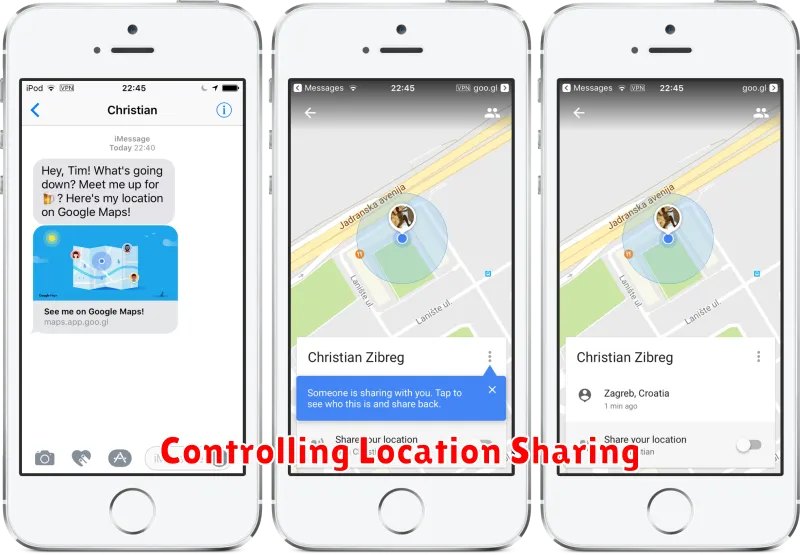
Location data is a powerful tool for many apps, but sharing it constantly can compromise your privacy. Android offers granular control over which apps have access to your location and when.
You can choose from several location modes:
- High accuracy: Uses GPS, Wi-Fi, and mobile networks for the most precise location, but consumes more battery.
- Battery saving: Uses Wi-Fi and mobile networks, offering a balance between accuracy and battery life.
- Device only: Relies solely on GPS, suitable for situations where other location services are unavailable or undesirable.
Furthermore, you can individually manage location permissions for each app. Review the apps that currently have access and consider whether they truly need your location to function. Revoking location access for apps that don’t require it is a simple way to significantly enhance your privacy.
Regularly review your location settings, as app updates can sometimes re-enable previously disabled permissions. Staying proactive ensures you maintain control over your location data.
Securing Your Lock Screen
Your lock screen is the first line of defense against unauthorized access. Strengthening its security is crucial. Android offers various lock screen options, each with varying levels of protection.
Avoid using easily guessed PINs or patterns. Opt for strong passwords or complex patterns. Enable screen timeout to automatically lock your device after a short period of inactivity.
Consider using biometric authentication like fingerprint or facial recognition for added convenience and security. However, be aware of the limitations and potential security implications of these features. Explore the “Lock screen preferences” within your device’s settings for options like hiding notifications on the lock screen.
Configure Smart Lock carefully. While convenient, features like “Trusted places” or “Trusted devices” can pose security risks if not managed properly. Evaluate your security needs and adjust Smart Lock settings accordingly.
Protecting Your Google Account
Your Google Account is the gateway to numerous services on your Android device. Securing it is paramount for overall privacy.
Start by reviewing your Google Account’s security settings. Access this through your device’s settings or directly through a web browser. Enable two-factor authentication (2FA). This adds an extra layer of security, requiring a code from your phone or another trusted device in addition to your password.
Regularly review connected apps. Revoke access for any apps you no longer use or trust. Pay attention to the permissions each app requests. Limit access to only essential data.
Consider enabling the “Find My Device” feature. This helps locate your phone if it’s lost or stolen, and allows you to remotely lock or erase its data.
Finally, strengthen your Google Account password. Choose a strong, unique password that you don’t use for other accounts.
Reviewing Privacy Checkups
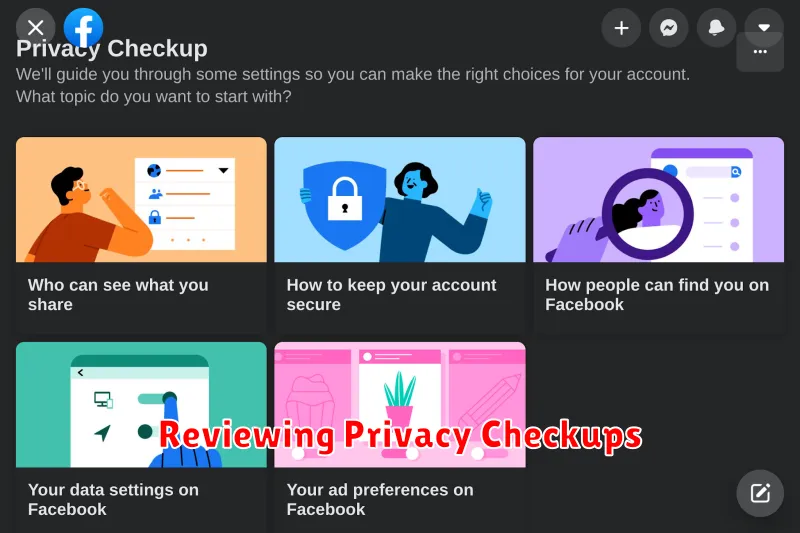
Regularly reviewing your privacy settings is crucial for maintaining strong data protection. Android provides built-in privacy checkups that guide you through key settings and offer personalized recommendations. These checkups can help you understand how your data is being used and allow you to adjust permissions, control data sharing, and strengthen your overall security posture.
To access the privacy checkup on your Android device, navigate to Settings and look for the Privacy section. Within this section, you should find the Privacy checkup option. The specific location and name may vary slightly depending on your Android version and device manufacturer.
The privacy checkup typically covers areas such as app permissions, location sharing, web & app activity, ad personalization, and connected devices. Taking the time to review these settings periodically ensures that you remain in control of your data and can make informed decisions about your privacy.
By proactively engaging with the privacy checkup, you can identify potential vulnerabilities and adjust your settings to better align with your privacy preferences. This simple yet effective practice helps you maintain a strong privacy foundation and safeguard your data in an increasingly connected world.
Utilizing a VPN for Enhanced Security
A Virtual Private Network (VPN) adds another layer of security to your online activities by encrypting your internet traffic and masking your IP address. This is particularly useful when using public Wi-Fi, which can be vulnerable to eavesdropping. VPNs prevent third parties from intercepting your data, protecting sensitive information like passwords and browsing history.
When choosing a VPN, consider factors like server locations, logging policies, and connection speeds. A VPN with a no-logs policy ensures that your online activity is not tracked or stored. Multiple server locations allow you to bypass geo-restrictions and access content from different regions. Finally, a fast connection speed minimizes disruptions to your browsing and streaming experience. By carefully selecting and utilizing a VPN, you can significantly enhance your online privacy and security on your Android device.
Staying Up-to-Date with Security Updates
Maintaining up-to-date software is crucial for safeguarding your Android device. Security updates patch vulnerabilities that could be exploited by malicious actors. Neglecting these updates leaves your device susceptible to various threats.
Android devices typically receive security updates through over-the-air (OTA) downloads. You’ll usually receive a notification when an update is available. It’s strongly recommended to install these updates as soon as possible.
To check for updates manually, navigate to your device’s settings. The exact location may vary depending on your Android version and manufacturer, but it’s generally found within the “System” or “About phone” section. Look for “Software update” or “System updates” and check for available updates.
Enabling automatic updates is a convenient way to ensure your device receives the latest security patches without manual intervention. This option is also typically found in the software update settings.