Are you tired of constantly searching for a charger? Does the dreaded “low battery” notification send shivers down your spine? In today’s fast-paced world, our smartphones are essential tools, and a dying battery can feel like a major setback. This article provides practical tips and tricks to help you maximize your phone’s battery life, keeping you connected and productive throughout the day. Learn how to optimize settings, adjust usage habits, and implement simple strategies to get the most out of every charge. From understanding battery-draining culprits to exploring power-saving modes, we’ll cover everything you need to know to extend your phone’s battery life.
Maximizing battery life is not just about convenience; it’s about ensuring you can rely on your phone when you need it most. Whether you’re navigating through unfamiliar territory, capturing precious memories, or staying connected with loved ones, a long-lasting battery is crucial. This guide will equip you with the knowledge and techniques to improve your phone’s battery performance, regardless of the make or model. Discover how to take control of your phone’s power consumption and avoid the frustration of a dead battery.
Understanding Your Battery Usage
Before you can effectively maximize your phone’s battery life, it’s crucial to understand how your device consumes power. Modern smartphones offer tools to monitor battery usage, providing insights into which apps and services are the biggest drain on your battery.
Access your phone’s battery usage settings to see a detailed breakdown of power consumption. This feature typically shows a list of apps and processes ranked by their energy usage since the last full charge. Pay close attention to the apps at the top of the list, as these are the primary culprits behind battery drain.
Analyzing this data helps you pinpoint areas where you can make adjustments. For example, you might discover that a particular game or social media app consumes a significant amount of power even when you’re not actively using it. Armed with this knowledge, you can take steps to limit the app’s background activity or reduce your usage.
Understanding how different features impact battery life is also essential. Screen brightness, connectivity (Wi-Fi, Bluetooth, mobile data), and location services are significant factors. By understanding your usage patterns and identifying power-hungry apps and features, you can take targeted action to extend your battery life.
Essential Battery-Saving Settings
Accessing your phone’s battery settings is the first step towards significant power conservation. Location services, while useful, are notorious battery drainers. Consider limiting their usage to only when necessary. Switch to “Battery Saving” location mode, which relies on Wi-Fi and cellular networks instead of the power-hungry GPS.
Wi-Fi and Bluetooth, when enabled but not in use, continuously search for networks, consuming power. Disable them when idle. Most phones have a quick toggle in the notification shade for convenient access.
Background app activity can silently drain your battery. Restrict background usage for apps you rarely use or that don’t require constant updates. This can be managed individually within the phone’s settings.
Push notifications, while convenient, can quickly deplete your battery. Review the notification settings for each app. Disable notifications for non-essential apps, or for apps that you check frequently on your own.
Optimizing App Performance for Battery Life
Apps are a major consumer of battery power. Managing their performance is crucial for extending battery life. Restricting background activity is a key factor. Many apps continue running processes even when you’re not actively using them. This consumes power unnecessarily. Within your device’s settings, you can control which apps are allowed to operate in the background.
Regularly updating your apps can also improve battery performance. Developers frequently release updates that include bug fixes and optimizations, some of which specifically target battery usage. Keeping your apps updated ensures you benefit from these improvements.
Consider uninstalling or disabling apps you rarely use. Even if these apps aren’t actively running, they can still consume resources and impact battery life. Removing unused apps streamlines your device’s operation and frees up system resources.
Location services can significantly drain battery. While many apps require location data, consider adjusting location permissions to “while using” instead of “always.” This allows apps to access your location only when necessary, conserving battery power.
Charging Habits That Extend Battery Lifespan

Avoid extreme temperatures while charging. Heat can degrade the battery over time, so don’t leave your phone in direct sunlight or a hot car while it’s plugged in. Likewise, extremely cold temperatures can also negatively impact battery performance. Aim for a moderate room temperature when charging.
Partial charging is generally better than consistently charging to 100% and letting it drain completely. Modern lithium-ion batteries benefit from shorter, more frequent charging sessions. Keeping the battery charge level between 20% and 80% is often recommended.
Unplug your phone once it’s fully charged. While trickle charging mechanisms are designed to prevent overcharging, leaving your phone plugged in constantly can still contribute to long-term battery wear and tear.
Use the correct charger for your device. While other chargers might work, using the charger specifically designed for your phone ensures optimal charging speeds and safeguards the battery’s health. Counterfeit or low-quality chargers can potentially damage your battery.
Effective Ways to Manage Screen Brightness
Screen brightness is a major drain on battery life. Lowering your screen’s brightness is one of the easiest ways to conserve power. Most phones offer a manual brightness slider in the quick settings panel.
Adaptive brightness (or auto-brightness) is a valuable feature. It uses an ambient light sensor to adjust your screen’s brightness dynamically, ensuring optimal visibility while conserving battery. Enable this feature in your display settings.
Consider reducing the screen timeout duration. This setting controls how long your screen stays on after you stop interacting with it. A shorter timeout prevents the display from consuming power unnecessarily.
Some phones offer a dark mode or dark theme. On devices with OLED or AMOLED screens, using dark mode can significantly reduce battery consumption. This is because black pixels on these displays are effectively turned off, requiring no power.
The Impact of Connectivity on Battery Drain
Connectivity features, while essential for modern smartphone usage, significantly impact battery life. Wi-Fi, mobile data, and Bluetooth constantly search for and maintain connections, consuming power even when not actively transferring data. Understanding how these features affect your battery can help you make informed decisions about their usage.
Mobile data, especially 4G/5G, demands more power than Wi-Fi due to the higher energy required to maintain a cellular connection. Weak signal strength further exacerbates battery drain as the phone works harder to establish and maintain a stable connection. When possible, connecting to a strong Wi-Fi network is a more energy-efficient option.
Bluetooth, while generally less power-intensive, can still contribute to battery drain, particularly if constantly scanning for devices or connected to multiple accessories. Disabling Bluetooth when not in use can conserve power.
Location services, often reliant on GPS, also contribute significantly to battery consumption. Limiting the use of location services to essential apps or utilizing battery-saving location modes can significantly extend battery life.
Utilizing Power-Saving Modes
Most modern smartphones offer built-in power-saving modes designed to extend battery life. These modes work by limiting or disabling certain features and functionalities.
Low Power Mode/Battery Saver: This is the most common power-saving mode. It typically reduces screen brightness, limits background activity, and disables or reduces the frequency of data syncing. Activating this mode can significantly increase the time before your phone needs another charge.
Ultra Power Saving Mode/Emergency Mode: For situations where maximizing battery life is crucial, this mode restricts your phone to essential functions like calling, texting, and accessing a few select apps. It drastically reduces power consumption by disabling most background processes and limiting network connectivity.
Understanding the specific functionalities impacted by each mode on your device is important. While power-saving modes are effective tools, be aware they come with trade-offs in performance and accessibility.
Myths About Phone Batteries Debunked
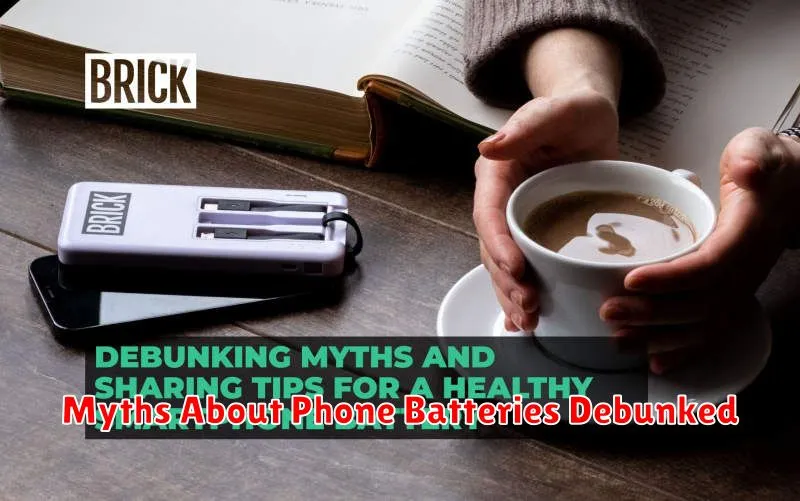
Several misconceptions surround phone batteries and their care. Let’s debunk some common myths:
Myth 1: Closing background apps saves battery.
Force-closing apps often does the opposite. Your system works more efficiently when apps remain in a suspended state. Relaunching them consumes more power than leaving them idle.
Myth 2: You must fully discharge your battery before charging.
Modern lithium-ion batteries do not suffer from the “memory effect” of older battery technologies. It’s beneficial to charge your phone regularly and avoid extremes of full discharge or constantly staying at 100% charge.
Myth 3: Using third-party chargers harms your battery.
While sticking to the manufacturer’s charger or a reputable alternative is generally recommended, using a different charger won’t inherently damage your battery. The biggest concern is using a charger that doesn’t meet proper safety standards.
Myth 4: Leaving your phone plugged in overnight destroys the battery.
Once your phone reaches a full charge, it stops receiving power. There’s no risk of overcharging with modern phones.
Advanced Battery Optimization Techniques
For users seeking further battery optimization, exploring advanced techniques can yield significant improvements. Analyzing battery usage statistics provided by the phone’s operating system offers detailed insights into power-consuming apps and processes. Pinpointing these resource-intensive elements allows for informed decisions on usage management.
Exploring developer options (if available on your device) unlocks a range of advanced settings. Adjusting background process limits can restrict the number of apps running simultaneously, minimizing battery drain. However, proceed with caution as altering these settings may impact overall device performance.
Consider using third-party battery management apps. While many are available, exercise discretion and select reputable apps from trusted sources. These apps can provide additional features, like scheduled power saving modes or custom profiles for specific usage scenarios.
Root access, for advanced users comfortable with modifying system files, opens up even more customization options. Specialized kernels and ROMs often incorporate power-saving features not found in stock firmware. However, rooting carries risks and should only be attempted by experienced users.

