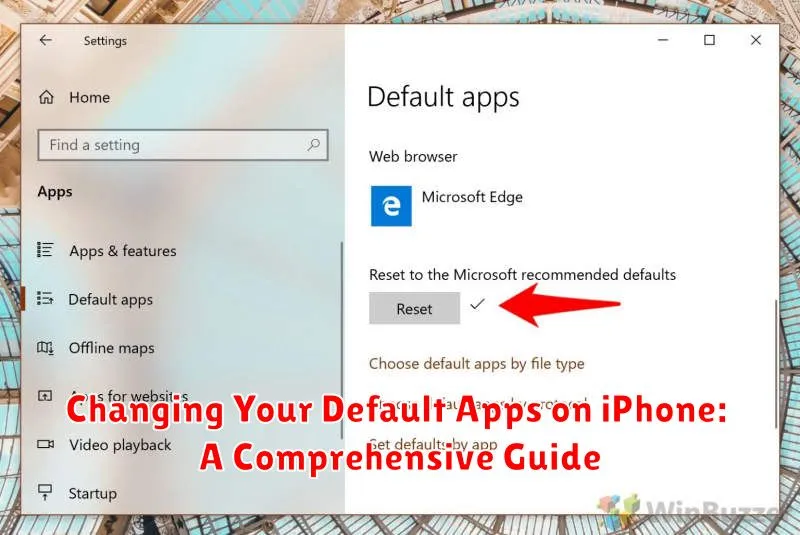Are you tired of your iPhone automatically opening links in Safari or emails in the Mail app? Do you prefer using Google Chrome, Gmail, or other third-party apps as your defaults? This comprehensive guide provides clear, step-by-step instructions on how to change your default apps on your iPhone for various functions, including web browsing, email, maps, music, and more. Learn how to customize your iPhone experience by selecting the default apps that best suit your needs and preferences. Understanding how to manage default app settings empowers you to take control of your mobile experience.
Changing your default apps is a powerful way to personalize your iPhone and streamline your workflow. Whether you want to open all your links in a specific web browser, access navigation directly in your preferred mapping app, or listen to music using your chosen music streaming service, this guide has you covered. We will walk you through the process of setting default apps on iOS, ensuring you can seamlessly integrate your preferred apps into your daily iPhone usage.
Understanding Default Apps and Their Role
Default apps are the pre-selected applications your iPhone uses automatically when performing specific tasks. For example, clicking a web link will open in the default browser, while tapping an email address will launch the default mail app. These defaults are pre-configured by Apple, generally utilizing their own built-in apps.
The role of default apps is to streamline your iPhone experience. They provide a seamless and consistent way to interact with different types of content and services without requiring you to manually select an app each time. This simplifies common actions, saving you time and effort.
While Apple’s built-in apps are often capable and well-integrated, you might prefer the features or interface of third-party alternatives. Understanding the concept of default apps and their function is the first step toward customizing your iPhone to better suit your individual needs and preferences.
Why Changing Default Apps Can Improve Your Workflow
Sticking with pre-installed default apps can sometimes feel limiting. Changing your default apps can significantly improve your workflow by allowing you to use apps better suited to your needs and preferences. This can lead to increased efficiency and a more streamlined mobile experience.
For example, if you heavily rely on a specific email provider with advanced features not available in the default Mail app, switching your default mail app can consolidate your communications and eliminate the need to constantly switch between applications. Similarly, if you prefer a browser with specific privacy features or extensions, changing your default browser can enhance your browsing experience.
Personalized Productivity is key. Choosing apps that integrate seamlessly with your other devices or offer specialized functionalities, such as advanced editing tools for photos or robust cloud storage options for files, can contribute to a more productive and personalized workflow.
Steps to Change Default Apps on iPhone (Mail, Browser, Music, etc.)
Changing your default apps on an iPhone is a straightforward process. Begin by navigating to the Settings app on your iPhone. Scroll down and select the desired third-party app (e.g., Chrome, Outlook, Spotify).
Within the app’s settings, you should see options for default app selection. For example, if you’re changing your default browser, look for options labeled “Default Browser App”. Tap this option and choose your preferred app from the list provided (e.g., Chrome, Firefox).
The process is similar for other app categories like mail and music. Simply locate the corresponding app in your Settings and select your preferred default app. Remember, you must have the desired third-party app already installed on your device for it to appear as an option.
Changing Default Apps for Specific File Types
While iOS allows changing default apps for core functions like email and browsing, managing default apps for specific file types offers more nuanced control. This feature lets you choose which app opens when you tap on a particular file type, like a PDF, DOCX, or even a specific audio format.
Unlike setting overall default apps, file type associations are handled directly within the app that receives the file. For instance, if you receive a PDF in Messages and wish to always open PDFs with a specific app, you’ll need to interact with the share sheet or the “Open in…” option within the initially presented app.
Typically, when you encounter a file, tapping it will prompt the system to offer a list of compatible apps. You can select your preferred app from this list and, crucially, choose “Always Open With [App Name]”. This sets your chosen app as the default for that specific file type, streamlining your workflow by automatically opening future files of the same type in your preferred application.
Note: The option to “Always Open With” may not be available for all file types or within all apps. This behavior depends on how individual apps are designed to handle incoming files.
Troubleshooting Default App Settings

Occasionally, you might encounter issues when changing or using default apps. Here are some common problems and solutions:
App Not Appearing as an Option
If an app you expect to see isn’t listed as a default app option, ensure it’s fully updated. Check the App Store for updates. Compatibility is also key; the app must support the function you want to use it for (e.g., browsing, email). If the app is up-to-date and compatible, try restarting your device.
Default App Not Launching
If tapping a link or file doesn’t open in the app you’ve set as default, try re-selecting the default app. Navigate to the appropriate settings menu and re-confirm your choice. If the problem persists, restarting your iPhone can often resolve minor software glitches.
Unexpected Behavior within the App
If the default app opens but doesn’t function as expected, the issue may lie within the app itself. Check the app’s settings or consult its support resources for troubleshooting steps. You may also need to update the app or, in some cases, uninstall and reinstall it.
Restoring Default App Settings to Original Configuration
If you’ve experimented with different default apps and wish to revert to Apple’s pre-configured settings, it’s a straightforward process. This involves resetting individual app associations back to their original state.
Unlike a full system restore, resetting default app settings only impacts the chosen apps for specific actions like browsing, emailing, or music playback. Your data within these apps remains unaffected. This process simply re-establishes the original app connections that were present when your iPhone was initially set up or updated.
Steps to Restore Individual Default App Settings:
- Open the Settings app on your iPhone.
- Scroll down and tap on the specific app you want to restore (e.g., Safari, Mail, Apple Music).
- Look for the Default Mail App (or similar wording depending on the app type) option within the app’s settings.
- Tap on this option and select the Apple default app from the list (e.g., Safari for browsing, Mail for email).
Repeat these steps for each app you want to revert to its original default setting.
Exploring Alternative Apps for Enhanced Functionality
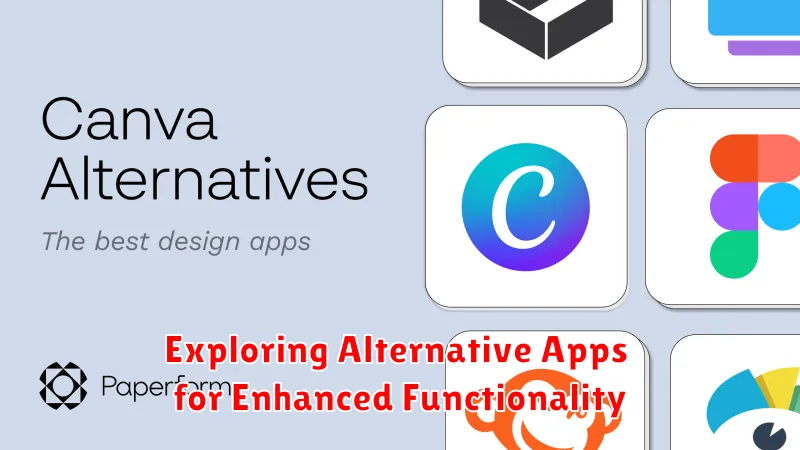
While changing default apps offers significant control, exploring alternative apps can further enhance your iPhone experience. Different apps offer unique features and functionalities that may better suit your individual needs and preferences.
For example, if you find the default Mail app lacking, consider alternatives like Spark, Outlook, or Gmail. These often provide advanced features such as smart inboxes, customizable notifications, and integrations with other productivity tools. Similarly, if you prioritize privacy, a browser like DuckDuckGo might be a better fit than Safari.
When exploring alternatives, consider factors like user interface, features offered, privacy policies, and overall performance. Reading app reviews and comparing features can assist in making informed decisions.
Experimenting with different apps allows you to personalize your iPhone and optimize it for your specific workflow and priorities. Don’t hesitate to explore the App Store and try new options to discover the perfect fit for your needs.