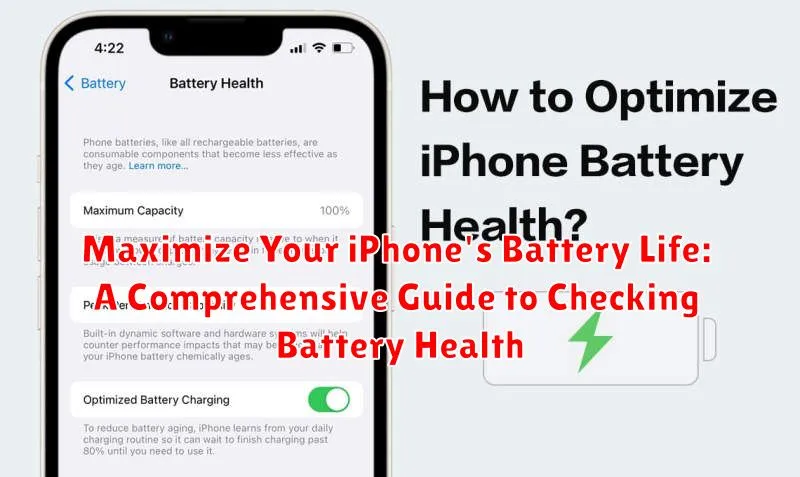Is your iPhone battery draining too quickly? Are you constantly searching for a charger? Learn how to maximize your iPhone’s battery life with this comprehensive guide. We’ll explore practical tips and techniques to keep your battery healthy and lasting longer, from understanding battery health to adjusting settings for optimal performance. Discover how to get the most out of every charge and keep your iPhone powered up throughout your day.
This guide provides a deep dive into checking battery health on your iPhone and offers actionable steps you can take to improve battery life. We will cover everything from identifying battery-draining apps to understanding how temperature affects battery performance. Take control of your iPhone’s power consumption and learn how to extend the lifespan of your battery with our expert advice and easy-to-follow instructions.
Understanding iPhone Battery Health
Like all rechargeable batteries, your iPhone’s battery has a limited lifespan. Over time, its capacity to hold a charge diminishes, which can result in shorter usage periods between charges. This is a normal characteristic of lithium-ion batteries and not a defect.
Several factors contribute to battery aging, including the total number of charge cycles, exposure to high temperatures, and even the age of the battery itself since its manufacturing date. Understanding these factors helps you manage your battery’s health more effectively.
Battery health is a measure of your battery’s current capacity relative to its original capacity when it was new. A higher battery health percentage indicates a healthier battery capable of holding a charge closer to its initial design capacity.
While battery aging is inevitable, you can take proactive steps to slow down the degradation process and maximize the lifespan of your iPhone’s battery.
Accessing Battery Health Information in Settings
Checking your iPhone’s battery health is a straightforward process. Follow these steps to access the relevant information:
- Open the Settings app on your iPhone.
- Scroll down and tap on Battery.
- Tap on Battery Health & Charging.
On this screen, you will find key details about your battery’s condition. The Maximum Capacity percentage indicates the battery’s current capacity relative to when it was new. A higher percentage signifies a healthier battery capable of holding a greater charge.
You’ll also see the Peak Performance Capability section. This area provides insights into your battery’s ability to deliver peak power. It may display messages indicating if performance management features are active or if the battery is significantly degraded.
Interpreting Battery Health Percentage
Your iPhone’s battery health percentage provides a valuable insight into its current capacity relative to its original state. A new iPhone will display 100%, indicating optimal capacity. Over time, this percentage will naturally decrease as the battery chemically ages.
Generally, a battery health percentage above 80% is considered to be in good condition. This range signifies that the battery is still capable of holding a substantial charge and providing adequate performance. Between 80% and 70%, you may start to notice subtle performance impacts, particularly under demanding tasks or in low-power mode.
Below 70%, performance degradation may become more pronounced. You might experience slower app launches, reduced frame rates, or unexpected shutdowns. At this stage, you should consider the tips outlined later in this article to optimize settings and maximize remaining battery life.
A significantly low battery health percentage, typically below 60% or coupled with performance issues, indicates the need to explore battery replacement options, which we will discuss further.
Tips for Maintaining Optimal Battery Health
Maintaining optimal battery health involves adopting practices that minimize stress on your iPhone’s battery. Follow these tips to prolong its lifespan and performance.
Temperature Management
Avoid extreme temperatures. Both extreme heat and cold can negatively impact battery health. Don’t leave your iPhone in direct sunlight or expose it to freezing temperatures for extended periods.
Charging Practices
Avoid fully charging or depleting the battery frequently. Ideally, keep your battery charge between 20% and 80% for optimal longevity. Utilize Optimized Battery Charging, a feature that learns your charging habits and waits to finish charging past 80% until just before you need to use your device.
Software Updates
Keep your iPhone’s software updated. Apple often includes battery optimization improvements in software updates, so ensuring your device is running the latest version is essential.
Maximizing Battery Lifespan with Optimized Settings
Several settings on your iPhone directly impact battery consumption. Adjusting these can significantly extend the time between charges and contribute to the overall longevity of your battery.
Display Settings
Screen Brightness: Lowering screen brightness is a simple yet effective way to conserve battery. Utilize Auto-Brightness to dynamically adjust based on ambient light.
Auto-Lock: Set a shorter Auto-Lock duration (e.g., 30 seconds) to prevent the screen from staying on unnecessarily when not in use.
Network & Connectivity
Wi-Fi: While convenient, Wi-Fi can consume power. Disable Wi-Fi when in areas with poor signal or when not needed.
Bluetooth: Similar to Wi-Fi, disable Bluetooth when not actively using connected devices.
Location Services: Review which apps have access to your location. Limit access to “While Using the App” or “Never” whenever possible.
Background Activity
Background App Refresh: Restrict or disable Background App Refresh for apps that don’t require constant updates.
By fine-tuning these settings, you can optimize your iPhone’s performance for maximum battery life.
Troubleshooting Battery Drain Issues
Experiencing rapid battery drain? Pinpointing the culprit can be tricky, but here’s a structured approach to identifying and resolving common battery drain issues.
Check Background App Activity
Some apps consume power even when not actively in use. Identify these power-hungry apps in Settings > Battery. If an app shows unusually high background activity, consider closing it when not in use or adjusting its background refresh settings.
Scrutinize Network Usage
Poor network conditions force your iPhone to work harder, leading to increased battery consumption. Ensure you have a stable connection. If you’re in a weak signal area, consider enabling Airplane Mode temporarily to conserve battery.
Examine Display Settings
Screen brightness is a major battery drain factor. Lower your screen’s brightness and enable Auto-Brightness in Settings > Display & Brightness to optimize battery life based on ambient light conditions.
Verify Software Updates
Software bugs can sometimes contribute to excessive battery drain. Keep your iPhone’s software updated to the latest version to benefit from bug fixes and performance improvements that can positively impact battery life.
When to Consider Battery Replacement

Several factors indicate it might be time to replace your iPhone’s battery. A significantly degraded battery health percentage, typically below 80%, is a primary indicator. Apple’s warranty covers battery replacements for iPhones with a battery health below 80% within the first year of purchase or for devices covered by AppleCare+.
Beyond the percentage, observe your iPhone’s performance. Unexpected shutdowns, especially when the battery appears to have sufficient charge, are a strong sign of a failing battery. Noticeably slower performance or apps taking longer to load can also point to battery issues, although other factors can contribute to this.
If you find yourself charging your iPhone significantly more often than you used to, even with moderate use, it’s worth considering a battery replacement. Similarly, if you notice that your iPhone gets unusually warm during regular use, it could suggest a problem with the battery’s ability to regulate its temperature.
Finally, if you experience reduced battery life even after optimizing your settings and minimizing power-consuming activities, a new battery might be the solution. Consult an authorized Apple service provider or Apple Support for diagnosis and replacement options.
Advanced Battery Health Diagnostics
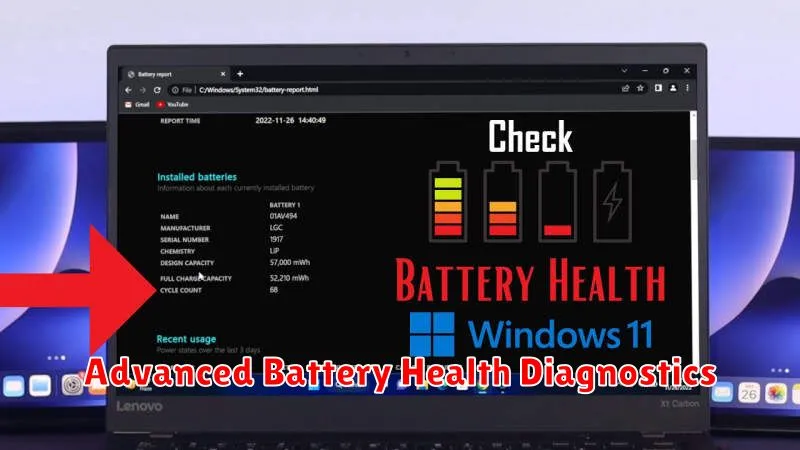
While the Battery Health percentage provides a general overview, more detailed diagnostics can be accessed through third-party apps or by connecting your iPhone to a computer running diagnostic software. These methods can offer a deeper understanding of your battery’s performance.
Third-Party Apps
Several reputable apps available on the App Store can offer more granular data about your iPhone’s battery. These apps may provide information like:
- Actual battery capacity: This measurement reflects the current maximum charge your battery can hold compared to its original design capacity.
- Temperature: Monitoring battery temperature can help identify potential overheating issues.
- Charge cycles: Tracking the number of charge cycles can provide insight into the overall usage and wear of your battery.
Diagnostic Software
Connecting your iPhone to a computer with dedicated diagnostic software can unlock further advanced metrics. These tools, often used by technicians, may provide access to more detailed logs and technical data regarding the battery’s internal components and performance. Consult with a qualified technician if you require this level of analysis.