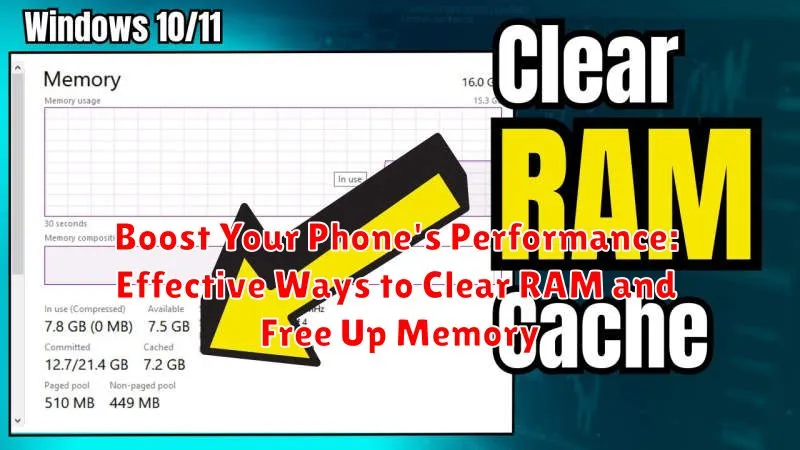Is your phone running slower than usual? Are apps taking forever to load? A sluggish phone can be incredibly frustrating, impacting productivity and enjoyment. The culprit often lies in limited RAM and memory. RAM (Random Access Memory) is your phone’s short-term memory, essential for running apps and processes smoothly. When your RAM gets full, performance suffers. This article will provide you with effective ways to clear RAM and free up memory on your phone, helping to boost its performance and restore its responsiveness.
Learn how to optimize your phone’s performance by understanding how RAM management works. Discover practical tips and techniques to clear RAM, free up storage, and ultimately speed up your phone. We’ll explore built-in phone features, helpful apps, and best practices that can significantly improve your phone’s speed and overall functionality. From closing unnecessary background apps to clearing cached data, these strategies will help you reclaim valuable memory and keep your phone running smoothly.
Understanding RAM and Its Impact on Phone Performance
Random Access Memory (RAM) is your phone’s short-term memory. It stores data that actively running apps and processes need to function quickly. Think of it as your phone’s workspace; the larger the workspace, the more tasks it can handle simultaneously without slowing down.
When your phone’s RAM is full, it impacts performance in several ways. Apps may take longer to load or become unresponsive. Switching between apps can become sluggish, and the overall user experience feels laggy and frustrating. In severe cases, the phone may even freeze or crash.
The amount of RAM your phone has directly influences how many apps and processes it can handle efficiently. A phone with more RAM can juggle more tasks without performance degradation compared to a phone with less RAM.
Identifying RAM-Heavy Apps and Processes
Pinpointing which apps and processes consume the most RAM is crucial for optimizing your phone’s performance. Your operating system often provides tools to help with this. Check your phone’s settings for a section dedicated to memory or RAM usage. This section typically lists active apps and their respective RAM consumption.
Look for patterns in app usage. Some apps, like graphically intensive games or video editing software, inherently use more RAM. However, if a typically lightweight app is consuming a large amount of RAM, it could indicate a problem.
Background processes can also be significant RAM consumers. These are apps that run even when you’re not actively using them. Identify any unnecessary background processes that you can close to free up memory.
Built-in Methods for Clearing RAM on Your Phone
Most modern smartphones offer built-in features to manage RAM effectively. These methods provide a convenient way to clear RAM without needing additional apps. Accessing these features may vary slightly depending on your phone’s manufacturer and operating system.
Android Devices: Many Android phones have a “Recent Apps” button or gesture. Accessing this view shows all currently running apps. You can then individually close apps or select an option to “Close All” to free up RAM quickly. Some Android devices also have dedicated RAM management features within the device settings.
iOS Devices: On iPhones, double-clicking the home button (or using the equivalent gesture on newer models) brings up the App Switcher. Swiping up on an app’s preview closes it, thus freeing up the RAM it was using. While iOS handles RAM management automatically, closing unused apps this way can sometimes improve performance.
Utilizing Third-Party Apps for RAM Management
While built-in methods can be helpful, numerous third-party apps offer advanced RAM management features. These apps often provide a more streamlined interface and additional tools to monitor and control RAM usage. When considering a third-party RAM management app, prioritize those with positive user reviews and clear functionality.
Many such apps offer a “one-click boost” feature to quickly clear RAM. Be mindful that aggressively clearing RAM can sometimes hinder performance by closing necessary background processes. Some apps also include features to identify RAM-heavy apps and allow you to selectively close them. Advanced options may include scheduling automatic RAM cleaning and customizing low memory thresholds.
It’s crucial to research and select reputable apps from official app stores. Avoid apps that make unrealistic performance claims or require excessive permissions. Over-reliance on these apps can sometimes be counterproductive. Use them judiciously as a supplement to, not a replacement for, good device habits and built-in functionalities.
Effective Tips for Minimizing RAM Usage
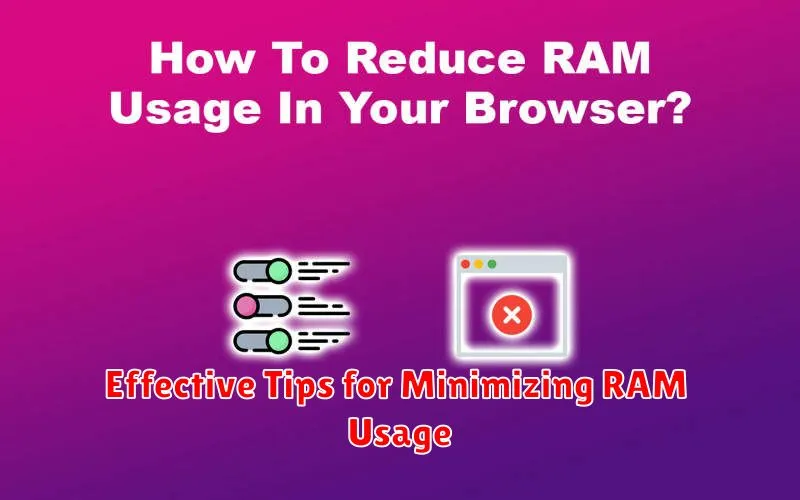
Reduce app usage in the background. Close apps you’re not actively using to prevent them from consuming RAM unnecessarily. Many apps continue to run processes in the background, even when not visible on screen. Developing a habit of closing unused apps can significantly impact RAM availability.
Limit the use of widgets. While visually appealing and convenient, widgets constantly update and consume RAM. Consider minimizing the number of widgets on your home screen to free up resources.
Restart your phone periodically. A simple restart can clear cached processes and free up RAM. This provides a fresh start for your phone’s operating system and can improve overall performance.
Be mindful of live wallpapers. Animated wallpapers, while aesthetically pleasing, can consume more RAM than static images. Opting for a still image can contribute to better RAM management.
Update your phone’s software. Software updates often include performance improvements and bug fixes that can optimize RAM usage. Ensuring your phone’s operating system and apps are up-to-date can help minimize RAM consumption.
Regular Maintenance Practices for Optimal Phone Performance
Maintaining your phone’s performance involves consistent practices beyond just clearing RAM. Regular upkeep can prevent future issues and maintain a smooth user experience.
Update Your Software
Keeping your operating system and apps updated is crucial. Updates often include performance improvements, bug fixes, and optimizations that can positively impact RAM management. Check for updates regularly and install them promptly.
Review Installed Apps
Periodically review the apps installed on your phone. Uninstall apps you no longer use. These apps can consume storage space and may run background processes, using valuable RAM. Uninstalling unused apps can free up resources and improve overall performance.
Clear App Cache and Data
While clearing the cache can temporarily improve performance, clearing app data can have a more lasting impact. Be mindful that clearing data will reset app settings and preferences. Clearing app data for resource-intensive apps can improve their efficiency and reduce RAM usage.
Advanced Techniques for Freeing Up Memory
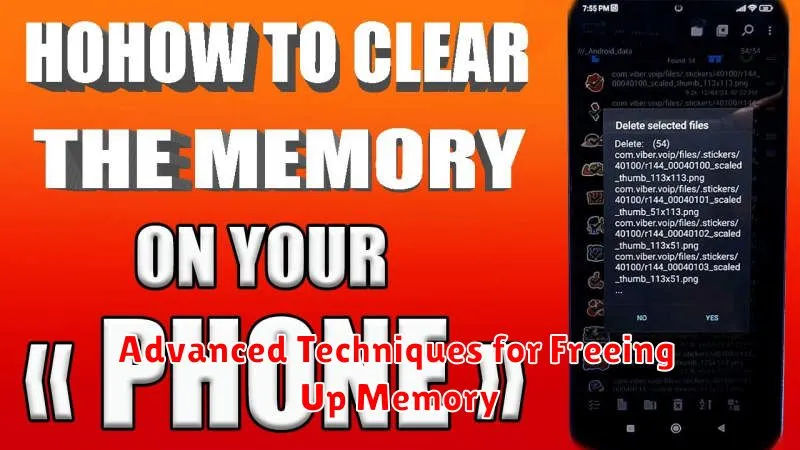
For users seeking more advanced methods to manage memory, several techniques can be employed. These often involve interacting with the phone’s operating system at a deeper level. Proceed with caution as improper execution could lead to data loss or system instability. Always back up your data before attempting these techniques.
Developer Options
Many phones offer developer options that allow fine-tuning of system behavior. Within these settings, you might find options to limit background processes, adjust animation scales, or even modify memory limits for apps. Consult your phone’s documentation on how to enable and safely navigate developer options.
Partitioning (Rooted Devices)
On rooted devices, partitioning the SD card to act as an extension of internal storage can offer some memory relief. This advanced technique requires specialized tools and carries inherent risks if performed incorrectly. Thorough research and understanding are crucial before attempting this.
Custom ROMs (Rooted Devices)
Installing a custom ROM, a modified version of the phone’s operating system, can offer significant improvements in memory management. However, this voids warranties and presents substantial risks if the ROM is not properly vetted and installed.
Troubleshooting Persistent RAM Issues
Even after employing RAM clearing methods, some users might experience persistent performance problems. If you’re still facing slowdowns or crashes, these troubleshooting steps may help.
Check for Software Updates
Outdated operating systems and apps can be resource-intensive. Ensure your phone’s OS and apps are up-to-date to benefit from performance improvements and bug fixes.
Identify Problematic Apps
A malfunctioning app might be the root cause of excessive RAM consumption. Try to isolate any recently installed apps that coincide with the performance decline. Uninstalling or updating them may resolve the issue.
Factory Reset (Last Resort)
If all else fails, a factory reset can be a drastic but effective solution. This will erase all data on your phone, so it’s crucial to back up important information beforehand.
Consult Manufacturer Support
If the problem continues even after a factory reset, it’s advisable to contact your phone’s manufacturer or a qualified technician. There could be a deeper hardware or software issue requiring professional attention.