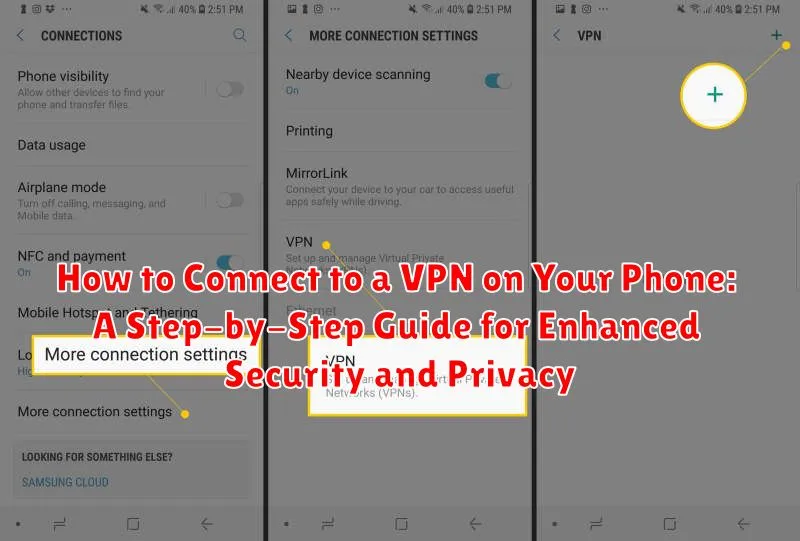In today’s interconnected world, safeguarding your online security and privacy is paramount. Using a VPN, or Virtual Private Network, on your phone is a crucial step in protecting your sensitive data from prying eyes, especially when using public Wi-Fi. This comprehensive step-by-step guide will demonstrate how to connect to a VPN on your phone, regardless of whether you use an Android or iOS device. Learn how to enhance your security and privacy with a VPN connection, shielding your online activities and ensuring your data remains confidential.
Connecting to a VPN on your phone offers numerous benefits beyond enhanced security and privacy. By masking your IP address, a VPN can help you bypass geographical restrictions, allowing you to access content that might be blocked in your region. This guide will walk you through the process of selecting a reputable VPN provider and configuring the VPN connection directly on your phone. Follow these simple steps to establish a secure VPN connection and enjoy the peace of mind that comes with browsing the internet privately and securely.
Understanding the Benefits of Using a VPN on Your Phone
Using a VPN on your phone offers several significant advantages for enhancing your security and privacy while connected to the internet. A VPN, or Virtual Private Network, creates a secure, encrypted connection, essentially forming a private tunnel for your data.
One primary benefit is increased security, especially when using public Wi-Fi. VPNs encrypt your data, making it far more difficult for hackers to intercept sensitive information like passwords or financial details. This is crucial as public networks are often unsecured, leaving your data vulnerable.
Enhanced privacy is another key advantage. By masking your IP address, a VPN shields your online activity from your internet service provider (ISP) and other third parties. This helps prevent tracking and profiling based on your browsing history and online behavior.
VPNs can also provide access to geo-restricted content. By connecting to a server in a different location, you can bypass regional restrictions on websites and streaming services, expanding your access to online resources.
Choosing the Right VPN for Your Mobile Device
Selecting the right VPN for your phone involves considering several key factors to ensure optimal performance, security, and privacy. A reliable VPN should offer a balance of speed, security features, and a user-friendly interface tailored for mobile use.
Security protocols are crucial. Look for VPNs employing strong encryption like AES-256. Features like a kill switch, which cuts internet access if the VPN connection drops, are also vital for preventing data leaks.
Server network size matters. A larger network with servers in various locations provides greater flexibility for bypassing geo-restrictions and finding a server with low latency. Consider your typical usage – do you need servers in specific countries for accessing content or services?
Logging policies are another crucial aspect. Opt for a VPN with a strict no-logs policy, meaning they don’t track your online activities. This ensures your privacy remains protected.
Finally, consider the VPN’s mobile app design. Is it intuitive and easy to navigate? Does it offer mobile-specific features like data compression or battery saving options? A well-designed app can significantly enhance your mobile VPN experience.
Step-by-Step Guide to Installing a VPN App on Your Phone
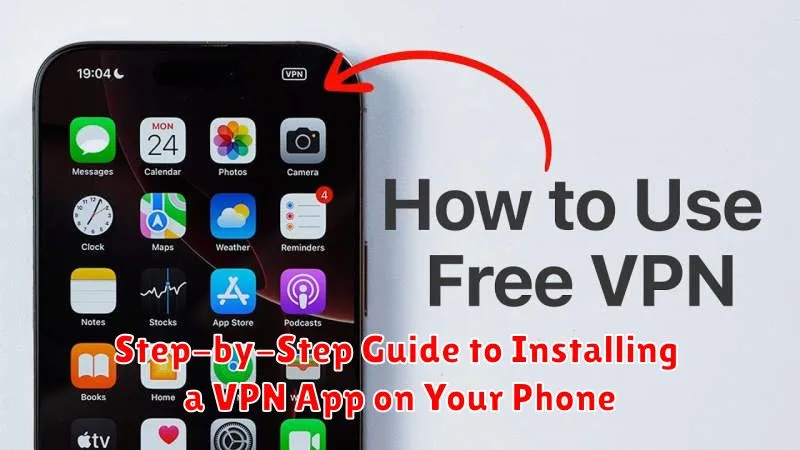
Installing a VPN app on your phone is a straightforward process. Follow these steps to enhance your mobile security:
1. Choose Your VPN Provider
Select a reputable VPN provider that meets your needs. Consider factors like speed, security features, and server locations.
2. Download the App
Open your phone’s app store (Google Play Store for Android or App Store for iOS). Search for your chosen VPN provider’s app and tap “Install.”
3. Create an Account or Log In
Launch the installed VPN app. If you’re a new user, you’ll need to create an account. Existing users can log in with their credentials.
4. Select a Server Location
Most VPN apps will prompt you to select a server location. Choose a server based on your needs (e.g., for optimal speed, select a server geographically close to you).
5. Connect to the VPN
Tap the “Connect” button within the VPN app. The app will establish a secure connection to the chosen server.
Configuring Your VPN Connection for Optimal Performance
After installing your VPN app, you might need to configure certain settings for optimal performance. These configurations can enhance your connection speed and stability.
Choosing the Right VPN Protocol
Most VPN apps offer a choice of protocols like OpenVPN, IKEv2, WireGuard, and others. WireGuard is often preferred for its speed and security on mobile devices. Experiment with different protocols to determine which performs best for your network.
Selecting the Optimal Server Location
Connecting to a server closer to your physical location generally results in better speeds. Your VPN app should provide a server list. Choose a server in your country or a nearby region for optimal performance. Avoid overcrowded servers, as these can slow down your connection.
Split Tunneling (Advanced)
Some VPN apps offer a feature called split tunneling. This allows you to choose which apps use the VPN connection and which ones connect directly to the internet. This can be helpful for increasing speed when accessing local content that doesn’t require VPN protection. However, be mindful of the potential security implications of routing some traffic outside the VPN.
Troubleshooting Common VPN Connection Issues on Phones
Experiencing VPN connection problems on your phone? Don’t worry, it’s a common occurrence. Here’s a quick guide to resolving some frequent issues:
No Connection: If your VPN fails to connect, first ensure your phone has a stable internet connection. Try disabling and re-enabling your Wi-Fi or mobile data. Next, check if the VPN server you’ve selected is operational. Try switching to a different server within the app.
Slow Speeds: VPNs can sometimes reduce internet speed. Choosing a server geographically closer to you can improve performance. Additionally, check if your internet connection itself is slow independent of the VPN.
App Issues: Certain apps may not function correctly with a VPN. Check the app’s settings or consult the app developer for solutions. Consider temporarily disconnecting from the VPN if the issue persists and the app is essential.
Connection Drops: Intermittent connection drops can be frustrating. Ensure your phone’s battery saver mode isn’t interfering with the VPN app. Try restarting your phone and the VPN app.
Tips for Maximizing Your Mobile VPN Experience
Optimize battery usage by selecting battery-saving modes within your VPN app or adjusting connection settings. Some VPNs offer specialized battery optimization features.
Manage data consumption by monitoring your data usage while connected to the VPN. Consider enabling split tunneling, which allows you to select which apps use the VPN connection and which use your regular internet connection, reducing overall VPN data usage.
Ensure seamless switching between networks by enabling the “always-on” VPN feature or the “connect on untrusted Wi-Fi” option. This will automatically activate your VPN connection whenever you join a new or insecure network, ensuring consistent protection.
Regularly update your VPN app to benefit from the latest performance improvements, security patches, and new features. Outdated versions can be vulnerable to security risks or offer suboptimal performance.
Staying Secure and Private with Your VPN Connection

Maintaining your security and privacy while using a VPN requires ongoing vigilance. Regularly update your VPN app to benefit from the latest security patches and performance improvements. Strong passwords are crucial; choose a unique, complex password for your VPN account. Enable two-factor authentication if offered for an extra layer of protection against unauthorized access.
Be mindful of the limitations of a VPN. While it encrypts your internet traffic, it doesn’t make you entirely anonymous. Avoid engaging in illegal activities or accessing sensitive information while connected to a VPN, as these actions may still be traceable. Regularly review the privacy policy of your chosen VPN provider to understand how your data is handled.
Consider using a kill switch feature if available. This feature automatically disconnects your internet if the VPN connection drops, preventing accidental exposure of your real IP address and data. Finally, stay informed about VPN best practices and potential vulnerabilities through reputable online resources.