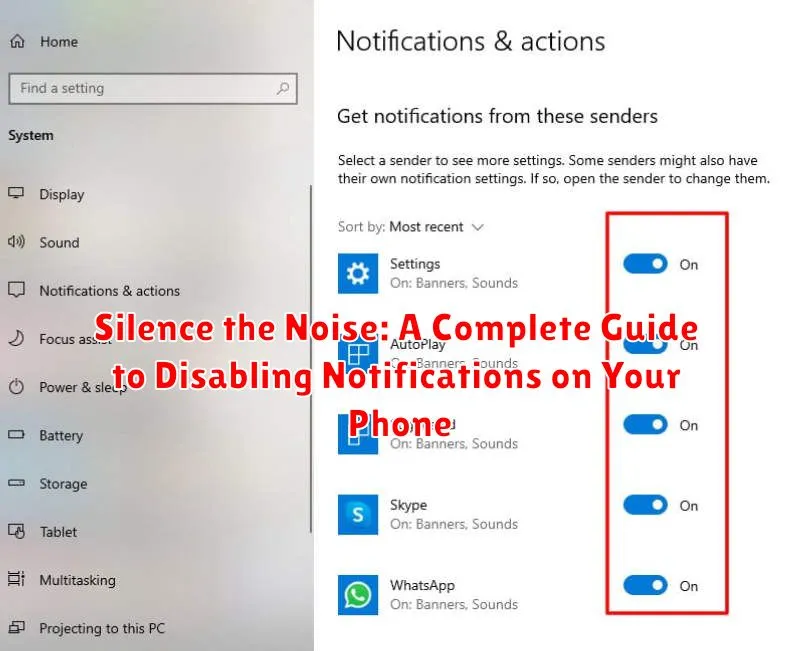In today’s hyper-connected world, our phones have become a constant source of notifications. From social media alerts and breaking news updates to app reminders and email pings, the sheer volume of notifications can be overwhelming. This constant barrage of information can lead to decreased productivity, increased stress, and a general sense of being overwhelmed. Learning to disable notifications, or at least manage them effectively, is a crucial skill for anyone seeking a more focused and peaceful digital life. This comprehensive guide will equip you with the knowledge and tools to silence the noise and reclaim control over your attention by effectively managing and disabling notifications on your phone.
This guide, “Silence the Noise: A Complete Guide to Disabling Notifications on Your Phone,” offers a practical approach to reclaiming your focus and minimizing digital distractions. Whether you’re aiming to completely disable notifications or simply fine-tune your settings for a more balanced digital experience, the steps outlined within this guide will help you take control. Learn how to customize notification settings for individual apps, prioritize essential alerts, and implement strategies for managing notifications across various platforms, ultimately helping you silence the noise and cultivate a more focused and productive environment. Take the first step towards a calmer, more intentional relationship with your phone.
Understanding Different Notification Types
Before you can effectively manage your notifications, it’s important to understand the various types that exist. Categorizing notifications helps you prioritize and tailor your silencing strategies.
Broadly, notifications can be categorized into a few key types:
- Calls: These notifications alert you to incoming phone calls.
- Messages: These include SMS messages, instant messages from apps like WhatsApp or Telegram, and other direct communication platforms.
- App Notifications: This is a broad category encompassing updates, reminders, news, and other alerts from various apps.
- System Notifications: These are essential notifications from your phone’s operating system, like battery low warnings or software updates.
Within app notifications, there can be further subdivisions, such as direct messages within an app, news updates, or reminders. Recognizing these distinctions allows for finer control over which notifications you allow and which you silence.
Managing Notifications from Specific Apps
Gaining granular control over your notifications means managing them on a per-app basis. This allows you to silence less important apps while still receiving crucial alerts from others.
Most smartphones offer similar steps to manage app-specific notifications. Typically, you can access these settings through your device’s Settings app, then navigating to the Notifications section. Here, you’ll usually find a list of your installed apps. Selecting an individual app reveals its specific notification options.
The available options may vary by app and operating system, but generally include:
- Completely disabling all notifications: A simple toggle usually controls this.
- Customizing notification categories: Some apps categorize their notifications (e.g., direct messages, mentions, promotional offers). You can selectively disable categories you deem unnecessary.
- Modifying alert styles: Options might include showing banners, playing sounds, or using vibration.
By tailoring notification settings for each app, you can prioritize the information that truly matters and create a less distracting mobile experience.
Customizing Notification Settings for Different Scenarios
Tailoring your notification settings for specific situations can significantly enhance your focus and minimize distractions. Consider these customizable scenarios:
Work/Study Mode:
Configure your phone to only allow notifications from essential communication apps like email or messaging platforms. Silence social media and entertainment apps to create a dedicated work or study environment.
Driving Mode:
Prioritize safety by activating driving mode features. This setting typically silences most notifications except for calls or navigation updates. Hands-free replies can also be enabled for urgent messages.
Fitness Mode:
When exercising, you might want notifications from your fitness tracker or music app, but other apps can be silenced. This allows you to track your progress and enjoy your workout without interruption.
Sleep Mode:
Activating your phone’s sleep mode automatically silences almost all notifications. Exceptions can be made for important contacts or emergency alerts to ensure you’re still reachable if needed.
Using Do Not Disturb Mode Effectively

Do Not Disturb mode is a powerful tool for temporarily silencing all notifications, calls, and alerts. It offers a more comprehensive approach than simply managing individual app notifications. It allows you to create a truly distraction-free environment when needed.
Most phones provide options to schedule Do Not Disturb mode. This is invaluable for ensuring uninterrupted sleep or for focusing during specific work periods. You can customize these schedules to repeat daily or on certain days of the week.
Exceptions are key to using Do Not Disturb effectively. While silencing most notifications, you can typically configure exceptions for calls or messages from specific contacts, repeat callers, or starred contacts. This ensures important communications still reach you in emergencies or for urgent matters.
Many devices also allow you to set exceptions for alarms, reminders, or specific app notifications deemed critical. Fine-tuning these exceptions allows you to tailor Do Not Disturb to your individual needs and priorities.
Disabling Notifications During Specific Times
Reclaiming control over your digital well-being often involves scheduling periods of uninterrupted focus. Most smartphones offer built-in features to silence notifications during specific times, allowing you to dedicate your attention where it’s needed most.
This can typically be achieved through scheduling features. Access your phone’s settings and locate the sound or notification settings. Look for options like “Scheduled Do Not Disturb” or “Downtime.” These features often allow you to set specific start and end times for notification silencing. For example, you might choose to disable notifications during work hours, overnight, or during specific personal events.
Some devices offer more granular control, allowing you to customize which days of the week these schedules are active. This is particularly useful for maintaining consistent quiet periods, such as silencing notifications every weekday evening.
By utilizing these scheduling features, you can proactively prevent notifications from disrupting your focus during important times, fostering a more balanced relationship with your digital devices.
Setting Notification Priority Levels
Beyond simply enabling or disabling notifications, most modern smartphones allow you to prioritize them. This feature lets you designate which apps send notifications that can break through your Do Not Disturb mode or appear more prominently on your lock screen. Prioritizing notifications ensures that crucial alerts still reach you while filtering out less important ones.
Typically, you can assign different priority levels to apps, such as “urgent,” “high,” “medium,” or “low.” Urgent notifications might bypass all restrictions, while lower priority notifications might only appear in your notification shade and not make a sound or vibrate your phone. The specific terminology and available levels will vary depending on your phone’s operating system and manufacturer.
To access notification priority settings, navigate to your phone’s settings menu. Usually, you’ll find these options within the “Notifications” or “Sound & notification” section. From there, you can typically select individual apps and adjust their notification priority levels.
Troubleshooting Common Notification Issues

Occasionally, you might encounter issues with your notification settings. This section addresses some common problems and their solutions.
Notifications Not Appearing
If you’re not receiving expected notifications, ensure the app’s notifications are enabled both within the app and your phone’s settings. Check your Do Not Disturb settings to confirm they aren’t inadvertently blocking notifications. Restarting your phone can sometimes resolve temporary glitches affecting notification delivery.
Delayed Notifications
Delayed notifications can be caused by poor network connectivity. Ensure you have a stable internet connection. Background data restrictions can also interfere with timely notification delivery. Check your app’s data usage settings and ensure background data is permitted.
Notifications Appearing Intermittently
Intermittent notifications can be due to power-saving modes or battery optimization features. These features can restrict background activity for certain apps. Adjust your power settings or add the affected app to the power-saving whitelist.
Creating a Peaceful Digital Environment
Beyond simply managing notifications, cultivating a peaceful digital environment involves a holistic approach to how you interact with your technology. It’s about creating a space where you are in control of your digital consumption, rather than being constantly bombarded by demands for your attention.
Consider establishing designated “tech-free” zones or times. This might include your bedroom or dining room, or perhaps specific periods like an hour before bed. During these times, resist the urge to check your phone or other devices.
Mindful app usage is another key component. Be intentional about which apps you download and how often you use them. Consider deleting apps that consistently trigger unwanted notifications or contribute to digital clutter.
Finally, remember the importance of digital detoxing. Regularly taking breaks from technology can help you recharge, refocus, and reconnect with the world around you.