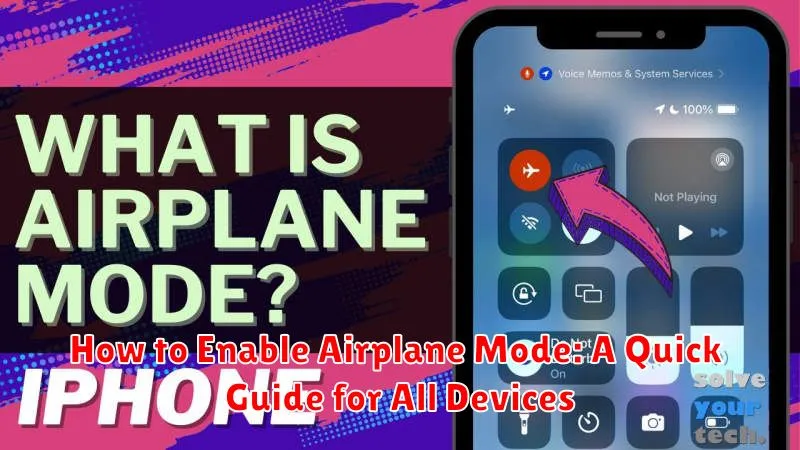In today’s hyper-connected world, knowing how to enable Airplane Mode is a crucial skill for all device users. Whether you’re preparing for takeoff, conserving battery life, or simply seeking a digital detox, Airplane Mode offers a convenient solution. This quick guide will provide clear instructions on how to activate Airplane Mode across a variety of devices, ensuring you can disconnect with ease.
This comprehensive guide covers Airplane Mode activation on various platforms, including smartphones (Android and iOS), tablets, laptops (Windows and macOS), and even some smartwatches. Understanding the nuances of Airplane Mode on each device type can empower you to manage your connectivity effectively. Learn how to quickly enable and disable Airplane Mode to regain control of your digital life and enjoy uninterrupted peace of mind.
What is Airplane Mode?
Airplane Mode, sometimes referred to as Flight Mode, is a setting on electronic devices that disables all wireless communication transmitters. This includes cellular data, Wi-Fi, Bluetooth, GPS, and near-field communication (NFC). Essentially, it puts your device into a state where it cannot send or receive wireless signals.
Activating Airplane Mode is a crucial step required by most airlines before takeoff and landing. This precaution prevents interference with sensitive aircraft navigation and communication systems.
While primarily used during air travel, Airplane Mode also offers several other benefits beyond the confines of an airplane.
How to Enable Airplane Mode on Android
Enabling Airplane Mode on Android devices is generally a straightforward process, though the exact steps might vary slightly depending on the manufacturer and Android version. Here’s a general guide:
Method 1: Using the Quick Settings Panel
The quickest way to enable Airplane Mode is usually through the Quick Settings panel. Swipe down from the top of your screen (once or twice, depending on your device) to access this panel. Look for the Airplane Mode icon (often an airplane silhouette) and tap it. The icon will highlight, indicating that Airplane Mode is active.
Method 2: Using the Settings App
Alternatively, you can enable Airplane Mode through the Settings app. Open the Settings app, then look for “Network & internet” or a similar category. Within this section, you should find an option for “Airplane Mode” or “Flight mode.” Tap the toggle switch to activate it.
How to Enable Airplane Mode on iOS
Enabling Airplane Mode on your iOS device, such as an iPhone or iPad, is a straightforward process. There are two primary methods: using the Control Center and using the Settings app.
Using Control Center
Swipe down from the top-right corner of your screen (on iPhone X or later) or swipe up from the bottom edge of any screen (on iPhone 8 or earlier) to access Control Center. Tap the airplane icon. When the icon is orange, Airplane Mode is enabled.
Using the Settings App
Open the Settings app. Tap on “Airplane Mode” to toggle the feature on. The switch will be green when Airplane Mode is enabled.
How to Enable Airplane Mode on Windows
Enabling Airplane Mode on Windows devices is straightforward and offers a few different methods depending on your version and configuration.
Method 1: Using the Action Center
The quickest way to toggle Airplane Mode is through the Action Center. Click the network icon in the system tray (bottom-right corner of the taskbar). Click the Airplane Mode button to turn it on. It will highlight when active.
Method 2: Using Settings
Alternatively, you can enable it through the Windows Settings app. Open the Start Menu and click the Settings gear icon (or search for “Settings”). Go to “Network & internet” and then “Airplane mode”. Toggle the switch to the “On” position.
Method 3: Using the Keyboard (Some Laptops)
Some laptops have a dedicated Airplane Mode key. This is often a function key (F1-F12) with a plane icon. Pressing this key, or pressing it in combination with the “Fn” key, will typically toggle Airplane Mode.
How to Enable Airplane Mode on macOS
There are two primary ways to enable Airplane Mode on a macOS device: through the menu bar icon and through System Settings.
Using the Menu Bar Icon
The quickest way to toggle Airplane Mode is through the menu bar. Look for the Control Center icon (it looks like two toggles) in the upper-right corner of your screen. Click it, then click the Airplane Mode button to turn it on. The icon will illuminate when Airplane Mode is active.
Using System Settings
Alternatively, you can enable Airplane Mode through System Settings. Open System Settings (you can find it in the Dock or by clicking the Apple icon in the menu bar and selecting System Settings). Click Wi-Fi in the sidebar, then click the Wi-Fi On/Off switch to turn it off. Then click Bluetooth in the sidebar, then click the Bluetooth On/Off switch to turn it off. This effectively puts your Mac in Airplane Mode, even though there isn’t a single “Airplane Mode” toggle in System Settings like on other devices.
Common Uses for Airplane Mode
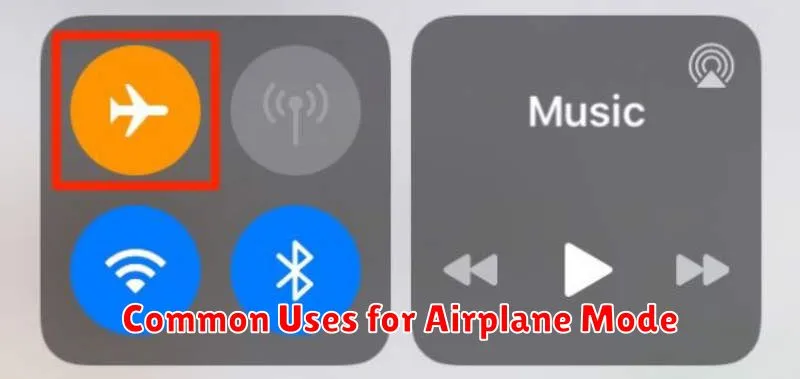
Airplane mode offers a variety of uses beyond simply complying with airline regulations. It’s a versatile tool for managing your device’s connectivity and preserving battery life.
Reducing Distractions
Activating airplane mode allows you to disconnect from calls, texts, and notifications, creating a focused environment for work, study, or relaxation. This can be especially helpful during meetings, presentations, or when you simply need uninterrupted time.
Conserving Battery Power
When your device is constantly searching for and maintaining network connections, it consumes significant power. Enabling airplane mode significantly reduces battery drain, making it useful when you’re traveling, in areas with poor reception, or simply want to extend your battery life.
Troubleshooting Device Issues
Sometimes, restarting your network connections can resolve connectivity problems. Toggling airplane mode on and off can be a quick way to reset these connections and potentially fix issues with calling, texting, or internet access.
Limiting Data Usage
While connected to a cellular network, your device may automatically download updates or sync data in the background, which can contribute to high data usage. Airplane mode allows you to control data consumption by preventing these automatic processes.
Troubleshooting Airplane Mode Issues
Occasionally, you might encounter problems with Airplane Mode. Here are some common issues and how to address them:
Airplane Mode Won’t Turn Off
If Airplane Mode is stuck and won’t deactivate, try restarting your device. This often resolves minor software glitches. If restarting doesn’t work, check for software updates. Outdated software can sometimes cause conflicts.
Connectivity Problems After Disabling Airplane Mode
Sometimes, Wi-Fi or Bluetooth might not automatically reconnect after turning off Airplane Mode. Try toggling these connections off and back on manually in your device’s settings.
Device Still Connecting to Networks in Airplane Mode
If your device continues to connect to networks despite enabling Airplane Mode, ensure there are no conflicting settings. For instance, some devices have a “Connections during flight” option that overrides Airplane Mode for specific networks. Also, ensure your device is not connected to a physical network cable, as Airplane Mode primarily affects wireless connections.
Alternatives to Airplane Mode
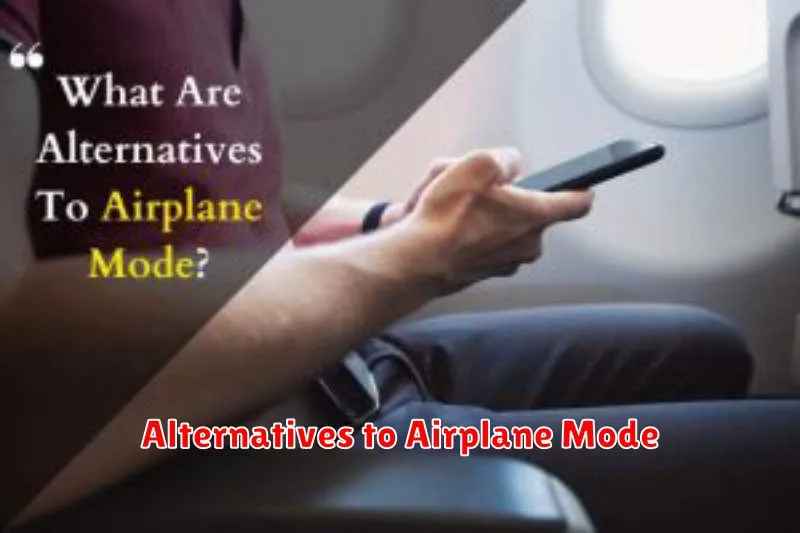
While Airplane Mode offers a comprehensive solution for disconnecting from networks, there are specific alternatives for controlling individual connections. These options provide more granular control, allowing you to tailor your device’s connectivity to your exact needs.
Disabling Individual Networks: Instead of enabling Airplane Mode, you can selectively turn off Wi-Fi, Bluetooth, and cellular data. This allows you to remain connected to one network while disabling others. For example, you can keep your Bluetooth connection active for headphones while disabling Wi-Fi and cellular data.
Do Not Disturb: While not directly related to connectivity, Do Not Disturb mode can be a useful alternative in situations where you want to minimize distractions without fully disconnecting. This feature silences notifications and calls, providing a focused environment.
Low Power Mode/Battery Saver: These modes often restrict background app activity and network usage, which can be a suitable alternative if your primary concern is conserving battery life. While not a complete disconnection, they significantly reduce network-related power consumption.