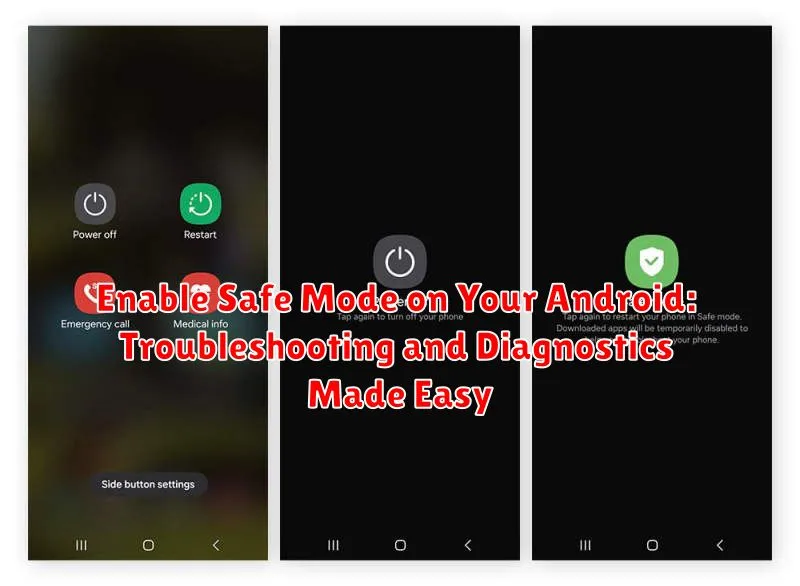Is your Android device acting up? Are you experiencing persistent app crashes, slow performance, or unexplained battery drain? Enabling Safe Mode on your Android device can be a crucial first step in diagnosing and troubleshooting these issues. Safe Mode temporarily disables all third-party apps, allowing you to pinpoint whether a downloaded app is the root cause of your problems. This process can significantly simplify the troubleshooting process, helping you quickly identify and address the source of your device’s malfunction. By learning how to use Safe Mode, you’ll be empowered to take control of your Android’s health and performance.
This guide will provide clear, step-by-step instructions on how to enable and disable Safe Mode on various Android devices. Whether you’re experiencing performance issues, app conflicts, battery drain, or simply want to perform some preventative diagnostics, understanding Safe Mode is a valuable tool for any Android user. We’ll cover the process for a range of manufacturers, making this a comprehensive resource for troubleshooting your Android device in Safe Mode.
Understanding Safe Mode and Its Purpose
Safe mode is a diagnostic mode on your Android device that allows you to troubleshoot problems caused by third-party apps. It temporarily disables all downloaded applications, leaving only the pre-installed system apps active. This helps isolate issues stemming from recently installed apps or conflicting software.
By booting into safe mode, you can determine whether a downloaded app is the source of a problem like battery drain, performance issues, or system instability. If the problem disappears in safe mode, it’s highly likely a third-party app is the culprit. Conversely, if the issue persists, the problem may lie within the system itself or a pre-installed application.
Think of safe mode as a clean slate for your phone’s software. It gives you a controlled environment to pinpoint the root cause of an issue without factory resetting your device. Safe mode does not delete any data, it merely disables non-system apps temporarily.
Steps to Enable Safe Mode on Most Android Devices
Enabling Safe Mode on your Android device is generally a straightforward process. Follow these steps to boot into Safe Mode:
-
Press and hold the Power button as if you were turning off your device.
-
A menu with options like Power off, Restart, and Emergency should appear.
-
Touch and hold the “Power off” option.
-
A prompt asking if you want to reboot to Safe Mode will appear. Tap “OK”.
-
Your device will restart and enter Safe Mode. You should see “Safe mode” displayed in the bottom-left corner of the screen.
Variations in Enabling Safe Mode Across Different Phone Models
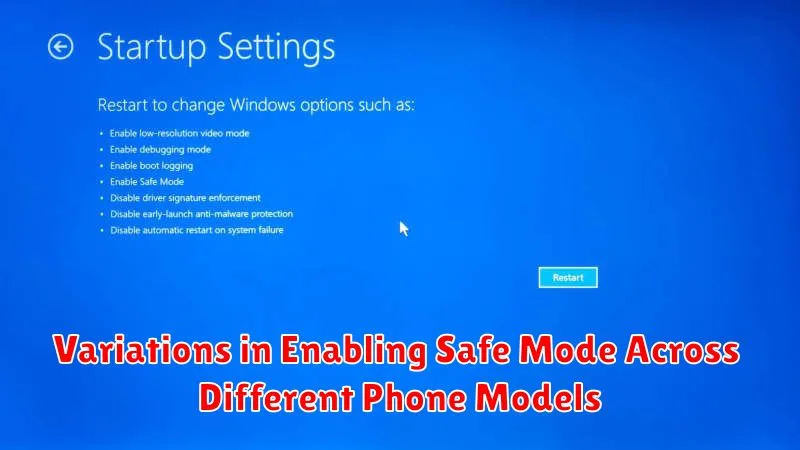
While the standard method works for many Android devices, some manufacturers have implemented slightly different procedures for enabling Safe Mode. These variations often depend on the phone’s model, Android version, and custom user interface.
Samsung Devices: Many Samsung models require you to power off the device completely. Then, press and hold the power button. As the Samsung logo appears, release the power button and immediately press and hold the volume down button. Keep holding it until the device boots into Safe Mode, indicated by “Safe mode” in the lower-left corner of the screen.
LG Devices: Some LG devices follow a similar process to Samsung. Power off the device. Press and hold the power button. When the LG logo appears, release the power button and immediately press and hold both volume buttons. Continue holding them until the device starts in Safe Mode.
Other Manufacturers: If your device doesn’t follow the standard method or the Samsung/LG instructions, consulting your phone’s user manual or manufacturer’s website is strongly recommended. Searching online for “[Your Phone Model] Safe Mode” can also provide device-specific instructions.
Devices with Physical Home Buttons: Some older Android devices with physical home buttons may have a slightly different procedure. Try powering off the phone, then turning it back on while holding the home button. You might need to hold it until the device boots into Safe Mode.
Identifying and Resolving Issues in Safe Mode
Once in safe mode, observe your device’s performance. If the problem you were experiencing is gone, it’s highly likely a third-party app is the culprit. This is because safe mode temporarily disables all downloaded applications.
To pinpoint the problematic app, start by thinking about apps you recently installed before the issue began. Uninstall these apps one by one, restarting your phone normally after each removal to test if the problem is resolved.
Testing in Safe Mode: Perform the actions that previously caused the issue. For instance, if your phone was crashing when opening a specific game, try opening that game in safe mode. If it functions correctly, the game itself, or another app interacting with it, may be the source of the problem.
Check for Performance Improvements: If you entered safe mode due to slow performance, observe if your device runs faster. Improved speed in safe mode often indicates resource-intensive apps are causing the slowdown.
Remember to keep track of which apps you uninstall to easily reinstall them later if necessary.
Disabling Safe Mode: Exiting Safe Mode
Exiting Safe Mode on your Android device is generally a straightforward process. The most common method involves simply restarting your phone.
Press and hold the power button as you normally would to power off your device. Then, select the “Restart” option. Your phone will reboot, and upon startup, it should be back in normal operating mode. You should see the “Safe mode” indicator disappear from the bottom corner of the screen.
If restarting doesn’t disable Safe Mode, try an alternative method. Power off your device completely. Then, turn it back on while holding down the volume down button. Continue holding the volume down button until the phone finishes booting. This method might not work on all devices, but it can be effective in some cases.
If you are still experiencing difficulties exiting Safe Mode after trying these methods, consult your phone’s user manual or contact your device manufacturer’s support for further assistance.
Common Problems Addressed Using Safe Mode
Safe mode is a valuable tool for pinpointing the source of various software-related issues on your Android device. Here are some common problems that safe mode can help you address:
App-Related Issues
Recently installed apps are often the culprits behind unexpected behavior. If your device started malfunctioning after installing a new app, safe mode helps confirm if that app is the source of the problem. Sluggish performance, frequent crashes, or unusual battery drain can often be traced back to a problematic app.
Unresponsive Device
If your device becomes unresponsive or frozen, safe mode can help determine if a third-party app is causing the issue. By booting into safe mode, you can rule out third-party apps as the cause and focus your troubleshooting on system processes or pre-installed applications.
Battery Drain
Excessive battery drain can be a frustrating issue. Safe mode can help isolate if a third-party app is consuming an abnormally high amount of power. If battery life significantly improves in safe mode, a third-party app is likely responsible.
Utilizing Safe Mode for Performance Enhancement
While primarily used for troubleshooting, Safe Mode can also offer insights into your device’s performance. By temporarily disabling third-party apps, you can observe a potential performance boost, suggesting that a specific app might be contributing to slowdowns or battery drain. This process helps isolate resource-intensive apps impacting your device’s overall functionality.
Booting into Safe Mode provides a baseline performance benchmark. If your phone runs noticeably smoother in Safe Mode, it indicates that one or more downloaded apps are likely the culprits behind performance issues. Observing performance differences, such as faster app loading times or improved battery life, can be invaluable clues.
Testing performance in Safe Mode can also reveal whether background processes from third-party apps are consuming excessive resources. This can manifest as overheating or rapid battery depletion. By comparing performance in normal and Safe Mode, you can pinpoint potential problematic apps and consider alternatives or adjustments to their usage.
Advanced Troubleshooting with Safe Mode
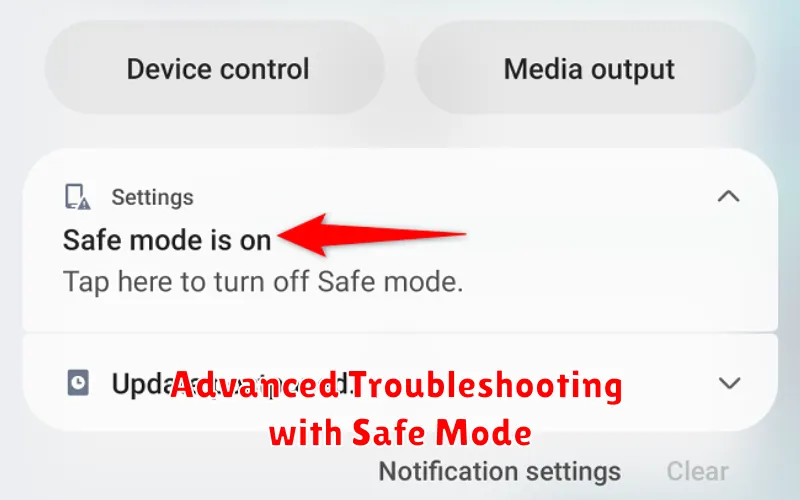
Safe mode can be a powerful tool for advanced troubleshooting beyond identifying problematic apps. It allows you to isolate core system functions and pinpoint issues that might be obscured by third-party software.
For instance, if you’re experiencing unusual battery drain even after uninstalling suspected apps, safe mode can help determine if a system process or pre-installed app is the culprit. Observe your battery performance in safe mode. If the drain significantly reduces, it suggests a system-level issue requiring further investigation, potentially involving a factory reset or contacting your device manufacturer.
Analyzing Network Issues: Persistent network connectivity problems can be challenging to diagnose. Booting into safe mode can help isolate whether the problem originates from a third-party networking app or a deeper system configuration issue.
Testing Custom ROMs and Kernels: For advanced users who experiment with custom ROMs or kernels, safe mode provides a safety net. If a new ROM or kernel causes instability, booting into safe mode allows you to revert to a stable state and troubleshoot the problem without risking data loss.