Is your phone constantly reminding you that you’re running out of storage? Do you find yourself deleting precious photos and videos or uninstalling essential apps just to make space? Many modern smartphones don’t offer the luxury of expandable storage via SD cards. This can be incredibly frustrating, especially when you rely on your phone for everything from capturing memories to productivity. This article explores proven tips and tricks to help you maximize your phone’s internal storage and reclaim valuable space without the need for an external SD card.
Learn how to efficiently manage your files, optimize app data, and leverage cloud services to free up significant storage on your device. We’ll cover everything from identifying storage-hogging culprits to implementing practical strategies for long-term storage management. By following these tips and tricks, you can effectively maximize your existing phone storage and avoid the dreaded “storage full” notification, even without an SD card.
Assessing Your Current Storage Usage
Before you can effectively manage your phone’s storage, it’s crucial to understand how it’s currently being used. This initial assessment will help you pinpoint storage hogs and prioritize your cleanup efforts.
Most modern smartphones offer built-in storage analysis tools. These tools typically categorize storage usage by data type, such as photos, videos, apps, and audio. Locate this tool in your phone’s settings, usually under “Storage” or a similar label.
Pay close attention to the largest categories. These are your primary targets for freeing up space. Note which apps are consuming the most storage, as you might consider offloading or deleting them later. Also, look for unexpectedly large categories. A surprisingly large “Other” or “System” category might warrant further investigation.
Understanding your storage distribution is the first step towards efficient storage management. It empowers you to make informed decisions about what to delete, move, or offload.
Clearing App Cache and Data
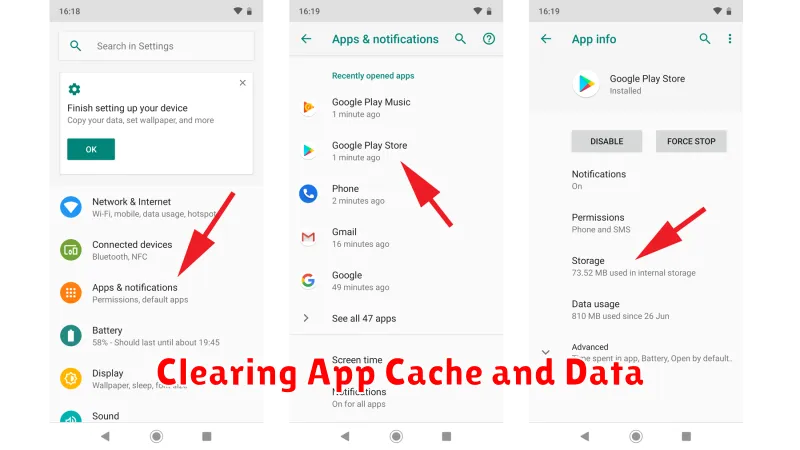
Clearing app cache and data is a quick way to reclaim storage space on your phone. Cached data helps apps load faster, but it can accumulate and consume significant storage. Data, on the other hand, includes user-specific information like login details and preferences.
Clearing cache will typically not remove important settings, but clearing data will. Be mindful of this distinction. If you clear data for an app, you will effectively be resetting it to its default state.
Most phones offer a way to clear cache and data individually for each app. You can usually find these options in your phone’s settings menu under “Apps” or “Applications.” Select the desired app, and then choose the “Storage” or “Storage & cache” option. From there, you can clear the cache and/or data.
It’s generally safe to clear the cache for most apps without experiencing any significant downsides. However, you should proceed with caution when clearing data, as you might lose important information.
Deleting Unnecessary Files and Media
One of the most effective ways to reclaim storage space on your phone is by deleting unnecessary files and media. Over time, your device accumulates downloads, old photos, videos, and audio files that you may no longer need. Taking the time to review and delete these items can free up a significant amount of space.
Start by reviewing your downloads folder. Often, files are downloaded and forgotten. Delete any installers, documents, or compressed files that are no longer required. Next, assess your photo and video library. Delete blurry images, duplicate shots, and videos you no longer watch. Consider using your phone’s built-in tools to identify large files for easier removal.
Audio files, such as music and podcasts, can also consume considerable storage. Delete songs you no longer listen to and remove downloaded podcasts after you’ve listened to them. Remember to empty your phone’s trash or recently deleted folder as files stored there still occupy space.
Utilizing Cloud Storage Services
Cloud storage services offer a convenient way to free up space on your phone without losing access to your important files. By uploading photos, videos, documents, and other data to the cloud, you can remove them from your device while still being able to access them whenever needed. Several popular services are available, each with varying storage capacities and pricing tiers. Consider factors such as security, ease of use, and cross-platform compatibility when choosing a provider.
Key benefits of using cloud storage include automatic backup and synchronization, enabling you to effortlessly maintain updated copies of your files across multiple devices. Furthermore, cloud services often provide features like file sharing and collaboration, simplifying the process of working with others on projects or distributing files to a large audience.
Before utilizing cloud storage, carefully evaluate the terms of service and privacy policies of different providers. Ensure that the chosen service meets your specific security and privacy requirements, particularly if you’re storing sensitive information.
Offloading Apps to Free Up Space
Many modern smartphones offer an “offloading” feature for apps. This is a great way to reclaim storage without completely uninstalling apps. Offloading an app removes the app itself, but preserves its associated data and documents.
When you offload an app, its icon remains on your home screen, appearing slightly dimmed. If you tap the icon, the app will re-download from the app store, using your saved data to restore it to its previous state. This process requires an active internet connection.
Benefits of Offloading:
- Retains important documents and data.
- Frees up significant storage space.
- Easy to restore apps when needed.
How to Offload Apps (process may vary slightly based on device and operating system):
- Go to your phone’s Settings.
- Navigate to Apps (or Applications).
- Select the app you wish to offload.
- Choose the Offload option.
Moving Data to a USB Drive (for Supported Devices)
For devices that support USB On-The-Go (OTG), a USB drive can serve as a convenient external storage solution. This functionality allows you to connect a standard USB flash drive to your phone using an appropriate adapter.
Connecting a USB Drive: Most phones require a USB OTG adapter to connect a standard USB drive. Once connected, your phone should recognize the drive and allow you to access its contents through a file manager app.
Transferring Data: Using your phone’s file manager, you can select files, such as photos, videos, and documents, and choose to copy or move them to the connected USB drive. This frees up space on your internal storage while keeping your files readily accessible.
Compatibility: Not all devices support USB OTG. Consult your device’s documentation or manufacturer’s website to determine compatibility. Additionally, ensure your USB drive is formatted in a file system recognized by your phone, typically FAT32 or exFAT.
Identifying and Removing Duplicate Files
Duplicate files, such as photos, videos, and audio recordings, can consume a significant amount of storage space on your phone. Identifying and removing these duplicates is a simple way to reclaim valuable storage.
Several applications are available on app stores that specialize in locating and removing duplicate files. These apps typically scan your phone’s storage, identify duplicate files based on various criteria (file name, size, content), and then allow you to select which duplicates to remove. Be cautious when deleting files and ensure the app you choose has a good reputation and clear instructions.
Some duplicate file finders offer advanced features such as:
- Filtering by file type: This allows you to focus on specific file types, such as images or videos.
- Previewing files: Confirming that the identified files are indeed duplicates before deleting them.
- Automatic selection: Automating the selection of duplicates based on specified criteria, saving you time.
By using a dedicated duplicate file finder, you can efficiently remove redundant files and free up a noticeable amount of storage without manually searching through your phone’s folders.
Tips for Maintaining Free Space on Your Phone
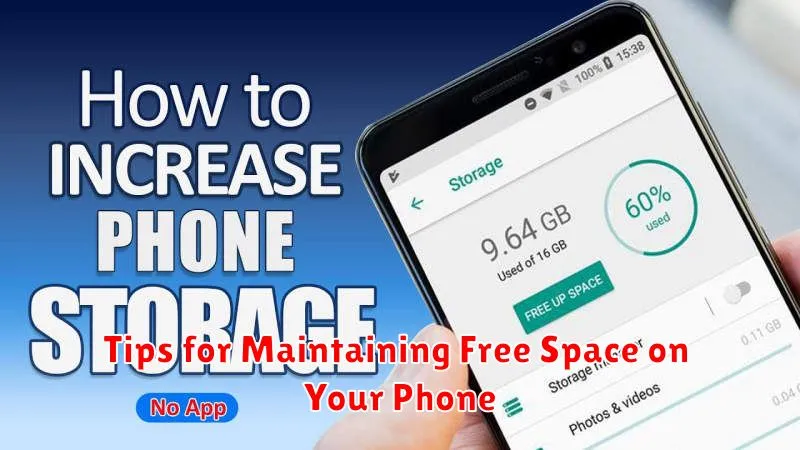
Proactively managing your phone’s storage can prevent future space issues. Regularly review your storage usage to catch potential problems early.
Automate cleanup tasks. Many phones offer built-in storage management tools that can automatically delete temporary files, cached data, or old photos and videos. Take advantage of these features to streamline the process.
Be mindful of app downloads. Before downloading a new app, consider its size and potential storage impact. Periodically review your installed apps and uninstall those you no longer use.
Save media wisely. Adjust your camera settings to capture photos and videos at a slightly lower resolution to save storage space without significantly sacrificing quality. Enable cloud backups for photos and videos and delete the local copies once they’re safely backed up.

