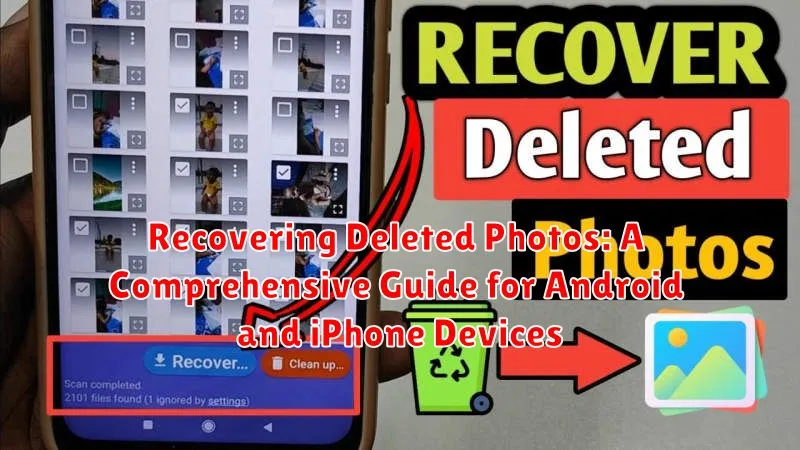Losing precious photos from your Android or iPhone can be a devastating experience. Whether they were accidentally deleted, lost due to a software glitch, or disappeared after a device malfunction, recovering those cherished memories is often a top priority. This comprehensive guide will walk you through the various methods of recovering deleted photos on both Android and iPhone devices. We’ll cover everything from built-in recovery options and cloud backups to utilizing specialized photo recovery software. We’ll also offer preventative measures to safeguard against future photo loss, ensuring your memories are always protected.
This article will provide step-by-step instructions for both Android photo recovery and iPhone photo recovery, catering to users of all technical levels. We’ll explore the different scenarios that lead to photo loss and explain how to identify the most effective data recovery method for your specific situation. By understanding the intricacies of deleted photo recovery, you’ll be empowered to take immediate action and maximize your chances of retrieving those invaluable images.
Common Reasons for Photo Deletion
Accidental deletion is a leading cause of photo loss. A simple mis-tap while browsing your gallery can result in unintentionally deleting precious memories. This can be especially prevalent when managing large photo libraries or attempting to quickly free up storage space.
Failed device updates or software glitches can also corrupt data, including photos. During an interrupted update process, files may become inaccessible or lost entirely. Similarly, operating system malfunctions can sometimes lead to data corruption, resulting in the disappearance of photos.
Factory resets are another common culprit. While a factory reset can be useful for troubleshooting device issues, it erases all data on the device, including photos, unless a proper backup is performed beforehand. It’s crucial to remember this before initiating a factory reset.
Physical damage to the device, like a cracked screen or water exposure, can also lead to data loss. Such damage can corrupt storage memory, rendering stored photos irretrievable. Protecting your device with a sturdy case and avoiding exposure to liquids can mitigate this risk.
How to Recover Deleted Photos from Recently Deleted Folder
Both Android and iPhone devices feature a recently deleted folder, acting as a safety net before permanent deletion. This folder temporarily stores deleted photos, typically for 30 to 40 days depending on your device and settings. Retrieving photos from this folder is a straightforward process.
Android
Open your phone’s Gallery app. Locate and tap the Recently Deleted or Trash folder (the name might vary slightly based on your device’s manufacturer). Select the photos you wish to recover. Tap the Restore or Recover button, and your selected photos will be returned to your main photo gallery.
iPhone
Open the Photos app and navigate to the Albums tab. Scroll down to find the Recently Deleted album. Select the photos you want to recover. Tap Recover in the bottom right corner, and then confirm by tapping Recover Photo or Recover Photos (depending on your selection).
It’s crucial to remember that once the retention period expires, the photos will be permanently deleted from this folder as well. So, act quickly to retrieve your deleted photos.
Using Cloud Storage to Recover Deleted Photos
Cloud storage services like Google Photos, iCloud, Dropbox, and OneDrive offer a convenient way to back up and restore deleted photos. These services typically retain deleted photos for a specific period, allowing you to retrieve them before they’re permanently purged. The recovery process varies slightly depending on the service you use.
For Google Photos, access the “Library” tab and then the “Trash.” Select the photos you want to recover and tap “Restore.” iCloud users can restore photos from the “Recently Deleted” album within the Photos app. Similarly, Dropbox and OneDrive offer similar functionalities within their respective interfaces, usually within a “Deleted Files” or “Recycle Bin” section.
Ensure your cloud storage sync feature was enabled before the photos were deleted. This feature automatically backs up photos to the cloud as you take them, maximizing your chances of recovery. Regularly check your cloud storage settings to confirm automatic backups are active and that you have sufficient storage space.
Best Photo Recovery Apps for Android and iPhone
When the recently deleted folder and cloud backups fail to restore your lost photos, dedicated photo recovery apps can be a valuable resource. These apps utilize sophisticated algorithms to scan your device’s storage for traces of deleted images and attempt to recover them.
Android users can consider apps like DiskDigger, which offers both basic and advanced recovery options. Another popular choice is Undeleter, which can recover various file types, including photos and videos. EaseUS MobiSaver is also a well-regarded option for Android photo recovery.
For iPhone users, options include PhoneRescue by iMobie, a comprehensive data recovery tool. Dr.Fone by Wondershare is another popular choice, offering a range of recovery features. Stellar Data Recovery for iPhone is also known for its effectiveness in retrieving lost photos.
It’s important to note that the success of photo recovery apps depends on various factors, including how long ago the photos were deleted and the level of activity on the device since deletion. Acting quickly improves the chances of successful recovery. Always review app permissions carefully before installing.
Recovering Deleted Photos from a Computer Backup
If you regularly back up your phone to your computer, retrieving deleted photos can be straightforward. The method varies depending on your operating system and backup method.
Windows Backup and Restore
For users who utilize Windows’ built-in backup features, restoring previous versions of files can recover deleted photos. Locate the folder where your photos were stored before deletion, right-click, and select “Restore previous versions”. Windows will present available backups from which you can choose and restore.
macOS Time Machine
macOS users employing Time Machine can recover deleted photos by entering Time Machine. Navigate to the folder containing the photos and browse through backups until you find the version containing the deleted images. Select the photos and click “Restore”.
Third-Party Backup Software
If you use third-party backup software, refer to the software’s documentation for specific recovery instructions. Most backup applications have features that enable browsing and restoring previous file versions, including deleted photos.
Tips to Prevent Permanent Photo Loss
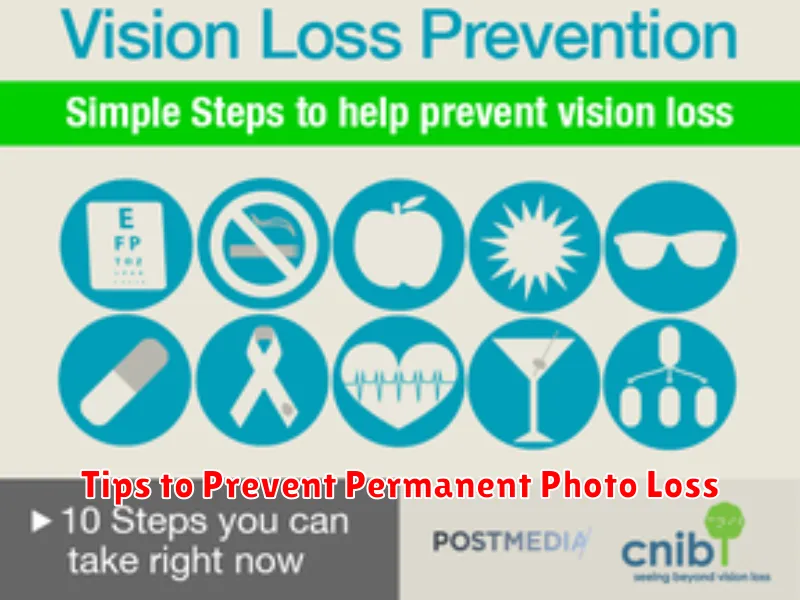
Regular Backups: The most crucial step is to back up your photos regularly. Utilize cloud services or back up to your computer to ensure redundancy.
Enable Cloud Storage: Activate cloud storage on your device. This automatically backs up photos as you take them, offering immediate protection against accidental deletion.
Hardware Safety: Handle your devices with care. Physical damage can lead to data loss, including photos. Use protective cases and avoid exposing your devices to extreme temperatures or moisture.
Beware of Storage Cleaners: Some storage cleaning apps might aggressively delete files, including photos, without warning. Review app permissions and use these tools cautiously.
Double-Check Before Deleting: Always verify the photos you’re deleting. Take a moment to confirm you’ve selected the correct images to avoid unintended deletion.
Troubleshooting Photo Recovery Problems
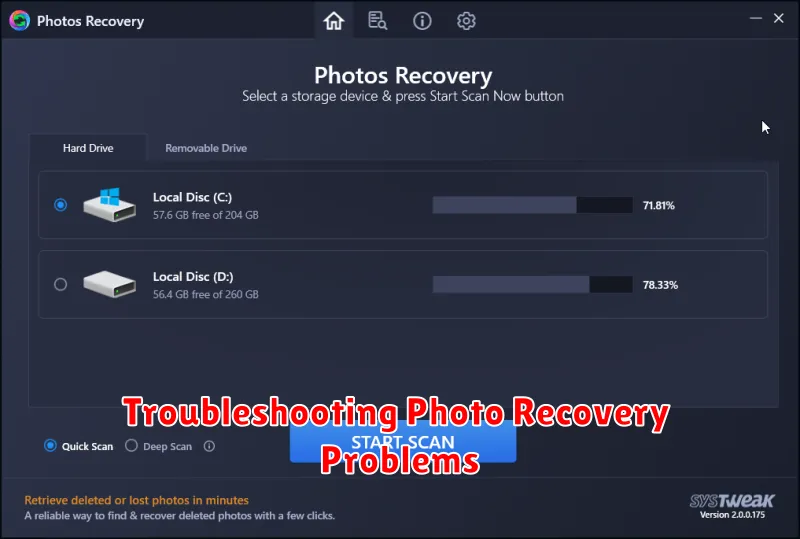
Sometimes, photo recovery doesn’t go as smoothly as planned. Here are some common issues and how to address them:
Recovery Software Not Recognizing Device
Ensure your device is properly connected to your computer and the necessary drivers are installed. Try a different USB cable or port. Restarting both devices can also help.
Recovered Photos are Corrupted
Corruption can occur if the storage space was overwritten after deletion. Unfortunately, severely corrupted files may be irrecoverable. Try different recovery software, as some have more advanced repair capabilities.
Unable to Access Cloud Backup
Verify your login credentials are correct and that you have a stable internet connection. If you’ve recently changed passwords, you may need to update them in your recovery software. Check the cloud service’s status page for potential outages.
Recovery Taking Too Long
Large storage capacities can increase recovery time. Be patient. Ensure no other demanding processes are running on your computer. Consider using a computer with better specifications.