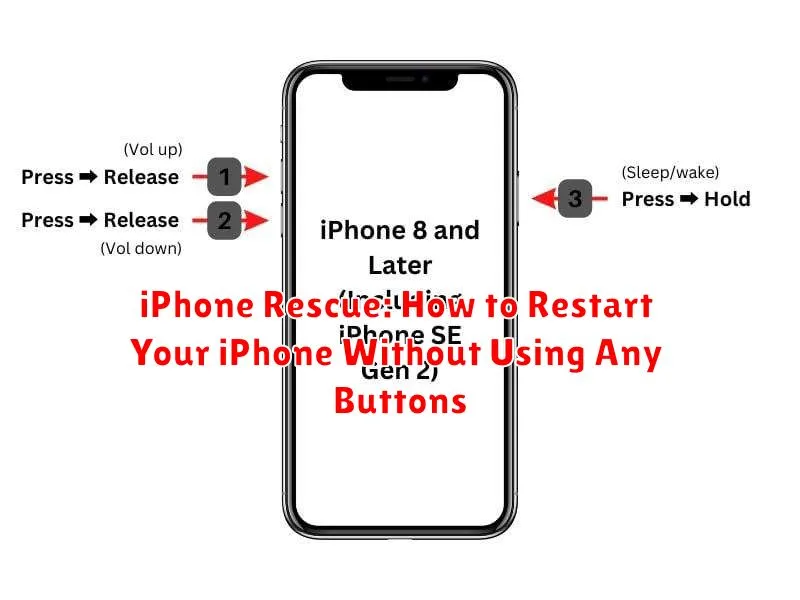Experiencing an iPhone freeze? A frozen or unresponsive screen can be incredibly frustrating, especially when you need to use your device urgently. Knowing how to perform an iPhone restart, even when the buttons aren’t responding, is a crucial skill for any iPhone owner. This guide provides a comprehensive walkthrough on how to execute an iPhone rescue by restarting your iPhone without using any physical buttons. Learn this essential troubleshooting technique to regain control of your iPhone and avoid potential data loss.
Whether your iPhone is completely frozen, experiencing a software glitch, or simply refusing to respond to button presses, this article offers a solution. This guide covers various iPhone restart methods that bypass the need for the power button or home button. Mastering this technique provides a valuable tool for resolving common iPhone issues and can save you a trip to the Apple store. Learn how to perform an iPhone rescue quickly and effectively, minimizing downtime and maximizing your iPhone’s usability.
Common Reasons for Restarting an iPhone
Restarting an iPhone can often resolve minor software glitches that impact performance. These glitches can manifest in various ways, such as apps freezing or becoming unresponsive, the device running slowly, or experiencing unexpected battery drain.
Sometimes, an iPhone may become stuck on a particular screen, preventing normal operation. A restart is often the quickest way to resolve this issue. Similarly, if connectivity features like Wi-Fi or Bluetooth malfunction, a simple restart can restore proper functionality.
While a full restart is not always necessary, it can be a useful troubleshooting step before resorting to more complex solutions like factory resets. It’s often the first line of defense when troubleshooting common iPhone problems.
Occasional restarts can also be beneficial for general maintenance, clearing cached data and improving overall system performance.
The Assistive Touch Solution
AssistiveTouch provides a virtual on-screen button that can mimic physical button presses, including the restart function. This is particularly useful when physical buttons are malfunctioning.
Enabling AssistiveTouch: If not already enabled, go to Settings > Accessibility > Touch > AssistiveTouch, and toggle it on. A semi-transparent button will appear on the screen.
Restarting using AssistiveTouch:
- Tap the AssistiveTouch button.
- Select Device.
- Tap and hold the “More” option.
- Finally, tap “Restart”.
This method allows you to restart your iPhone without using any physical buttons, providing a convenient workaround for broken or unresponsive buttons.
Restarting with Voice Control (iOS 13 and later)
For iPhones running iOS 13 or later, Voice Control offers another button-free restart method. This feature allows you to control your device entirely with voice commands. If your iPhone is unresponsive but still displaying the screen, Voice Control can be a lifesaver.
First, ensure Voice Control is enabled. If not, you’ll need to enable it through Settings beforehand, as you won’t be able to navigate the menus on a frozen device. With Voice Control active, you can restart your iPhone by saying the command “Restart Device.” Your iPhone will then confirm the action, requiring you to verbally confirm the restart.
This method provides a truly hands-free restart option, especially beneficial for users who rely on voice commands due to accessibility needs. Remember, Voice Control must be set up prior to experiencing any device issues.
Using Find My iPhone to Remotely Restart
If your iPhone is unresponsive and you can’t physically interact with it, “Find My iPhone” offers a remote restart solution. This feature can be a lifesaver when your device is frozen or behaving erratically.
Important: This method requires that “Find My iPhone” was previously enabled on your device. If it wasn’t set up beforehand, this option will be unavailable.
To initiate a remote restart, access the “Find My” app on another Apple device (iPad, iPhone, or Mac) or visit iCloud.com on a computer. Log in with your Apple ID credentials, and then select your iPhone from the list of devices.
Once your iPhone is selected, you’ll see a range of options. Choose “Erase iPhone.” Note: While the wording suggests erasing, choosing this option will first prompt a device restart before proceeding to a full erase. This restart can often resolve minor software glitches. If the issue persists and you choose to proceed, remember this will delete all data on your device.
Connecting to a Computer to Force Restart
If AssistiveTouch and Voice Control are unavailable, connecting your iPhone to a computer with iTunes (or Finder on macOS Catalina and later) offers another way to initiate a forced restart. This method requires a USB cable and a computer with the necessary software.
The process varies slightly depending on your iPhone model. For iPhone 8, iPhone X, and later models (including iPhone SE (2nd generation and later)), follow these quick steps:
- Quickly press and release the Volume Up button.
- Quickly press and release the Volume Down button.
- Press and hold the Side button until you see the recovery mode screen.
For iPhone 7 and iPhone 7 Plus:
Press and hold both the Side and Volume Down buttons until the recovery mode screen appears.
For iPhone 6s and earlier, including iPhone SE (1st generation):
Press and hold both the Home and the Top (or Side) buttons until the recovery mode screen appears.
Once in recovery mode, your computer should recognize your iPhone. You can then use iTunes or Finder to update or restore your device, which will also restart it. This method should be used cautiously as restoring your device will erase its contents unless you have a backup.
Addressing Underlying Issues Causing Freezes
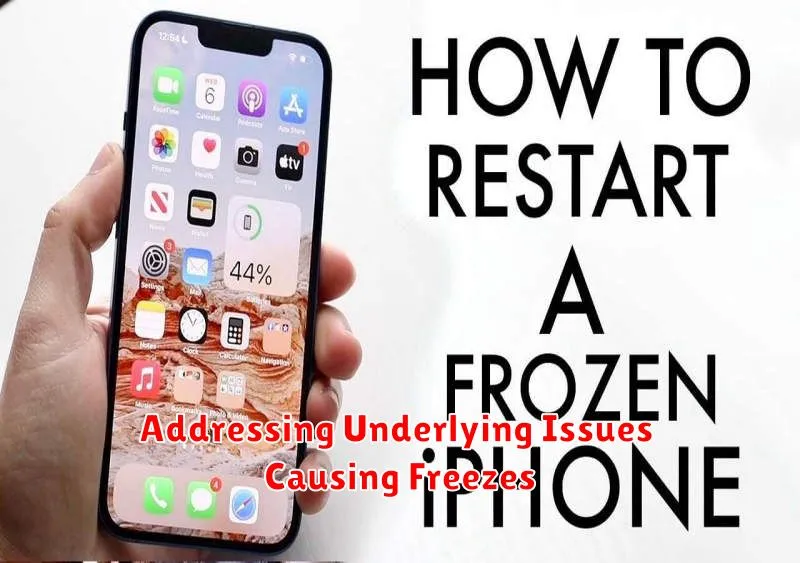
While restarting your iPhone can temporarily resolve a freeze, it’s crucial to address the underlying cause to prevent recurrence. Frequent freezes can indicate more serious problems.
Software Issues: Outdated iOS versions can be a common culprit. Ensure your iPhone is running the latest software by going to Settings > General > Software Update. App Conflicts: A recently installed or updated app may be the source of the problem. Try uninstalling recently added apps to see if the freezing stops.
Storage Capacity: Low storage space can significantly impact performance. Check your storage usage in Settings > General > iPhone Storage and delete unnecessary files or apps. Hardware Problems: Although less frequent, underlying hardware issues can cause freezing. If the problem persists after trying the above solutions, consider contacting Apple Support for further diagnosis.
Preventive Measures to Avoid Future Problems

While knowing how to restart your iPhone without buttons is helpful, preventing freezes in the first place is even better. Regularly updating your iOS software ensures you have the latest bug fixes and performance improvements. Managing storage by deleting unused apps and files can also prevent performance issues that might lead to freezes.
Closing apps you’re not actively using can free up system resources and help prevent overload. Double-click the home button (or swipe up from the bottom and pause on iPhones without a home button) to access the app switcher, then swipe up on each app preview to close it.
Avoiding extreme temperatures can also contribute to a smoother running iPhone. Both extreme heat and cold can negatively impact battery performance and overall device function. Finally, restarting your iPhone periodically, even when it’s working fine, can help clear cached data and prevent potential issues.