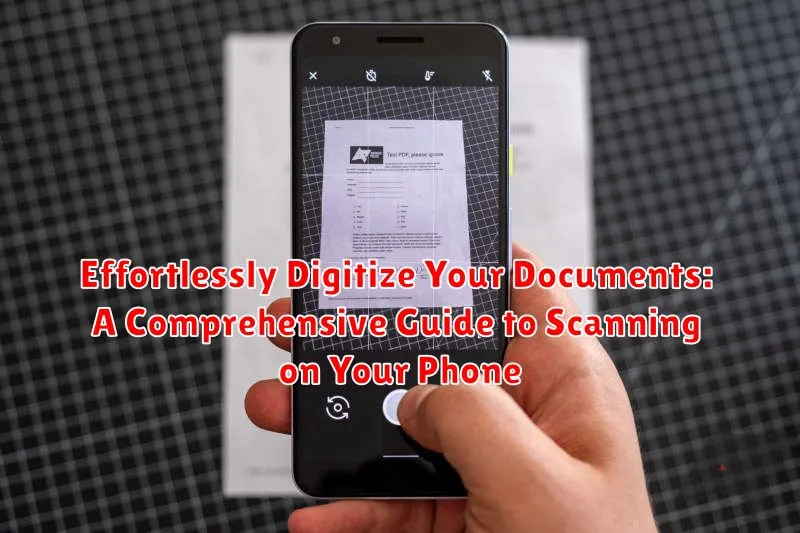In today’s fast-paced digital world, managing physical documents can be a cumbersome task. Digitizing documents offers a streamlined solution, allowing you to store, organize, and access important files with ease. This comprehensive guide will explore the power of scanning documents on your phone, transforming your mobile device into a portable document scanner. Learn how to effortlessly convert paper documents into digital files, eliminating clutter and enhancing accessibility. Whether you need to scan receipts, contracts, photos, or any other important paperwork, your phone provides a convenient and efficient solution. This guide will cover everything from the best scanning apps to essential tips for achieving high-quality digital copies.
Digitizing documents not only simplifies organization but also enhances security and facilitates sharing. Scanning on your phone provides a readily available tool for creating backups of essential documents, safeguarding against loss or damage. This guide will delve into various techniques for scanning documents with your phone’s camera, optimizing image quality, and utilizing OCR (Optical Character Recognition) technology to create searchable PDFs. Discover how to seamlessly integrate mobile scanning into your workflow, boosting productivity and freeing yourself from the constraints of physical paper. Learn how to effectively scan documents on your phone, empowering you to manage your information with unprecedented efficiency.
Understanding Your Phone’s Scanning Capabilities
Most modern smartphones possess built-in scanning functionality, often integrated directly into the camera app or available through other pre-installed applications. Understanding these capabilities is the first step towards effortless document digitization.
Camera App Integration: Many phone cameras offer a document scanning mode. This mode typically automatically detects document edges, corrects perspective distortion, and optimizes image quality for text clarity. Look for icons resembling a document or a scanner within your camera app’s interface.
Operating System Features: Some operating systems include dedicated scanning features independent of the camera app. These may offer additional functionalities, such as optical character recognition (OCR), which converts scanned images into searchable and editable text.
Default File Formats: Familiarize yourself with the default file formats your phone utilizes for scanned documents. Common formats include PDF and JPEG. Understanding these formats will aid in managing and sharing your digital files effectively.
Utilizing Built-in Scanning Apps
Many modern smartphones come equipped with built-in scanning functionalities, often integrated directly into the camera app or other pre-installed applications like Notes or Files. These built-in tools offer a convenient and readily available option for digitizing documents quickly.
To access these features, open your phone’s camera app or the designated scanning app. Look for a scanning mode, sometimes indicated by an icon resembling a document or a barcode. Once activated, position your phone’s camera over the document, ensuring the entire page is visible within the frame.
The app will automatically detect the document’s edges and capture the scan. Some apps may offer manual adjustments for fine-tuning the scan area. After capturing the scan, you can typically save it as a PDF or image file. Built-in scanning apps often offer basic editing features like cropping, rotating, and color adjustments.
Key advantages of using built-in scanning apps include their immediate availability, ease of use, and integration with your phone’s existing operating system.
Exploring Third-Party Scanning Apps for Enhanced Features
While built-in scanning apps offer basic functionality, third-party scanning apps often provide advanced features and greater flexibility. These apps cater to various needs, from simple document digitization to complex image processing.
Many third-party apps offer Optical Character Recognition (OCR). This technology converts scanned images into editable and searchable text, significantly improving workflow efficiency. Some apps excel in specific areas, such as generating multi-page PDFs, offering cloud integration, or providing advanced editing tools.
Consider exploring different apps to find one that aligns with your specific requirements. Factors to consider include: OCR capabilities, cloud storage integration, file format support, and editing tools. Some popular choices include Adobe Scan, Microsoft Lens, and CamScanner, each offering unique features and benefits.
By utilizing a third-party app, you can transform your phone into a powerful, portable scanning tool, streamlining your document management and enhancing productivity.
Tips for Achieving Crystal-Clear Scans
Capturing high-quality digital copies with your phone requires attention to a few key details. Steady your phone to avoid blur. A tripod or placing your phone on a stable surface can significantly improve sharpness.
Ensure proper lighting. Natural, indirect light is ideal. Avoid harsh shadows and direct sunlight, which can wash out details. Supplement with a desk lamp if needed.
Position your document correctly. Lay it flat on a contrasting surface. Make sure the entire document is within the scanning frame and avoid any folded corners or creases.
Adjust focus and exposure. Most scanning apps allow manual adjustments. Fine-tune these settings to optimize clarity and contrast. Tap the screen to focus on specific areas if necessary.
Clean your phone’s camera lens. A smudged lens can drastically reduce scan quality. Gently wipe it with a microfiber cloth before scanning.
Organizing and Managing Your Digital Documents
Once you’ve digitized your documents, implementing a robust organizational system is crucial for easy retrieval and efficient management. A well-structured system prevents digital clutter and ensures you can quickly locate the files you need, when you need them.
Consider using a consistent naming convention for your files. This could involve incorporating dates, keywords, or document types. For example, “UtilityBill_2024-03-15” or “Contract_ClientName_ProjectTitle”. Consistency is key for streamlined searching.
Folder structures provide another layer of organization. Create folders based on categories like “Financial,” “Medical,” “Legal,” or “Personal.” Within these broad categories, you can create subfolders for more specific organization. For instance, within “Financial,” you might have subfolders for “Taxes,” “Bills,” and “Investments.”
Cloud storage services offer a convenient way to store and access your scanned documents across multiple devices. They also provide backup and recovery options, safeguarding your important files. Consider using a reputable cloud service and familiarize yourself with its features for managing and sharing files.
Sharing Your Scanned Documents with Ease
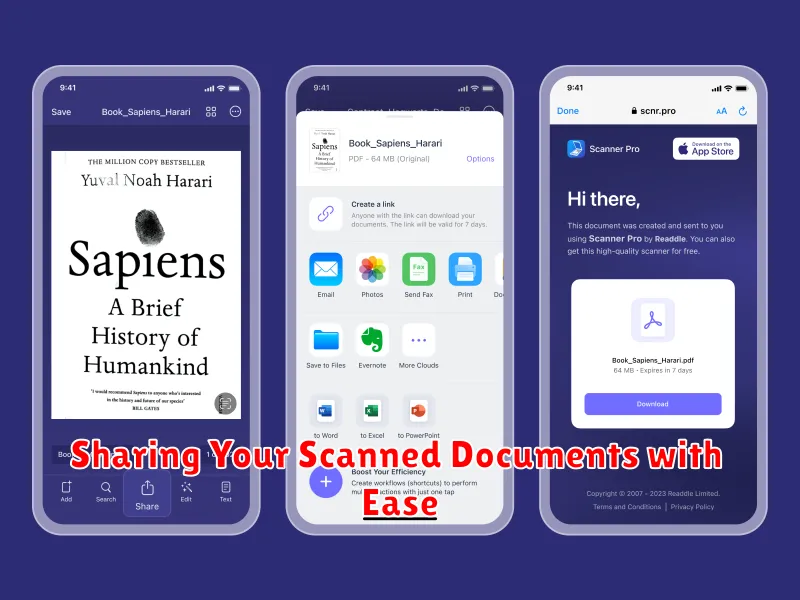
Once your documents are digitized, sharing them is a breeze. Most scanning apps offer integrated sharing options. Directly share your scans via email, messaging apps, or cloud storage services like Dropbox or Google Drive.
Consider file formats for optimal sharing. PDFs are generally preferred for their compatibility and ability to preserve formatting. However, for images or documents requiring edits, image formats like JPEG or PNG might be more suitable.
Secure sharing is paramount, especially for sensitive information. Password-protect PDFs or utilize secure file transfer services for an added layer of protection.
Before sharing, review the scanned document one last time to ensure readability and accuracy. Cropping or rotating might be necessary for better presentation.
Troubleshooting Common Scanning Issues
Occasionally, you might encounter hiccups during the scanning process. This section addresses common issues and provides solutions.
Blurry Scans
Blurriness often results from camera shake or an unsteady hand. Ensure your phone is stable, ideally using a tripod or by placing it on a flat surface. Adequate lighting is crucial. Avoid dim environments and utilize your phone’s flash if necessary, adjusting its intensity to prevent overexposure.
Distorted Images
Perspective distortion, where the document appears trapezoidal rather than rectangular, can be corrected by adjusting the cropping tool within your scanning app. Ensure the document lies flat to minimize distortion. Some apps offer automatic keystone correction, which automatically adjusts the perspective.
Shadows and Glare
Shadows and glare detract from scan quality. Avoid direct light sources and opt for diffused lighting. Position your phone directly above the document to minimize shadows. Glare can be mitigated by adjusting the angle of your phone or light source.
App Crashes or Freezes
If your scanning app crashes or freezes, ensure it’s up-to-date. Restarting your phone can often resolve temporary software glitches. If the problem persists, consider clearing the app’s cache or reinstalling it.
Protecting Your Privacy When Scanning Sensitive Documents
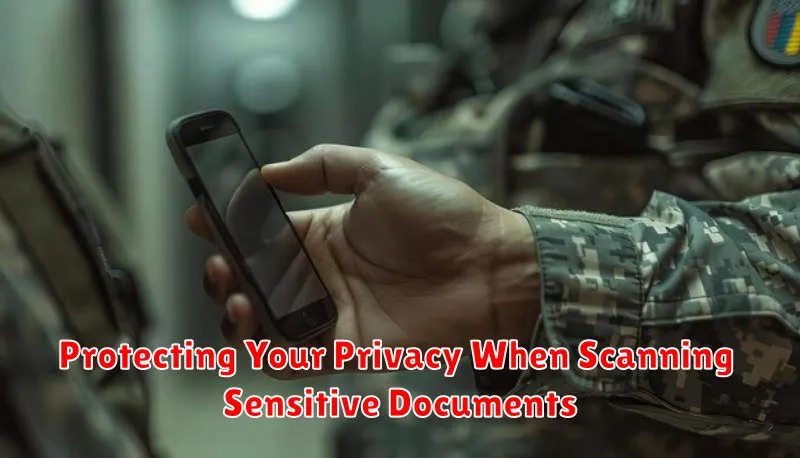
Scanning sensitive documents on your phone requires extra precautions to safeguard your privacy. Consider the following measures to protect your information:
Secure Your Phone: Implement strong security measures like a complex passcode, biometric authentication (fingerprint or facial recognition), and up-to-date operating system software. This helps prevent unauthorized access to your device and scanned documents.
Choose Reputable Scanning Apps: Opt for well-known scanning apps from established developers with a strong focus on privacy and security. Read reviews and check their privacy policies before installing any app.
Review App Permissions: Carefully examine the permissions requested by scanning apps. Grant only necessary permissions and avoid apps that request excessive access to your device’s data or functionalities.
Disable Cloud Backups for Sensitive Scans: If you are scanning highly confidential information, disable automatic cloud backups for your scanning app. This prevents sensitive data from being stored on cloud servers, minimizing potential exposure.
Delete Sensitive Scans After Use: After you have securely transferred your scanned documents to a secure location, promptly delete them from your phone’s storage and the scanning app’s history. This helps prevent accidental or unauthorized access to the information.