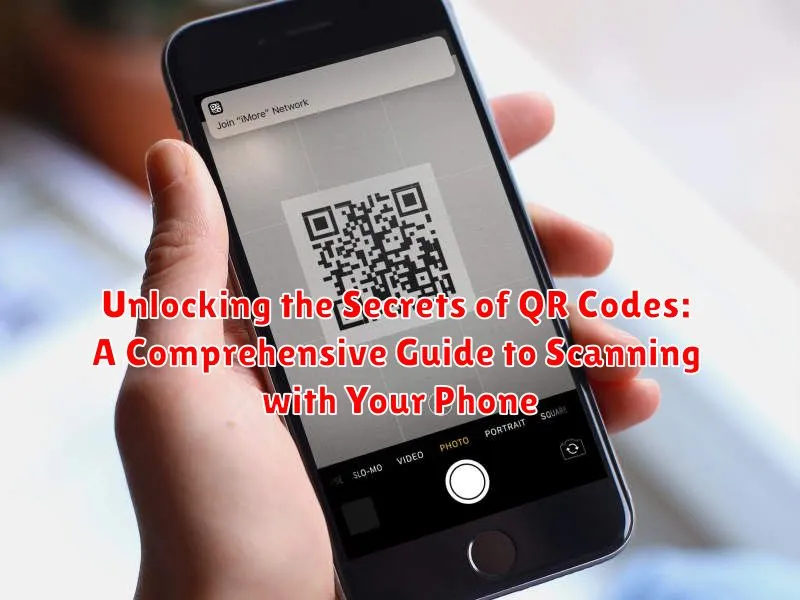In today’s digital age, QR codes are ubiquitous, appearing on everything from product packaging to restaurant menus. These small, pixelated squares hold a wealth of information, acting as digital shortcuts to websites, videos, contact information, and much more. This comprehensive guide will delve into the world of QR codes, providing you with everything you need to know about scanning QR codes effortlessly using your phone. Whether you’re a seasoned smartphone user or just beginning to explore the capabilities of your device, understanding how to scan a QR code is an essential skill in navigating the modern digital landscape.
Unlocking the secrets of these seemingly simple squares opens up a world of possibilities, streamlining everyday tasks and providing instant access to a wealth of information. This guide will cover the basics of what a QR code is, explain the different types of QR codes you may encounter, and provide a step-by-step walkthrough on how to scan QR codes using both built-in phone features and dedicated QR code scanner apps. By the end of this article, you’ll be equipped with the knowledge to confidently scan any QR code and harness the power of this versatile technology.
Understanding QR Codes and Their Uses
QR codes, short for Quick Response codes, are two-dimensional barcodes that store information accessible by scanning with a smartphone or dedicated QR code reader. They are essentially a bridge between the physical and digital worlds, allowing users to quickly access information or initiate actions.
These codes are composed of black squares arranged in a square grid on a white background. The arrangement of these squares dictates the encoded information, which can range from simple text and website URLs to contact information, product details, and even Wi-Fi network credentials.
The power of QR codes lies in their versatility and speed. Unlike traditional barcodes, they can hold significantly more data and be scanned much faster, enhancing user experience. This makes them suitable for a wide array of applications, from marketing and advertising to payments, inventory management, and authentication.
Common uses of QR codes include:
- Accessing website links
- Making payments
- Viewing product information
- Connecting to Wi-Fi networks
- Accessing digital menus
- Storing contact information
Built-in QR Code Scanner Apps
Many modern smartphones come equipped with built-in QR code scanners, eliminating the need for third-party apps. These integrated scanners are often seamlessly incorporated into the camera app or other system utilities.
Accessing the built-in scanner usually involves opening the camera app and pointing it at the QR code. The phone automatically recognizes the code and displays the encoded information or prompts an action, such as opening a URL or joining a Wi-Fi network.
For some devices, a dedicated QR code scanner might reside within the control center or a quick settings panel. Accessing the scanner from these locations typically involves a simple swipe or tap gesture.
The specific process for using the built-in QR code scanner can vary depending on the phone’s operating system (OS) and manufacturer. It’s advisable to consult your device’s user manual or search online for specific instructions based on your phone model.
Third-Party QR Code Scanner Apps
While many smartphones now include built-in QR code scanners, third-party apps often offer enhanced features and functionality. These apps can provide a more customized scanning experience, and may include additional features not found in standard scanners.
Some third-party apps offer batch scanning, allowing users to scan multiple codes quickly. Others specialize in specific types of QR codes, like those used for vCards or cryptocurrency transactions.
Choosing a third-party app involves considering your specific needs. Look for apps with a clean interface, positive user reviews, and a history of regular updates. Ensure the app respects your privacy and handles data responsibly.
Popular choices include apps that focus on speed, security, and additional tools like history logging and generating QR codes. Exploring different options can help you find the app that best suits your QR code scanning requirements.
Scanning QR Codes from Photos
Sometimes, you might need to scan a QR code from a saved image rather than a live view. Most modern smartphone QR code scanners can handle this seamlessly. Simply open your QR code scanner app and look for an option to upload or import an image. This is often represented by a photo icon or an “Import” button within the app’s interface.
Once you select the image containing the QR code, the scanner will process it just as it would a live view. If the code is clear and undamaged, the scanner should successfully decode the information. Ensure the QR code in the photo is well-lit and in focus for the best results.
If your built-in camera app doesn’t support scanning from photos, many third-party apps do. Check the features of your preferred QR code scanner to confirm its capabilities.
Troubleshooting QR Code Scanning Issues
Occasionally, you might encounter problems when trying to scan a QR code. Here are some common issues and solutions:
Blurry or Damaged QR Codes
Poor lighting or a damaged code can prevent your phone from reading it. Try adjusting the lighting or cleaning the code’s surface if it appears dirty or scratched. If the code is printed on a damaged surface, you may need to obtain a new copy.
Distance and Focus
Ensure your phone is at an appropriate distance from the QR code. Too close or too far can lead to scanning errors. Also, make sure your camera is focused correctly. Sometimes, tapping the screen can help the camera focus.
Code Complexity or Size
Highly complex QR codes with a lot of data or codes that are too small can be challenging to scan. Ensure the entire code is within the scanner’s viewfinder.
Outdated App
An outdated QR code scanner app might have compatibility issues. Updating to the latest version can resolve many scanning problems.
Operating System Issues
Sometimes, problems with your phone’s operating system can interfere with the scanner. Restarting your device may resolve these issues.
Tips for Scanning QR Codes Efficiently

Scanning QR codes quickly and effectively can enhance your overall experience. Here are some tips to optimize your scanning process:
Hold Steady: Ensure your phone remains steady for a moment while focusing on the QR code. Avoid shaking or moving your phone too quickly, allowing the scanner ample time to capture and process the code’s data.
Proper Lighting: Adequate lighting is crucial for successful scanning. Make sure the QR code is well-lit, avoiding harsh shadows or glare that can obscure the code’s pattern.
Clean the Lens: A clean camera lens ensures optimal clarity. Gently wipe your phone’s camera lens with a soft cloth to remove any smudges or dust that might interfere with scanning.
Optimal Distance: Position your phone at an appropriate distance from the QR code. Too close, and the camera might struggle to focus; too far, and the code might be too small to read accurately. Experiment slightly to find the optimal distance for your device.
Ensuring QR Code Security

While QR codes themselves are not inherently insecure, the information they contain can pose risks if precautions aren’t taken. Always exercise caution before scanning a QR code, especially from unknown or untrusted sources.
Verify the Source: If a QR code is displayed in a public place or originates from an unverified source, approach it with skepticism. Legitimate organizations typically provide context for the QR code’s purpose.
Preview the URL: Most QR code scanner apps will display the URL embedded in the code before you visit the website. Carefully examine the URL. Look for misspellings, unusual characters, or shortened URLs that could mask a malicious destination. If the URL looks suspicious, avoid proceeding.
Avoid Sensitive Information: Be wary of QR codes that request sensitive personal information like login credentials, banking details, or social security numbers. Legitimate businesses rarely use QR codes for this purpose.
Keep Your Software Updated: Regularly updating your operating system and QR code scanning app helps ensure you have the latest security patches, protecting you against known vulnerabilities exploited by malicious QR codes.