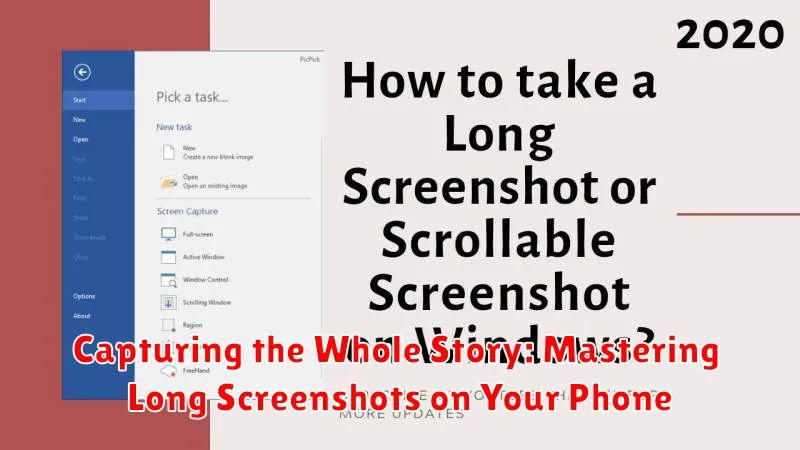In today’s digital world, screenshots have become an indispensable tool for communication, documentation, and sharing information. However, standard screenshots often fall short when trying to capture long webpages, scrolling articles, or extended conversations. Mastering the art of taking long screenshots on your phone allows you to capture the whole story, preserving context and eliminating the need for multiple, disjointed images. This comprehensive guide will explore the various methods for capturing long screenshots on different phone platforms, ensuring you can effectively document anything you encounter on your mobile device.
Whether you’re trying to save an entire news article, document a lengthy chat thread, or capture a complete webpage for later viewing, this tutorial will provide the necessary knowledge to take long screenshots effortlessly. We will delve into both built-in phone features and effective third-party applications, providing step-by-step instructions for various operating systems. Learn how to take scrolling screenshots and capture the whole story with ease, transforming the way you document and share information from your phone.
The Basics of Taking Standard Screenshots
Before diving into long screenshots, let’s review the fundamental skill of capturing standard screenshots. Mastering this basic technique is essential for understanding how long screenshots build upon this core functionality. The process varies slightly depending on your phone’s manufacturer and operating system.
Standard Screenshot Methods
Most Android devices use a combination of the Power and Volume Down buttons pressed simultaneously. Hold these buttons for a brief moment until you see a visual confirmation, such as a flash or animation, indicating the capture was successful. Some devices may also offer a screenshot option through the power menu.
On iPhones with Face ID, a quick press of the Side button and the Volume Up button will grab a screenshot. For iPhones with a Home button, press the Home button and the Side or Top button simultaneously.
Once captured, the screenshot will typically appear briefly in the corner of your screen and be saved to your photo gallery or a dedicated “Screenshots” folder.
Exploring Built-in Long Screenshot Functionality
Many modern smartphones come equipped with native long screenshot capabilities, eliminating the need for third-party apps. Accessing this feature, however, can vary depending on your phone’s manufacturer and operating system.
For Android devices, the process typically involves taking a standard screenshot first. After the initial capture, look for a button or option labeled “Scroll,” “Capture more,” “Long screenshot,” or something similar. This will often appear as a small icon alongside the standard screenshot preview. Tapping this option will then automatically scroll down the screen and stitch the content together into a single, extended image.
On iOS devices, built-in long screenshot functionality is primarily available for web pages in Safari. After taking a screenshot of a webpage, tap the thumbnail preview. You’ll then see an option labeled “Full Page.” Selecting this captures the entire scrollable area of the webpage.
Be aware that while convenient, built-in functionality may have limitations. Some manufacturers may only support this feature in certain apps. Furthermore, editing options after capture might be restricted compared to dedicated screenshot apps.
Utilizing Third-Party Apps for Extended Screenshots
When built-in functionality isn’t enough, third-party apps offer extended screenshot capabilities. These apps often provide more control and features.
A key advantage is the ability to capture significantly longer screenshots, exceeding the limitations of native tools. Many apps automate the stitching process, making it seamless and user-friendly.
Beyond basic stitching, some apps offer advanced editing features directly within the app. This can include cropping, annotating, and even blurring sensitive information before sharing. Consider exploring app reviews and features to select the one that best suits your needs.
Installing a third-party app typically involves searching your device’s app store (like the Google Play Store or Apple App Store) for “long screenshot” or “scrolling screenshot.” Download and install your chosen app, then grant the necessary permissions for it to function correctly.
Tips for Optimizing Long Screenshot Capture
Plan Ahead: Before initiating a long screenshot, scroll through the content to determine the exact area you need to capture. This prevents unnecessary scrolling and ensures you capture everything in one go.
Steady Hands: Maintain a stable grip on your phone to avoid jerky scrolling, which can lead to misaligned or distorted screenshots. A stable capture ensures a clean and professional-looking final image.
Storage Management: Long screenshots can consume considerable storage space. Regularly review and delete unnecessary captures to free up space on your device.
Test Runs: Familiarize yourself with your phone’s long screenshot functionality or chosen app before attempting to capture crucial information. Practice with a few test runs to avoid mistakes when it truly matters.
Check for Updates: Ensure your phone’s operating system and any third-party screenshot apps are up-to-date. Updates often include performance improvements and bug fixes that can enhance the long screenshot process.
Editing and Annotating Your Long Screenshots
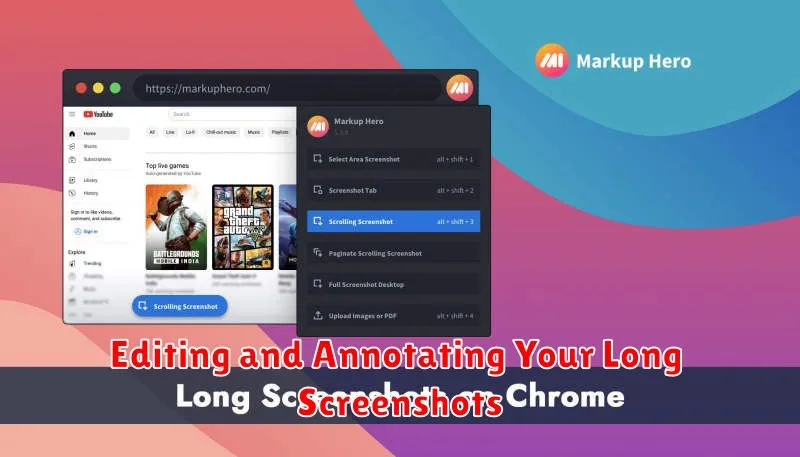
Once you’ve captured your long screenshot, you can enhance it further with editing and annotation tools. Most built-in screenshot tools and third-party apps offer basic editing features. These often include cropping, highlighting, and adding text.
Cropping allows you to remove unnecessary sections from the top, bottom, or sides of your screenshot, streamlining its focus. Highlighting specific areas with different colors draws attention to important information. Adding text annotations, such as labels or comments, provides further context and clarity.
Some apps provide more advanced editing capabilities. These may include options to blur sensitive information, add shapes, or draw freehand. Experiment with different tools to find the features that best suit your needs.
Sharing Your Captures on Social Media and Beyond
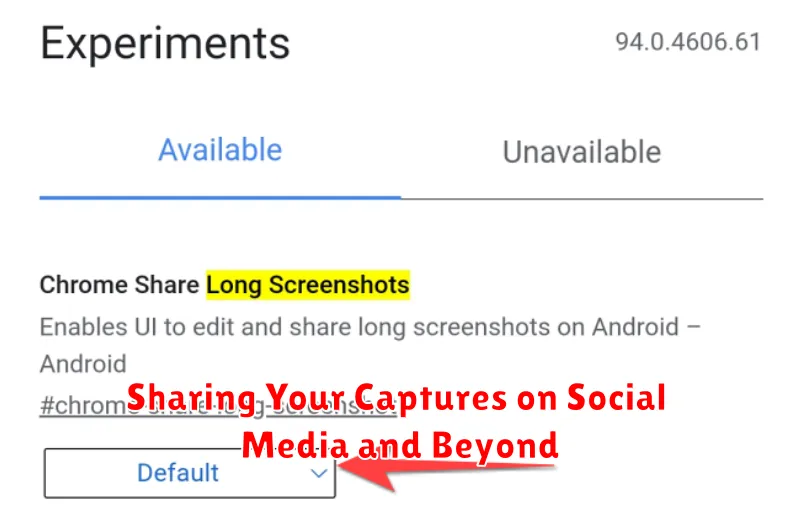
Once you’ve captured the perfect long screenshot, sharing it is usually straightforward. Most social media platforms like Instagram, Facebook, and Twitter readily accept these images. Directly uploading from your phone’s gallery is the most common method.
For platforms with image size restrictions, you might need to resize or crop your screenshot beforehand. Some third-party apps offer built-in resizing tools which can streamline this process.
Beyond social media, long screenshots are easily shared through messaging apps or email. When sharing via email, consider the recipient’s email client and potential size limitations. You might need to compress the image or use a file-sharing service for very large files.
Choosing the right sharing method depends on the platform and your specific needs. Consider factors like image quality, file size, and the recipient’s access to view the screenshot.
Troubleshooting Common Long Screenshot Issues
Occasionally, you might encounter issues while attempting to capture long screenshots. Here are some common problems and their solutions:
Scrolling Issues
Problem: The screen doesn’t scroll automatically or stops mid-capture.
Solution: Ensure a stable internet connection, especially if the content is web-based. Close background apps that might be interfering with the process. Restart your device if the issue persists.
Stitching Errors
Problem: The individual screenshots don’t align correctly, resulting in a disjointed image.
Solution: Maintain a consistent scrolling speed during capture. Avoid jerky movements. Try capturing the screenshot again in a single, smooth motion.
App Incompatibility
Problem: The long screenshot feature doesn’t work within a specific app.
Solution: Check if the app explicitly disables long screenshots. If so, consider alternative methods like screen recording or using a different app with similar functionality. Report the issue to the app developers.
Storage Limitations
Problem: You receive a storage full error message.
Solution: Free up space on your device by deleting unnecessary files. Save the screenshot directly to cloud storage if possible.