In today’s interconnected world, our phones have become indispensable tools, serving as our primary means of communication, information access, and entertainment. Ensuring optimal performance from these devices is crucial for productivity, connectivity, and overall user experience. This comprehensive phone testing guide provides a detailed framework for assessing various aspects of your phone’s functionality, from battery life and camera quality to network connectivity and processing speed. Whether you’re considering a new phone purchase, troubleshooting existing issues, or simply seeking to maximize your device’s potential, this guide offers valuable insights and practical testing methodologies.
This guide will delve into the key performance indicators (KPIs) that determine a phone’s overall effectiveness. We will cover essential phone tests, offering step-by-step instructions and clear explanations to help you evaluate performance metrics accurately. From benchmarking apps to manual testing procedures, you’ll learn how to assess processing power, graphics performance, storage speed, and more. By understanding these phone testing techniques, you can make informed decisions about phone purchases, identify potential problems, and ensure your device operates at its peak performance.
Essential Phone Functions to Test Regularly
Regular testing ensures your phone operates at peak performance. Prioritize these essential functions for routine checks:
Calling and Messaging: Verify call clarity, both incoming and outgoing. Test sending and receiving text messages (SMS) and multimedia messages (MMS). Ensure successful contact saving and retrieval.
Internet Browsing: Check webpage loading speed and responsiveness. Test different browsers if applicable to confirm consistent internet access.
App Functionality: Open frequently used apps to ensure they launch and function correctly. Look for unexpected crashes or freezes.
Basic Hardware Checks: Test the physical buttons (volume, power, home) for responsiveness. Confirm proper vibration functionality.
Testing Your Phone’s Display and Touchscreen Responsiveness
A responsive and vibrant display is crucial for a positive user experience. Begin by inspecting the screen for any dead pixels. These appear as tiny black or colored spots that remain constant regardless of the content displayed. Look for brightness and color accuracy. Adjust the brightness to both low and high settings, ensuring visibility in different lighting conditions. Check for color distortion or inconsistencies by displaying a known image or color palette.
Next, evaluate the touchscreen responsiveness. Start by testing basic navigation gestures like swiping, tapping, and pinching. Pay close attention to the accuracy of touch registration. Is the phone responding precisely where you touch? Does it register all your touches? Test the multi-touch functionality by pinching to zoom in and out on images or web pages. The response should be smooth and immediate, without any lag or unresponsiveness.
Checking Network Connectivity: Wi-Fi, Cellular Data, and Bluetooth
Network connectivity is crucial for a smartphone’s functionality. This section covers testing Wi-Fi, Cellular Data, and Bluetooth connections.
Wi-Fi Testing
Begin by connecting to a known, reliable Wi-Fi network. Check for a strong signal indicator. Then, perform a speed test using a readily available app or website to measure download and upload speeds. Compare the results with your expected network performance. Browse websites and stream videos to assess real-world performance.
Cellular Data Testing
Ensure your cellular data is enabled. Check the signal strength indicator in the status bar. Perform a speed test similar to the Wi-Fi test, using cellular data instead. Note the signal strength (e.g., 3G, 4G, 5G) and ensure it matches your service plan. Try browsing websites and using data-intensive apps to confirm proper functionality.
Bluetooth Testing
Pair your phone with a Bluetooth device such as headphones, a speaker, or another phone. Verify successful connection and consistent audio playback if using an audio device. Attempt to transfer a small file between your phone and the paired device to check data transfer capabilities. Observe the connection stability during the transfer.
Evaluating Audio Quality: Speakers, Microphone, and Earpiece
Audio quality is crucial for calls, media consumption, and voice commands. Thoroughly test your phone’s speakers, microphone, and earpiece to ensure optimal performance.
Speaker Testing
Play a variety of audio samples, including music and spoken word, at different volume levels. Listen for distortions, crackling, or imbalances in the sound. Pay attention to the clarity and richness of the audio output.
Microphone Testing
Record a voice memo and play it back. The recording should accurately capture your voice without any muffling or background noise. You can also make a test call to a friend or family member to confirm microphone clarity.
Earpiece Testing
Make a phone call and listen carefully to the audio quality through the earpiece. The sound should be clear and easy to understand, without any static or distortion. Ensure the volume is adequate even in noisy environments.
Assessing Camera Performance: Photos and Videos
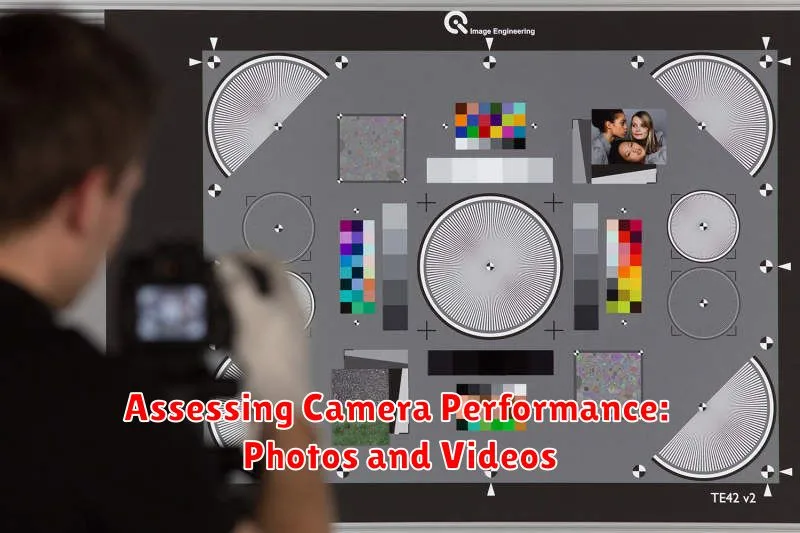
A thorough camera evaluation involves testing both still photos and video recording capabilities. Start by assessing image quality in various lighting conditions, including well-lit scenes, low-light environments, and situations with backlighting. Look for sharpness, detail, accurate color reproduction, and minimal noise in the captured images.
Next, examine the camera’s autofocus speed and accuracy. Try capturing moving subjects to see how well the camera keeps them in focus. Also, test different camera modes such as portrait mode, if available, and evaluate the effectiveness of the bokeh effect. For video recording, evaluate the resolution, frame rate, and stabilization. Record videos in different lighting conditions and while moving to assess the video quality and stability performance.
Testing Battery Health and Charging Capabilities
Battery health is crucial for a phone’s usability. A degraded battery can lead to unexpected shutdowns, reduced performance, and shorter usage times. Modern phones often include built-in diagnostics to assess battery health.
Check your phone’s settings for battery health information. This feature, if available, typically provides a percentage indicating the battery’s capacity relative to its original state. A lower percentage suggests a degraded battery requiring attention.
Charging capabilities are equally important. Test charging speeds with different chargers and cables. Note the time required for a full charge and compare it to the manufacturer’s specifications. Slow charging could indicate a problem with the battery, charging port, cable, or adapter.
Observe the phone’s temperature during charging. Excessive heat can indicate a problem. Similarly, if the phone doesn’t charge at all, troubleshoot the issue by trying different cables and adapters or consulting the manufacturer’s support resources.
Verifying Sensor Functionality: GPS, Accelerometer, and Proximity Sensor
Sensors play a crucial role in many smartphone functions. Testing them ensures accurate data and optimal performance.
GPS (Global Positioning System)
Accuracy is paramount. Use a GPS testing app or navigation software to verify your phone’s location against a known landmark. Signal strength is also key; check how many satellites your phone is connected to in the GPS testing app. A strong signal typically connects to five or more satellites.
Accelerometer
This sensor detects motion and orientation. Test it by rotating your phone. Observe if the screen orientation changes accordingly. Gaming apps that utilize tilt controls are another effective testing method. Ensure the response aligns with your movements.
Proximity Sensor
This sensor detects nearby objects. During a call, cover the top of your phone’s screen. The display should turn off. Remove your hand, and the display should reactivate. This functionality prevents accidental input during calls.
Examining Storage Capacity and Performance
Adequate storage and efficient performance are crucial for a smooth user experience. Checking your phone’s storage capacity is straightforward. Navigate to your phone’s settings menu, typically under “Storage” or a similar label. This section will display the total storage capacity and the amount of used and available space. Understanding how much storage you’re using helps manage your files and apps effectively.
Assessing storage performance involves evaluating read and write speeds. While specialized apps offer precise measurements, a practical approach involves transferring a large file (e.g., a video) to and from your phone’s internal storage. Observe the transfer speed to get a general sense of storage performance. Sluggish transfer speeds may indicate potential issues with your phone’s storage. Clearing cached data and uninstalling unused apps can often improve storage performance.
Testing Phone’s Operating System and Pre-installed Apps

A smoothly functioning operating system and pre-installed apps are crucial for optimal phone performance. Check for OS updates regularly and install them to benefit from the latest features and security patches. Observe the phone’s performance during the update process and after installation.
Test the pre-installed apps like email, messaging, browser, and calculator to ensure they function correctly. Look for any unexpected crashes, freezes, or slow responses. Pay attention to app loading times; excessive delays might indicate an underlying system issue.
Navigate through the phone’s settings menu. Ensure all settings are accessible and modifiable without any glitches. This includes settings for display, sound, network, and security. Test system-wide features, such as screen rotation, notifications, and accessibility options.
Troubleshooting Common Phone Issues
Even with regular testing, occasional issues may arise. This section outlines common phone problems and provides basic troubleshooting steps.
Phone Freezes or Runs Slowly
If your phone freezes or becomes sluggish, try a simple restart. If the problem persists, consider clearing cached data for apps or the entire system. For persistent slowdowns, a factory reset might be necessary, but remember to back up your data first.
App Crashes or Malfunctions
App-specific issues can often be resolved by updating the app to the latest version. If updates don’t help, clearing the app’s cache and data might be effective. Uninstalling and reinstalling the app can sometimes resolve corrupt installations.
Connectivity Problems
For Wi-Fi issues, try toggling Wi-Fi off and on, restarting your router, or forgetting and rejoining the network. Cellular data problems may require checking your data plan, contacting your carrier, or resetting network settings. For Bluetooth, ensure the device is discoverable and try unpairing and re-pairing with connected devices.

