Transferring files between your phone and PC can often be a cumbersome process. Whether you’re dealing with photos, videos, documents, or music, the need to seamlessly move data between devices is essential in today’s interconnected world. This step-by-step guide will provide you with effective and easy methods to transfer files from your phone to your PC, eliminating the frustration and streamlining your workflow. We’ll explore various techniques, catering to different operating systems and preferences, so you can find the best method to seamlessly transfer files.
Struggling with slow transfer speeds or complicated procedures? This guide offers solutions for seamless file transfer, allowing you to quickly and efficiently move data between your phone and PC. We will cover methods involving USB cables, cloud storage services, and dedicated file-sharing applications. By the end of this guide, you will be equipped with the knowledge to choose the optimal file transfer method that best suits your needs, ensuring a seamless and efficient experience. Learn how to transfer files from your phone to your PC with ease.
Different Methods for File Transfer
Transferring files between your phone and PC can be accomplished through various methods, each offering its own advantages and disadvantages. Choosing the right method depends on factors like file size, availability of hardware and software, and security preferences. Let’s explore some common approaches:
Wired Transfer: The most traditional method involves using a USB cable to connect your phone directly to your PC. This method generally offers the fastest transfer speeds, especially for larger files.
Wireless Transfer: Several wireless options exist, including Bluetooth, Wi-Fi Direct, and utilizing shared local networks. These methods offer convenience but can be slower than wired connections.
Cloud-Based Transfer: Cloud storage services provide a seamless way to transfer files by uploading them from your phone and then downloading them on your PC, or vice versa. This is a convenient option for accessing files across multiple devices.
Apps and Software: Dedicated file transfer applications, often available for both phone and PC, can streamline the process and provide additional features.
Using USB Cables for Fast and Reliable Transfer
Using a USB cable is one of the most common and reliable methods for transferring files between your phone and PC. It offers fast transfer speeds, especially for larger files like videos and photos.
First, connect your phone to your PC using a compatible USB cable. Your phone might prompt you to select a connection mode; choose “File Transfer” or “Media Transfer” (MTP). This mode allows your PC to access your phone’s storage as an external drive.
Next, locate your phone on your PC. This might appear as a new drive letter in your file explorer or under a portable devices section. Open the phone’s folder to browse its internal storage or SD card.
Finally, select the files you wish to transfer and copy them to your desired location on your PC, or vice versa. Once the transfer is complete, safely eject your phone from your PC to prevent data corruption. Simply right-click on the phone’s icon in your file explorer and select “Eject.”
Transferring Files Wirelessly via Bluetooth
Bluetooth offers a wireless method for transferring files between your phone and PC. Ensure both devices have Bluetooth capability and are paired before initiating the transfer.
Pairing Devices: First, activate Bluetooth on both your phone and PC. On your PC, go to Bluetooth settings and select “Add Bluetooth or other device.” Your PC will then search for nearby Bluetooth devices. On your phone, ensure Bluetooth is discoverable. Select your PC from the list of available devices on your phone and confirm the pairing code on both devices if prompted.
Initiating Transfer: After pairing, locate the file you wish to transfer on your phone. Select the “Share” or “Send” option and choose “Bluetooth” as the sharing method. Select your paired PC from the list of available devices. Accept the incoming file transfer on your PC. The transfer speed depends on the Bluetooth version and file size.
Leveraging Cloud Storage Services for Seamless Transfer
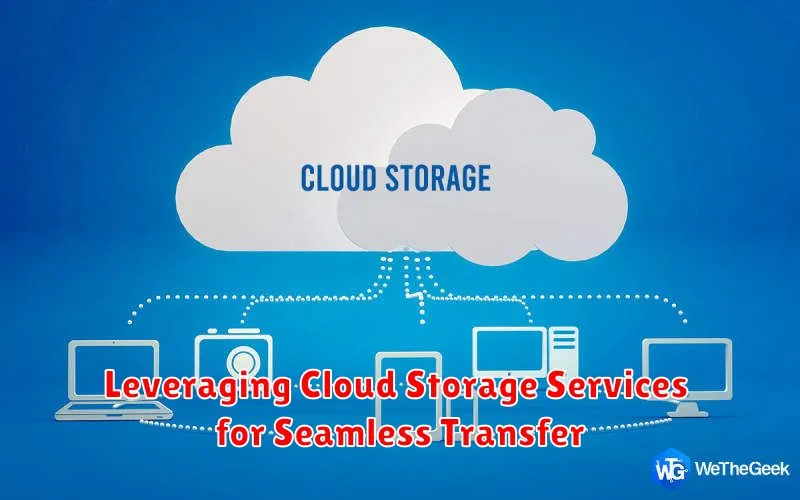
Cloud storage services offer a convenient and versatile method for transferring files between your phone and PC. By uploading files to a cloud service from your phone, you can then easily access and download them on your PC, or vice-versa.
Popular cloud storage options include Google Drive, Dropbox, Microsoft OneDrive, and iCloud. These services typically offer a certain amount of storage for free, with options to upgrade for more space.
Steps for transferring files via cloud storage generally involve:
- Installing the cloud storage app on both your phone and PC.
- Creating an account or logging into your existing account.
- Uploading the desired files from your phone to the cloud service.
- Accessing the cloud service on your PC and downloading the files.
Cloud storage offers benefits such as accessibility from multiple devices, automatic synchronization, and serving as a backup solution.
Utilizing File Transfer Apps for Enhanced Convenience
File transfer apps offer a streamlined and user-friendly experience for moving data between your phone and PC. These apps often provide additional features beyond simple file transfer, such as automatic backups and folder synchronization.
Several popular apps cater to different needs and platforms. Choosing the right app depends on your operating systems and desired features. Be sure to download apps only from official app stores to ensure security and avoid malware.
Once installed, these apps typically guide you through a simple setup process, often involving connecting both devices to the same Wi-Fi network or scanning a QR code. After setup, transferring files is usually as simple as selecting the files on your phone and choosing your PC as the destination, or vice versa.
Some file transfer apps specialize in sending large files quickly, while others focus on secure transfer of sensitive data. Consider your specific transfer needs when choosing an app.
Transferring Files via Email or Messaging Apps
Email and messaging applications offer a convenient way to transfer files between your phone and PC, especially for smaller files. This method relies on your internet connection and the data limits of your chosen service.
Email: Compose a new email on your phone, attach the desired file, and send it to your own email address. Access your email on your PC to download the file.
Messaging Apps: Many messaging apps, such as WhatsApp, Telegram, and Facebook Messenger, allow file sharing. Send the file to yourself or a dedicated contact on your PC. Download the file from the app’s desktop version or web interface.
Considerations: Be mindful of file size limitations imposed by your email provider or messaging app. Large files might be better transferred using alternative methods. This method is best suited for quick transfers of documents, images, or small videos. Ensure both your phone and PC have stable internet access for a smooth transfer.
Troubleshooting Common File Transfer Issues
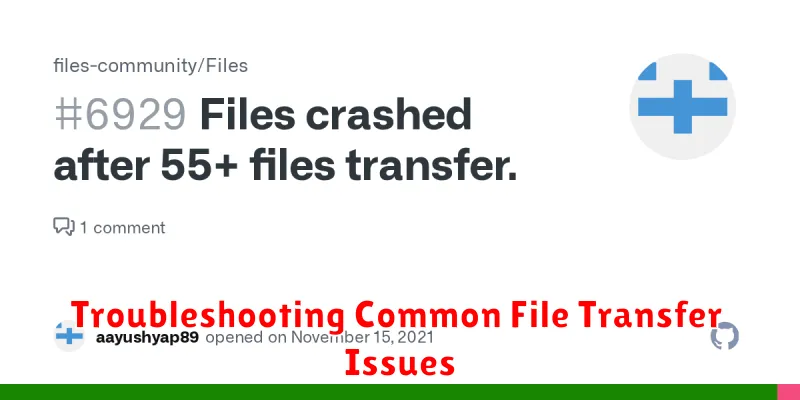
Sometimes, file transfers don’t go as smoothly as planned. Here’s a guide to troubleshooting common issues:
Connection Problems
USB: Ensure the USB cable is properly connected to both your phone and PC. Try a different USB port or cable. Check your phone’s notification panel to confirm the connection mode (e.g., file transfer, charging).
Bluetooth: Verify Bluetooth is enabled on both devices and they are paired. Check if your PC’s Bluetooth drivers are up-to-date.
Wi-Fi: Confirm both devices are connected to the same Wi-Fi network.
File Transfer Errors
“File not found” or “File corrupted”: Verify the file exists on your phone and isn’t corrupted. Try transferring a different file to isolate the issue.
“Insufficient storage”: Ensure your PC has enough free storage space for the transfer. Delete unnecessary files or use an external drive.
“Transfer interrupted”: Avoid interrupting the transfer by disconnecting the devices or closing applications. Try transferring smaller files first.
Software Conflicts
Ensure your phone and PC’s operating systems and file transfer software are up-to-date. Restart both devices to resolve temporary software glitches.
Best Practices for Secure File Transfers
Protecting your data during file transfers is crucial. Follow these practices to ensure secure transfers between your phone and PC.
Use Strong Passwords and Encryption
Password-protect your devices and, if possible, encrypt the files you are transferring. This adds an extra layer of security should your files fall into the wrong hands. Ensure your PC and phone have strong, unique passwords.
Beware of Public Wi-Fi
Avoid transferring sensitive files over public Wi-Fi networks. These networks are often unsecured, making your data vulnerable to interception. Opt for a secure, private network whenever possible.
Verify the Recipient
When using methods like email or messaging apps, double-check you are sending files to the correct recipient. Sending sensitive information to the wrong person can have serious consequences.
Keep Your Software Updated
Ensure your operating systems and security software on both your phone and PC are up-to-date. Updates often include security patches that protect against known vulnerabilities.

