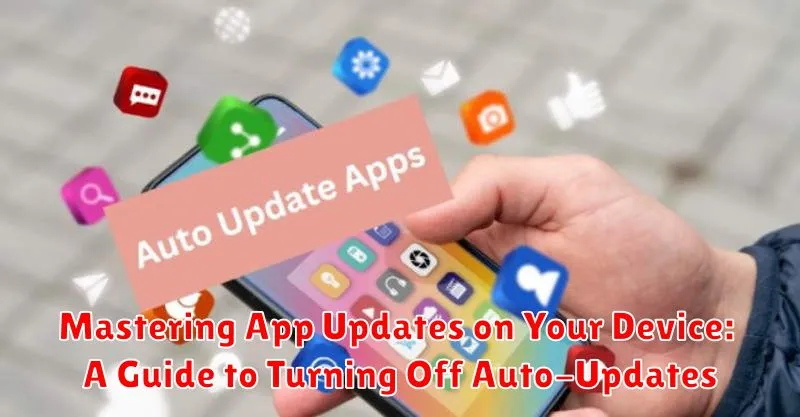Are you tired of unexpected app updates disrupting your workflow or consuming your mobile data? Do you prefer to have complete control over when and how your apps update? This guide provides a comprehensive overview of managing app updates on your devices, focusing specifically on how to turn off auto-updates. Learn how to disable automatic updates on various platforms, understand the implications of doing so, and take charge of your device’s update process. Whether you’re looking to conserve data, maintain app stability, or simply prefer manual control, this guide is your key to mastering app updates.
Auto-updates can be a convenient feature, but they can also lead to unwanted surprises. From unexpected data usage to potential compatibility issues with other software, sometimes it’s preferable to handle updates manually. This article will provide clear, step-by-step instructions on how to turn off automatic app updates for a variety of devices and operating systems. We’ll cover best practices for manually updating your apps and discuss the benefits and drawbacks of both automatic and manual update strategies. Reclaim control of your device and your apps by learning to manage app updates effectively.
Understanding Automatic App Updates
Automatic app updates are a convenient feature on most modern smartphones and tablets. This feature allows your device to download and install the latest versions of your apps in the background, without requiring manual intervention.
Typically, automatic updates are enabled by default. Your device will periodically check for updates available for your installed applications. When updates are found, they are downloaded and installed, often seamlessly while your device is connected to Wi-Fi and charging.
The process is largely automated, meaning you won’t typically see every step. Notifications may appear, but they are often subtle. This background process ensures that your apps remain up-to-date with the latest features, bug fixes, and security patches without requiring your active involvement.
This feature relies on your device’s operating system (OS). The specifics of how automatic updates function may differ slightly between Android and iOS, but the core principle remains the same: to simplify app maintenance for the user.
Benefits and Drawbacks of Auto-Updates
Automatic app updates offer several advantages. Convenience is key, as updates happen in the background without requiring any action from the user. This ensures you always have the latest features, performance improvements, and security patches. Auto-updates also help maintain app compatibility with the evolving operating system.
However, auto-updates also come with potential drawbacks. Unexpected data usage can occur, especially with larger app updates on mobile data. New updates can sometimes introduce bugs or instability, impacting the app’s functionality. Unwanted feature changes can also be frustrating for users. Finally, auto-updates can be problematic for users with limited storage space on their devices.
Disabling Auto-Updates on Android Devices
Disabling automatic app updates on your Android device gives you greater control over when and how your apps are updated. The process may vary slightly depending on your device’s manufacturer and Android version, but the general steps are similar.
Begin by opening the Google Play Store app. Tap on your profile icon, usually located in the top right corner. From the menu that appears, select “Settings.”
Next, tap on “Network Preferences.” You will then see the “Auto-update apps” option. Tap on this.
A dialog box will appear with three options: “Over any network,” “Over Wi-Fi only,” and “Don’t auto-update apps.” Select “Don’t auto-update apps” to completely disable automatic updates.
Keep in mind that choosing “Over Wi-Fi only” will still allow apps to update automatically, but only when connected to a Wi-Fi network. This can help manage data usage but doesn’t provide the same level of control as completely disabling auto-updates.
Disabling Auto-Updates on iOS Devices
Preventing automatic app updates on your iOS device allows you to control which apps update and when. This can be helpful for managing data usage or troubleshooting compatibility issues.
To disable automatic updates:
- Open the Settings app.
- Tap on your Apple ID at the top.
- Select Media & Purchases.
- Tap App Store.
- Toggle the App Updates switch to the off position. This will prevent apps from updating automatically.
With automatic updates disabled, you’ll need to manually update your apps. You can do this by opening the App Store, tapping your profile picture in the top right corner, and then scrolling down to see pending updates.
Managing App Updates Manually
Manually updating apps gives you complete control over when and which apps are updated on your device. This approach allows you to review changes in each update before installing, ensuring compatibility and addressing potential issues.
The process usually involves opening your device’s app store, navigating to a section specifically for updates, and then selecting which apps to update individually. While this requires more active management, it allows for informed decisions about each app update.
Manually updating apps can also be useful for managing data usage, particularly if you have limited data plans. By choosing to update only over Wi-Fi, you can avoid using cellular data for large updates.
Additionally, manual updates provide the opportunity to read user reviews and release notes before updating. This allows you to assess potential bugs or performance issues reported by other users before updating your own app.
Troubleshooting App Update Issues
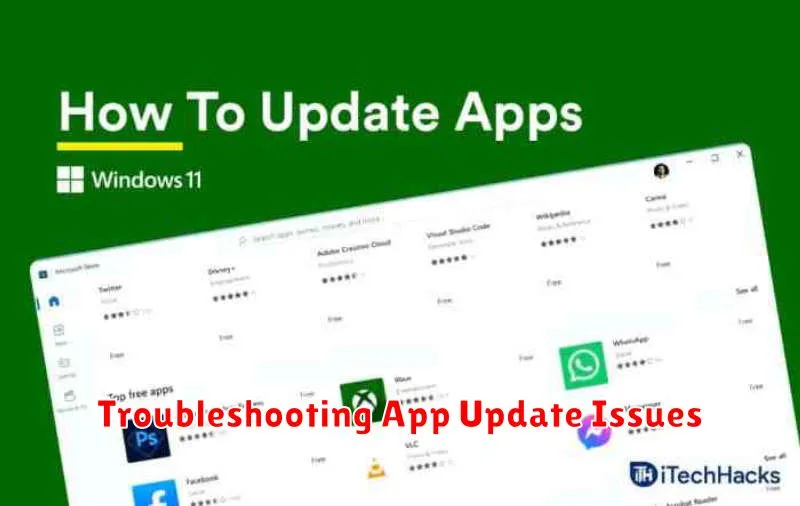
Occasionally, app updates can encounter problems. This section covers common issues and their solutions.
“Insufficient Storage” Errors
If you see an “insufficient storage available” message, you need to free up space on your device. Delete unused apps, photos, videos, or other files.
“App Not Downloading” or “Download Stuck”
A poor network connection can interrupt downloads. Try switching from cellular data to Wi-Fi, or vice-versa. Restarting your device can also resolve these issues.
“App Crashing After Update”
If an app crashes after an update, try clearing the app’s cache and data. If the problem persists, reinstalling the app often resolves corrupted data issues.
“Update Not Showing”
Sometimes, updates don’t appear immediately. Ensure your app store app is up-to-date and try refreshing the updates page. Restarting the device can also be helpful.
Best Practices for Updating Apps
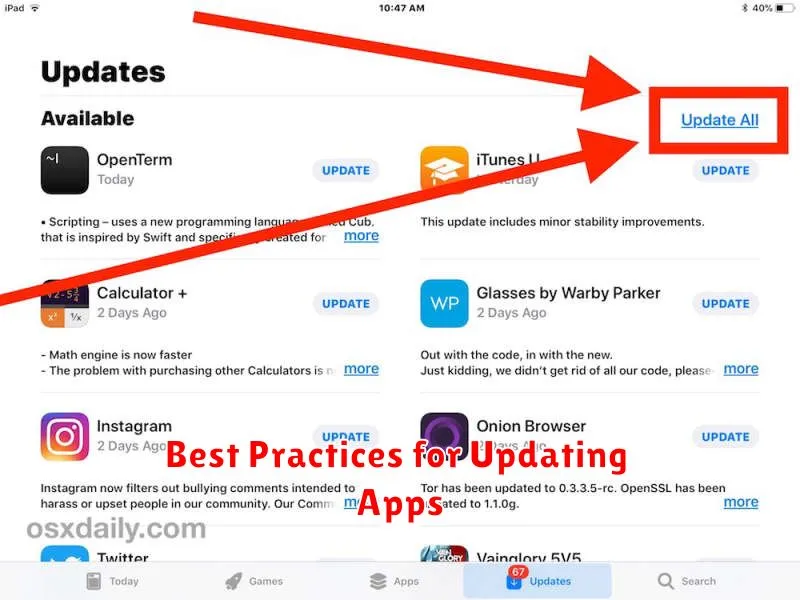
While managing updates manually offers greater control, following best practices ensures a smooth and efficient update process. Regularly check for updates, even if you’ve disabled automatic updates. This helps you stay on top of critical security patches and new features.
Connect to a reliable Wi-Fi network before initiating updates, especially for larger apps, to avoid excessive data charges and ensure a stable download. Consider updating apps individually rather than all at once. This allows you to test each app after the update to identify any immediate issues.
Read release notes before updating. These notes often detail changes, new features, bug fixes, and any known compatibility issues. If problems arise after an update, check app permissions and ensure they align with your preferences.
Finally, maintain adequate storage space on your device. Insufficient storage can disrupt the update process and lead to errors. Regularly clearing cache and deleting unused apps can help free up space.
Optimizing Data Usage During App Updates
App updates can consume a significant amount of data, especially if you have numerous apps or if updates are large. Managing data usage during these updates is crucial for users with limited data plans. Here are some strategies to minimize data consumption:
Utilize Wi-Fi Networks
The most effective way to avoid using cellular data for updates is to connect to a Wi-Fi network. Always prioritize updating apps when connected to Wi-Fi, especially for larger apps or multiple app updates.
Restrict Background Data Usage
On both Android and iOS, you can restrict background data usage for specific apps or for all apps. This prevents apps from updating in the background while using cellular data. Be mindful that restricting background data may also impact other app functionalities.
Monitor Data Usage
Regularly monitor your data usage to understand how much data is being consumed by app updates. Both Android and iOS offer built-in tools to track data usage. This awareness allows you to adjust your update habits accordingly.
Scheduling App Updates for Convenience
While manually updating apps offers control, scheduling updates provides a balance between convenience and oversight. Though not all operating systems offer direct scheduling features, some allow for configurations that mimic scheduled behavior.
For instance, you can configure your device to update apps only when connected to Wi-Fi. This prevents updates from consuming mobile data and allows you to control when updates occur by connecting to Wi-Fi at your preferred time. Consider setting a recurring time to connect to Wi-Fi, for example, when your device is charging overnight. This effectively schedules your updates for a convenient time without requiring direct scheduling functionality.
Some third-party app stores or app management tools may offer scheduling options. However, exercise caution when using third-party tools and ensure they are from reputable sources to avoid potential security risks.
Reviewing available updates periodically remains crucial even with a quasi-scheduling system. This allows you to identify any apps that require manual intervention or haven’t updated as expected.