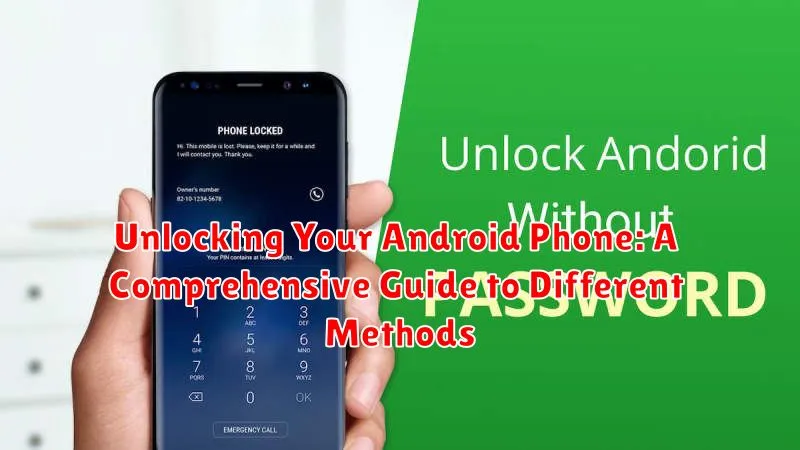Locked out of your Android phone? Don’t panic. This comprehensive guide provides various methods to unlock your Android device, ranging from simple solutions to more advanced techniques. Whether you’ve forgotten your PIN, pattern, or password, or are dealing with a more complex issue, understanding how to unlock your Android phone is essential. This guide will explore the most effective and safe methods for regaining access, ensuring you can quickly and securely unlock your device.
From utilizing Google’s built-in unlock features to employing specialized software and considering professional assistance, this guide covers a wide range of scenarios related to unlocking your Android phone. We’ll explore the benefits and drawbacks of each unlock method, highlighting the importance of data backup and security throughout the process. By the end of this article, you’ll be equipped with the knowledge and resources to effectively address any Android phone unlock challenges you might encounter.
Standard Unlocking Methods (PIN, Pattern, Password)
Most Android devices utilize standard unlocking methods for basic security. These methods are typically set up during the initial device setup or can be configured later in the security settings.
PIN (Personal Identification Number) is a numeric code used to unlock the device. PINs typically require a minimum of four digits, but longer PINs offer increased security.
Pattern unlock involves drawing a specific pattern on a grid of nine dots. The complexity of the pattern affects its security; more complex patterns are generally more secure.
Password unlock utilizes alphanumeric characters, offering the highest level of security among the standard methods. Strong passwords are recommended, incorporating a mix of uppercase and lowercase letters, numbers, and symbols.
Biometric Unlocking Options (Fingerprint, Face Recognition)
Biometric unlocking methods offer a convenient and secure way to access your Android device. These methods utilize your unique physical characteristics for authentication.
Fingerprint Unlocking
Many Android phones feature fingerprint sensors. Registering your fingerprint involves scanning your fingertip multiple times to create a digital representation. Once registered, simply placing your finger on the sensor will unlock your device. Fingerprint unlocking is generally considered secure and fast.
Face Recognition
Face recognition utilizes your phone’s front-facing camera to create a map of your facial features. Unlocking your phone requires looking directly at the camera. While convenient, face recognition’s security can vary depending on the implementation. Some implementations are more susceptible to being bypassed with photos or videos.
Important Note: Biometric unlocking methods may not be as secure as a strong password or PIN. They may be vulnerable to certain exploits. Consider your security needs when choosing an unlocking method.
Unlocking with Smart Lock or Trusted Devices
Smart Lock offers convenient ways to keep your Android device unlocked in specific trusted situations. This feature bypasses your primary security lock (PIN, pattern, password) when certain criteria are met. Note that Smart Lock isn’t a locking method itself, but rather a way to automate unlocking under predefined conditions.
Smart Lock Options
- On-body detection: Keeps your device unlocked while you’re carrying it. It locks automatically when set down.
- Trusted places: Designate trusted locations, such as your home or work, where your device remains unlocked.
- Trusted devices: Connect to a trusted Bluetooth device, like a smartwatch or car stereo, to keep your phone unlocked while connected.
Trusted Devices, similar in concept to Smart Lock’s “Trusted devices” option, involves pairing your Android phone with another device to bypass the lock screen. Examples include connecting to a specific Bluetooth device or NFC tag. The specifics of this setup may vary based on your device and Android version.
It’s important to consider the security implications of Smart Lock and Trusted Devices. While convenient, these features can make your device vulnerable if your trusted locations or devices are compromised. Use these features judiciously.
Unlocking a Forgotten PIN/Pattern/Password
Forgetting your screen lock can be frustrating. Fortunately, several options are available to regain access to your Android device, though they may vary depending on your phone’s manufacturer and Android version. It’s crucial to remember that these methods may erase data in some cases.
Google Account Recovery (Older Android Versions)
On older Android devices, entering an incorrect PIN, pattern, or password repeatedly might trigger a “Forgot Pattern/Password” option. This option typically allows you to unlock the device by signing in with your Google account linked to the phone. This method may not be available on newer devices.
Find My Device
Google’s Find My Device feature allows you to remotely unlock your phone. This requires your device to be powered on, connected to the internet, and have Find My Device enabled in settings. Be aware that using this feature might require setting a new screen lock remotely.
Manufacturer Specific Options
Some manufacturers offer their own solutions for forgotten passwords. Check your manufacturer’s website for specific instructions for your device model. These options may involve using a manufacturer account or specialized software.
Factory Resetting Your Android Phone (as a Last Resort)
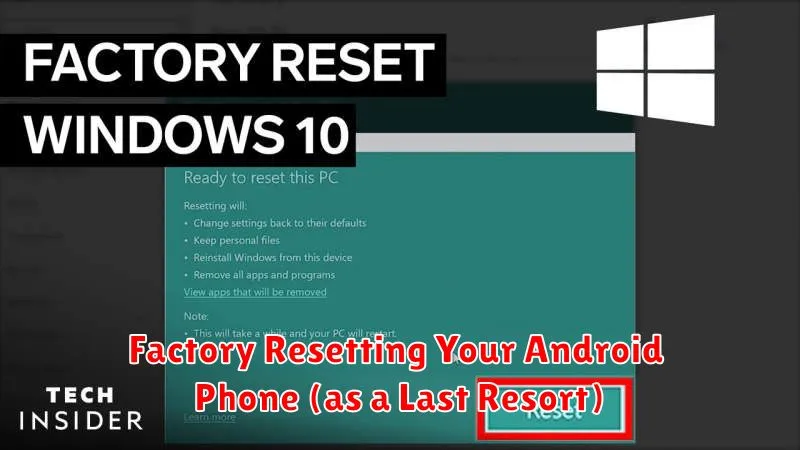
A factory reset should only be considered when all other unlocking methods have failed. This process will erase all data on your phone, returning it to its original factory settings. Back up any important data if possible before proceeding, as this data loss is irreversible.
The exact steps to factory reset an Android phone can vary slightly depending on the manufacturer and Android version. Generally, you can access the factory reset option through the phone’s settings menu. However, since the device is locked, you’ll likely need to access Recovery Mode.
Accessing Recovery Mode and Factory Resetting
To access Recovery Mode, power off your phone. Then, press and hold a specific combination of buttons. This combination varies by device (e.g., Power + Volume Down, Power + Volume Up, Power + Home). Consult your device’s manual or manufacturer’s website for the correct combination. Once in Recovery Mode, navigate using the volume buttons and select “Factory Reset/Wipe Data” using the power button. Confirm your selection, and the reset process will begin.
Remotely Unlocking Your Device (Find My Device)
If you’ve forgotten your screen lock and can’t access your Android phone, you might be able to unlock it remotely using Google’s Find My Device feature. This method requires you to have previously set up Find My Device on your phone and have it connected to a Google account. Find My Device must also be enabled on your phone.
You can access Find My Device through a web browser or another Android device with the Find My Device app installed. After logging in with your Google account, locate your phone on the map. Among the available options, you’ll likely find a “Secure Device” or similar function. This lets you set a new temporary password. Once set, you can use this temporary password to unlock your phone.
Note that the availability and specific functionality of remote unlock might vary depending on your Android version and device manufacturer. Some manufacturers offer their own similar remote unlock tools as well.
Once you’ve regained access to your phone, be sure to set up a new screen lock method and review your Find My Device settings.
Using Third-Party Unlocking Software (Proceed with Caution)
Several third-party software solutions claim to unlock Android phones. Exercise extreme caution when considering these options. Some may be legitimate, while others could potentially harm your device or compromise your data. Thoroughly research any software before installing it on your phone. Look for reputable developers and verify user reviews from trusted sources.
Risks associated with third-party unlocking software:
- Malware: Some software may contain malware that could steal your personal information.
- Device Damage: Incorrectly using unlocking software could brick your device, rendering it unusable.
- Data Loss: Some unlocking methods may erase all data on your phone.
- Voiding Warranty: Using unauthorized software may void your device’s warranty.
If you decide to use third-party software, back up your data beforehand. Understand that using such software is often a last resort and carries inherent risks. Proceed only if you are comfortable with the potential consequences.
Consulting Your Carrier or Manufacturer

If all else fails and you are unable to unlock your Android device, reaching out to your carrier or the device manufacturer is a viable option. They may have additional resources or specialized tools to assist you with regaining access to your phone.
Contacting your carrier can be particularly helpful if your device is locked to their network. They might be able to provide unlock codes or initiate an unlocking process remotely, especially if you’ve fulfilled the terms of your contract. Be prepared to provide proof of purchase and ownership of the device.
Contacting the manufacturer is recommended if you’ve encountered software-related issues that are preventing you from unlocking the phone. They may offer troubleshooting steps specific to your device model or, in certain cases, facilitate a repair or replacement if a hardware defect is suspected. Keep your device’s IMEI number handy, as they might need it for identification purposes.