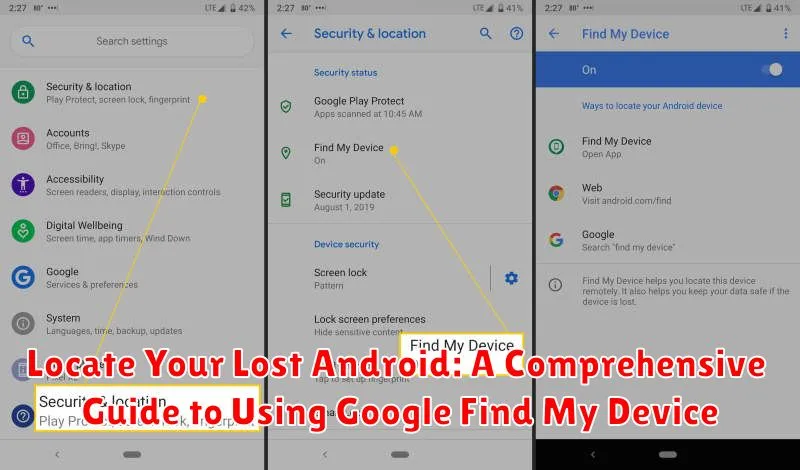Losing your Android phone can be a distressing experience. Fortunately, Google offers a powerful tool called Find My Device that can help you locate your lost Android device quickly and securely. This comprehensive guide will walk you through the process of using Find My Device, covering everything from setting it up to utilizing its advanced features. Whether your phone is simply misplaced nearby or potentially stolen, understanding how to use Find My Device can be crucial in retrieving it or protecting your sensitive data.
This guide will cover all the essential aspects of locating a lost Android device using Google Find My Device. We’ll explore how to enable and configure the service, pinpoint your phone’s location on a map, play a sound to help you find it if it’s nearby, secure your device by locking it and displaying a message, and as a last resort, how to remotely erase all data to protect your privacy. We’ll also discuss important considerations and troubleshooting tips to ensure you can effectively use Find My Device when you need it most. Mastering this valuable tool can provide significant peace of mind in knowing you have options should your Android phone ever go missing.
Setting Up Google Find My Device
Before you can utilize Google Find My Device, you need to ensure it’s properly configured on your Android device. This involves a few key steps:
First, you must have a Google account signed in on your device. Find My Device is inherently linked to your Google account, allowing you to access its features from any internet-connected device.
Next, enable location services. This is crucial for Find My Device to pinpoint your device’s whereabouts accurately. Go to your device’s settings, usually found by pulling down the notification shade and tapping the gear icon, then navigate to the “Location” section and ensure it’s turned on.
Finally, activate Find My Device itself. This can typically be found within the “Security” section of your device’s settings. Look for “Find My Device” and toggle it on. You might be prompted to grant certain permissions, which are necessary for the service to function correctly.
Locating Your Device on a Map
Once you’ve accessed Google Find My Device, the primary function is locating your Android phone on a map. The map will display the last known location of your device. Accuracy depends on various factors, including GPS signal strength, network availability, and whether your device is powered on.
If your device is currently online and location services are enabled, its location will be displayed with a relatively high degree of precision. You’ll see a map marker indicating its position.
If your device is offline or location services are disabled, the map may show the last recorded location. Keep in mind that this location may not be entirely accurate, and it might be outdated if the device has been moved since it last connected.
Playing a Sound to Find a Nearby Device
If you believe your lost Android device is nearby but you can’t quite pinpoint its location, the Play Sound feature in Google Find My Device is invaluable. This feature will force your device to play a ringtone at full volume for five minutes, even if it’s set to silent or vibrate. This can help you quickly locate it if it’s misplaced within your home, office, or car.
To activate this feature, simply select the “Play Sound” option within the Find My Device interface. A confirmation message will appear, letting you know the sound is being played. Listen carefully for the ringtone. The sound will continue for the full five minutes, giving you ample time to locate your device.
Keep in mind that the device must be powered on and connected to the internet (either via Wi-Fi or mobile data) for this feature to work.
Securing Your Device with Lock and Erase
If locating your device isn’t immediately possible, Google Find My Device offers security features to protect your data. You can remotely lock your device and sign out of your Google Account.
The lock feature allows you to set a new password, preventing unauthorized access. You can also display a message and a recovery phone number on the lock screen, potentially aiding in its return.
The erase option is a last resort, permanently deleting all data on your device. This ensures sensitive information remains private. After erasing, Find My Device will no longer function on the device.
Consider the implications before using the erase feature, as this action is irreversible.
Displaying a Message on Your Lost Device
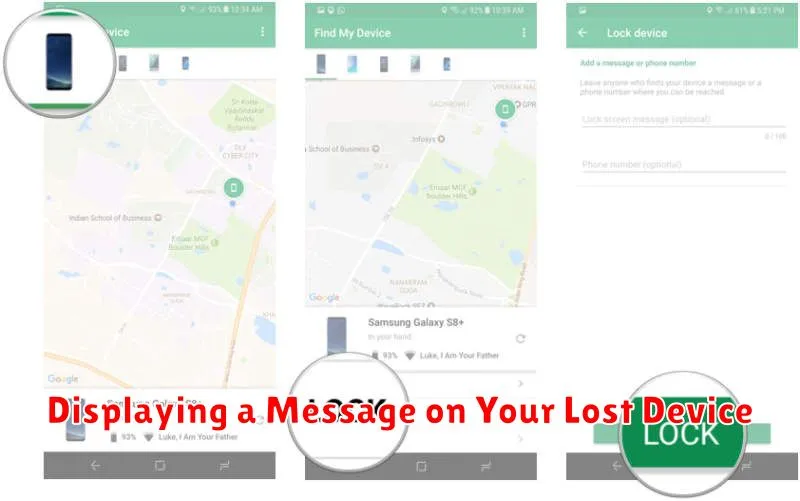
Beyond locating your phone, Google Find My Device allows you to display a message on the screen. This can be incredibly helpful if you suspect your device is simply misplaced nearby.
You can use this feature to provide contact information, offer a reward, or simply leave instructions on how to return the phone. For example, you could display a message like, “Please call [your phone number]. Reward offered!” or “This phone is lost. Please return to [your address].”
To display a message, select your device in Find My Device. Click on the “Secure Device” option. This will allow you to set a lock screen password and display a message on the lost device’s screen.
This message will appear even if the device is locked, increasing the chances of its safe return.
Using Indoor Maps for Precise Location (Applicable for Supported Locations)
In supported locations, Google Find My Device leverages indoor maps to pinpoint your device’s location with greater accuracy, even within large buildings like airports, malls, or museums. This feature eliminates the guesswork often associated with locating a device using traditional GPS when indoors.
To use this feature, ensure your device’s location services are enabled and set to “High accuracy.” Find My Device will automatically utilize indoor maps when available. The map will display the floor plan of the building, indicating your device’s estimated position within that specific level.
Availability: Note that indoor map support depends on the availability of data for the specific location. While Google is constantly expanding its coverage, it’s not universally available.
Things to Keep in Mind When Using Find My Device
Internet Connection: Find My Device requires both your lost device and the device you’re using to locate it to have an active internet connection. If your lost device is offline, Find My Device will show its last known location, but won’t be able to update it in real-time.
Location Services: Ensure location services are enabled on your lost device. If disabled, pinpointing its location will be impossible.
Google Account: Your device must be signed in to a Google Account for Find My Device to function. You’ll need the login credentials for that specific account to access the service.
Device Visibility: Find My Device settings allow you to control the visibility of your device. Ensure it’s set to “Visible” in your Google account settings for the service to work correctly.
Accuracy: While Find My Device provides a reasonably accurate location, factors like GPS signal strength and availability can influence precision. The location provided is an approximation.
Troubleshooting Common Find My Device Issues
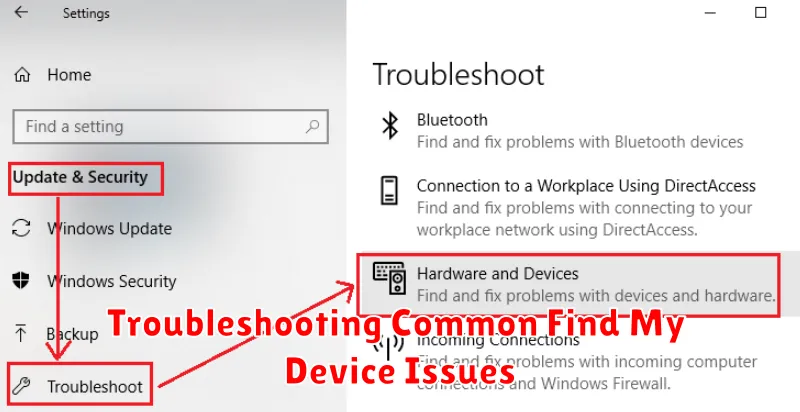
Encountering problems while using Find My Device? Here are some common issues and their potential solutions:
Device Not Showing Up
If your device isn’t appearing on the map, ensure it’s powered on, connected to the internet (either Wi-Fi or mobile data), has location services enabled, and is signed in to your Google account. Verify Find My Device is activated in your device’s security settings.
Inaccurate Location
Sometimes, the location shown might be slightly off. This can be due to GPS signal strength. Try moving to an area with a clearer sky view if possible. Location accuracy also depends on the device’s last reported location.
Unable to Play Sound, Lock, or Erase
If these features aren’t working, double-check the device’s internet connection and power status. Ensure the device is still linked to your Google account. If the problem persists, try signing out and back into your Google account on the device (remotely, if possible).
“Last Seen” Date is Outdated
This indicates the device has been offline for a while. Find My Device will only update the location when the device comes back online.