Experiencing an unresponsive touchscreen on your smartphone, tablet, or laptop can be incredibly frustrating. Whether you’re dealing with a completely frozen screen, delayed responses, or phantom touches, a malfunctioning touchscreen severely limits your device’s functionality. This article will guide you through a series of troubleshooting steps and solutions to help you diagnose and fix the issue, restoring your touchscreen’s responsiveness and getting your device back to working order. We will cover common causes ranging from simple software glitches to more complex hardware problems, offering practical quick fixes and more in-depth solutions.
Before delving into advanced repairs, we’ll start with basic troubleshooting techniques that often resolve unresponsive touchscreen issues. These include simple steps like restarting your device, cleaning the screen, removing screen protectors, and checking for software updates. We’ll also explore diagnosing potential hardware problems like faulty digitizers or loose connections. By following these quick fixes and solutions, you can often pinpoint the cause of the unresponsive touchscreen and implement the appropriate remedy, saving you time and potentially costly repairs.
Common Causes of Touchscreen Unresponsiveness
A non-responsive touchscreen can stem from a variety of issues, ranging from simple software glitches to more complex hardware problems. Understanding the potential causes can help you troubleshoot the issue effectively.
Software-related issues often play a significant role. These can include temporary system errors, unresponsive apps consuming excessive resources, or outdated software hindering touchscreen performance. Environmental factors, such as extreme temperatures or moisture, can also temporarily affect touchscreen sensitivity.
Hardware problems can be more serious. A damaged digitizer, the component responsible for registering touch input, can cause complete or partial unresponsiveness. A faulty connector between the digitizer and the device’s motherboard can also lead to similar issues.
Sometimes, seemingly benign factors like thick screen protectors or ill-fitting cases can interfere with the touchscreen’s ability to register touch accurately. These can exert pressure on the screen or create an insulating layer, hindering touch sensitivity.
Initial Steps to Troubleshoot Touchscreen Issues
Before delving into more complex solutions, begin with these fundamental troubleshooting steps to identify the root cause of your unresponsive touchscreen.
1. Inspect for Physical Obstructions
Ensure your screen is clean and free of any debris, smudges, or liquids. Use a soft, slightly damp (not wet) microfiber cloth to gently wipe the screen. Even a small speck of dust can sometimes interfere with touch sensitivity.
2. Check for Tight-Fitting Cases or Screen Protectors
Ill-fitting cases or thick screen protectors can sometimes impede the touchscreen’s responsiveness. Temporarily remove your case and/or screen protector to see if this resolves the issue.
3. Verify Charger Connectivity
Sometimes, a faulty charger or loose charging cable can cause touchscreen anomalies. Try a different charger and cable to rule out this possibility. Ensure the charging port is clean and unobstructed.
4. Identify Recent Changes
Think back to any recent changes made to your device, such as installing new apps, updating the operating system, or dropping the device. Correlating the unresponsiveness with a recent change can often pinpoint the problem.
Restarting Your Device: A Simple Yet Effective Solution
Often, a simple restart can resolve temporary software glitches that may be causing touchscreen unresponsiveness. This process clears the device’s active memory and closes any errant applications that might be interfering with the touchscreen’s functionality. Restarting is a fundamental troubleshooting step that should be attempted before exploring more complex solutions.
The method for restarting varies slightly depending on the device. Typically, this involves holding down the power button until a menu appears, offering a restart option. Some devices may require a combination of button presses. Consult your device’s user manual for the specific procedure if needed.
After the restart, observe your touchscreen’s responsiveness. If the issue persists, proceed with further troubleshooting steps.
Checking for Software Updates and Bugs
Outdated software or software bugs can sometimes interfere with touchscreen responsiveness. Checking for and installing the latest software updates is a crucial troubleshooting step. These updates often include bug fixes and performance improvements that could resolve the issue.
To check for updates on most devices, navigate to the system settings and look for a “Software Update” or similar option. The process may vary slightly depending on the operating system.
Additionally, recently installed apps could be the culprit behind touchscreen problems. Try to recall any new apps installed just before the unresponsiveness began. If suspicious, consider temporarily uninstalling these apps to see if the issue resolves.
Diagnosing Hardware Problems: Screen Protectors and Cases
Sometimes, external factors like screen protectors and cases can interfere with your touchscreen’s responsiveness. A thick or poorly fitted screen protector can impede the touch sensor’s ability to register your input accurately. Similarly, bulky or tight-fitting cases can put pressure on the screen edges, disrupting touch functionality.
To determine if this is the source of your problem, carefully remove your screen protector and case. Then, test the touchscreen’s responsiveness. If the touchscreen works correctly after removing these accessories, you’ve identified the culprit.
Consider replacing the screen protector with a thinner, high-quality option designed for your specific device. When choosing a case, ensure it fits properly and doesn’t put excessive pressure on the screen.
Testing the Touchscreen Functionality in Safe Mode
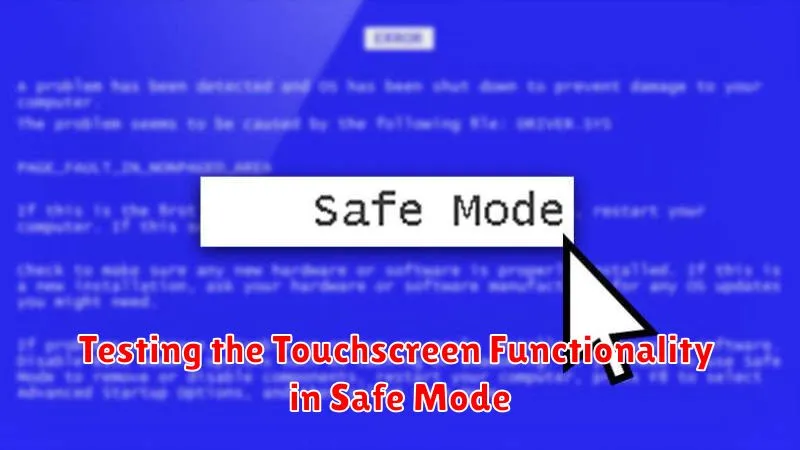
Safe mode is a diagnostic environment that disables third-party apps and runs your device with its basic software. This helps determine if a recently installed app, or a theme, is interfering with the touchscreen’s performance. If your touchscreen works correctly in safe mode, a third-party app is likely the culprit.
The process for entering safe mode varies depending on your device. Generally, it involves powering off the device and then restarting it while holding a specific key combination (often volume down or power and volume down). Consult your device’s user manual for the precise instructions.
Test the touchscreen thoroughly while in safe mode. If the issue is resolved, uninstall recently installed apps one by one, restarting after each removal, until you identify the problematic app. If the touchscreen remains unresponsive in safe mode, the problem likely stems from a hardware or system software issue, rather than a third-party app.
To exit safe mode, simply restart your device normally.
Calibrating Your Touchscreen for Improved Accuracy
Sometimes, a touchscreen can become unresponsive or inaccurate due to miscalibration. This can manifest as taps not registering in the correct location, or the screen generally feeling “off.” Recalibrating the touchscreen can often resolve these issues. Most modern devices have built-in calibration tools within their operating system settings.
Typically, the calibration process involves following on-screen prompts to touch specific points or targets. The device then uses this information to adjust the touch sensitivity and responsiveness. The specific steps to access the calibration tool may vary depending on the operating system and device manufacturer.
To calibrate your touchscreen:
- Open your device’s Settings app.
- Look for Display or Touchscreen settings.
- Find the Calibration or Touch Calibration option.
- Follow the on-screen instructions carefully.
If you can’t find a built-in calibration tool, consider searching your device’s user manual or contacting the manufacturer’s support for assistance.
Factory Resetting Your Device: A Last Resort
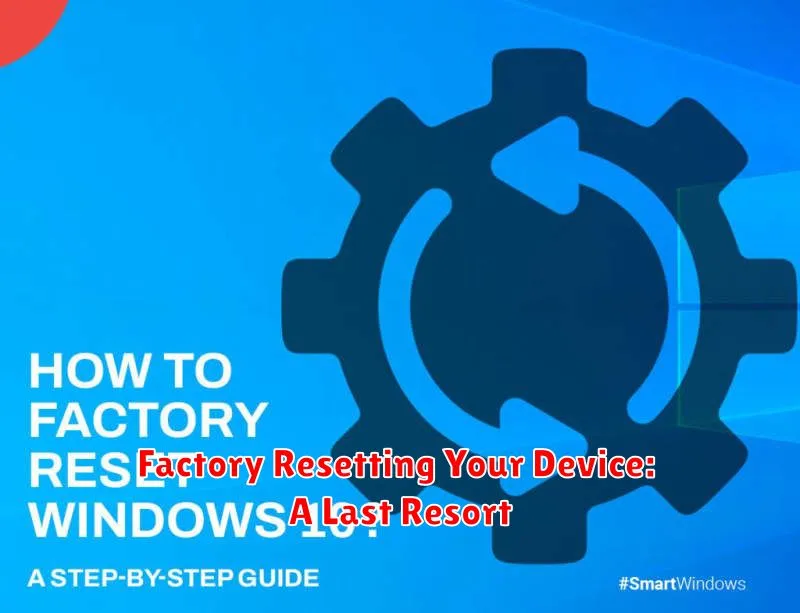
If all other troubleshooting steps have failed to resolve your unresponsive touchscreen, a factory reset may be necessary. This procedure erases all data and settings on your device, restoring it to its original factory condition. It’s crucial to back up all important data before proceeding, as this process is irreversible.
The steps to perform a factory reset vary depending on your device’s operating system and manufacturer. Typically, you can find this option within the Settings menu, often under a category like “System,” “Backup & reset,” or “General Management.” Consult your device’s user manual or the manufacturer’s support website for specific instructions.
After the factory reset is complete, your device will restart. You will need to set it up as if it were new. If the touchscreen functions correctly after the reset, the problem likely stemmed from a software glitch or corrupted data. If the unresponsiveness persists, it indicates a hardware issue, and professional repair will be required.
Seeking Professional Repair Options
If you’ve exhausted all troubleshooting steps and your touchscreen remains unresponsive, it’s time to consider professional repair. This is especially important if you suspect hardware damage.
For devices under warranty, contact the manufacturer or retailer for repair or replacement options. Be sure to explain the troubleshooting steps you’ve already taken. This will help expedite the process.
If your device is not under warranty, you can seek assistance from authorized repair centers or qualified technicians. Ask for quotes upfront and inquire about the use of genuine parts to ensure the longevity of the repair.
Be prepared to provide details about the issue, including when it started and any potential contributing factors. Clearly explain that the touchscreen is unresponsive and that basic troubleshooting has been ineffective.

